Insert an Inspire video
When working in the Oxygen-based editor, you can insert videos into your topics. You can use these steps to insert a video that you've already imported into Inspire.
 Tips and tricks
Tips and tricks
- If you haven't added the video file to Inspire yet, follow the steps in Import a video.
- For Inspire videos, Oxygen saves the video as an object element, with the video file name in the data attribute and an outputclass attribute of video.
For example:
<object data="Change_Battery_680bc229-7dfe-4ba9-bc01-25d3b376cfeb.mp4" outputclass="video"/>
 If you don't want to manage a graphic in Inspire, you can insert an image into a topic by specifying the a URL. You must have permission to re-use the URL or the video won't play. Follow the steps in Insert an external video.
If you don't want to manage a graphic in Inspire, you can insert an image into a topic by specifying the a URL. You must have permission to re-use the URL or the video won't play. Follow the steps in Insert an external video.- After you open a component in Oxygen, Inspire remembers the folder where it's stored. When you want to open another file or insert an image, the Select Component screen shows you the last folder you used.


To insert a video stored in Inspire:

 the Video menu, then select
the Video menu, then select  Result: You see a video object.
Result: You see a video object. 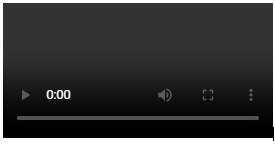
 You may have to
You may have to 
