Insert an external video
When working in the Oxygen-based editor, you can insert links to videos that aren't stored in Inspire as long as there is a valid URL to the video's location. This lets you display the video file in Oxygen without importing the video file into Inspire. The video is also included whenever you take an action on the topic, such as when publishing.
 Tips and tricks
Tips and tricks
- For external videos, Oxygen saves the video as an object element, with the video file name in the data attribute and an outputclass attribute of video.
For example:
<object data="http://UTF-8#kpvalbx=_XtWRZN_SMZGB0PEP_8a16A8_39" outputclass="video"/> You must use a valid URL that has 2000 characters or less. Otherwise, you will see an error message.
You must use a valid URL that has 2000 characters or less. Otherwise, you will see an error message.
 You must have permission to use the URL. If the URL is restricted or locked, the video won't play.
You must have permission to use the URL. If the URL is restricted or locked, the video won't play.- If you want to manage a video in Inspire, you can import it and then reference it.
- You can't insert an external video using drag and drop.


To insert an external image:

 the Video menu, and then select
the Video menu, and then select 
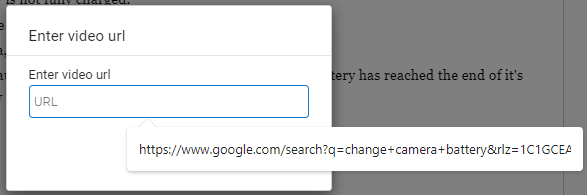
 Result: You see a video object.
Result: You see a video object. 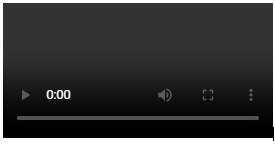
 You may have to
You may have to 
