Generate a translation completeness report on components
You can verify the translation status of one or more components by creating a report. The report lists all the source component, all referenced components, and provides a detailed record of the translation work. The report tells you if a translation is missing or out of date. This information tells you if can be used by the translation coordinators and vendors.

 Tips and tricks
Tips and tricks
- You can run the report on one component, or a map that references several components.
- You can also create a report from the Selected Components panel and select more than one component.
- You will receive separate notifications and reports for each selected component.
 Create a translation completeness report for multiple components
Create a translation completeness report for multiple components
- This report shows the status of the component and its references by Target Language. You can see in one place if a translation is missing or out-of-date.


How to access your report
 Email—Inspire sends an email to the address associated with your Inspire user account. In the email you can see the report and use links to open the included components
Email—Inspire sends an email to the address associated with your Inspire user account. In the email you can see the report and use links to open the included components
 Inspire Notification—Open the Notifications tab to access a link inside Inspire. For more help using the Notifications tab, read Open and manage messages on the Notifications tab.
Inspire Notification—Open the Notifications tab to access a link inside Inspire. For more help using the Notifications tab, read Open and manage messages on the Notifications tab.

What's in the report
The Report contains the following general information:
- Report Date—the date and time that the report was requested. This is helpful if you are forwarding the report notification or the report itself.
- Component list by Target Language—the status of the component for the Target Language (Completed, missing, or out-of-date), name, and filename of the source component and all referenced components.
 Before the report is run, you can choose whether to include images or not.
Before the report is run, you can choose whether to include images or not.
- Branched content. Component list by Target Language—the status of the component for the Target Language (Completed, missing, or out-of-date), name, and filename of the source component and all referenced components.
- Before the report is run, you can choose whether to include branched content or not.
- If you don't include it, the report says: Branched content was not included in this report.

Sample report
When you generate a report, you see something similar to the following image:
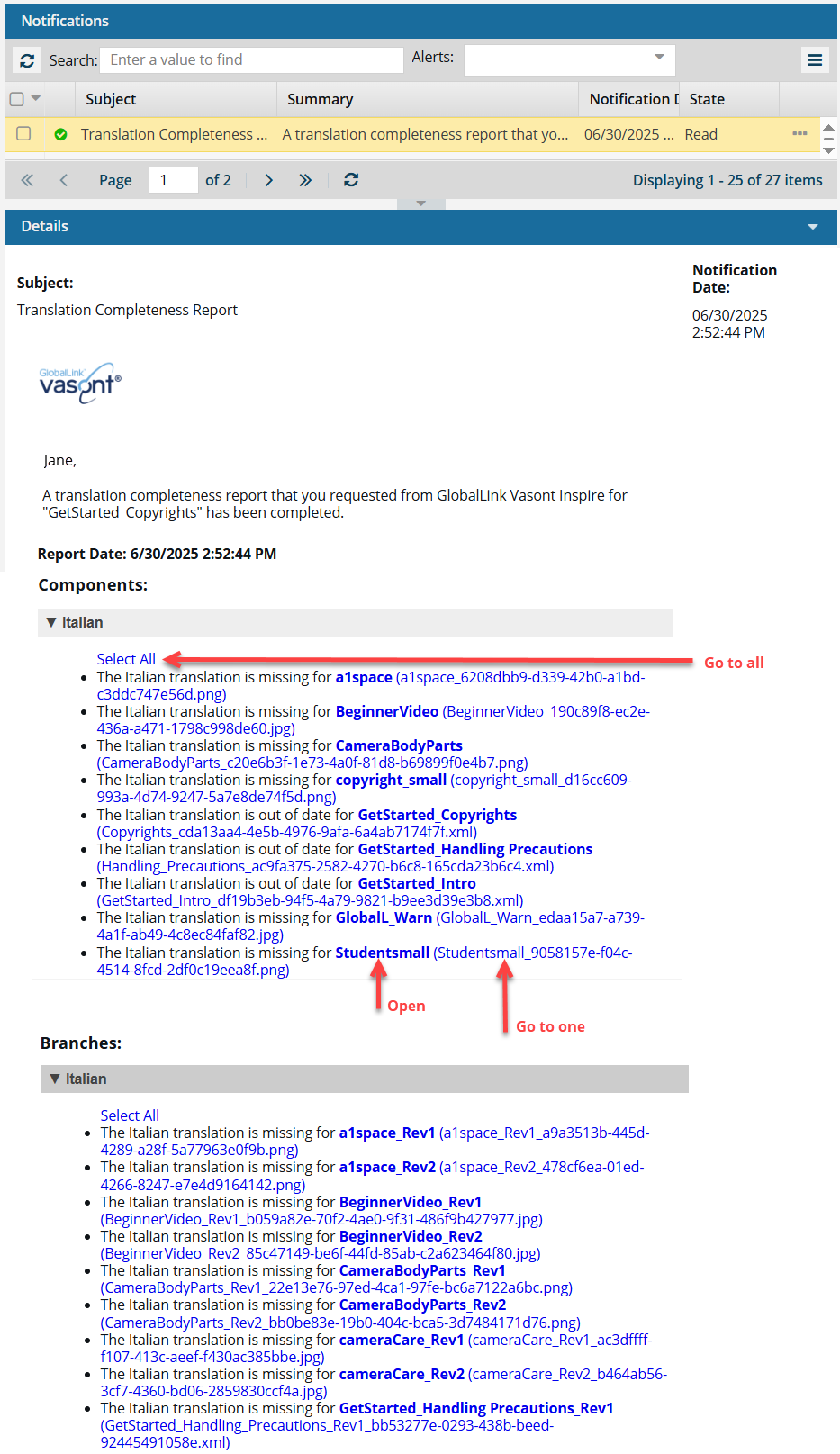

Go to all. If you want to open the folder that contains all the components listed in a section of the report, click the Select all language components link.
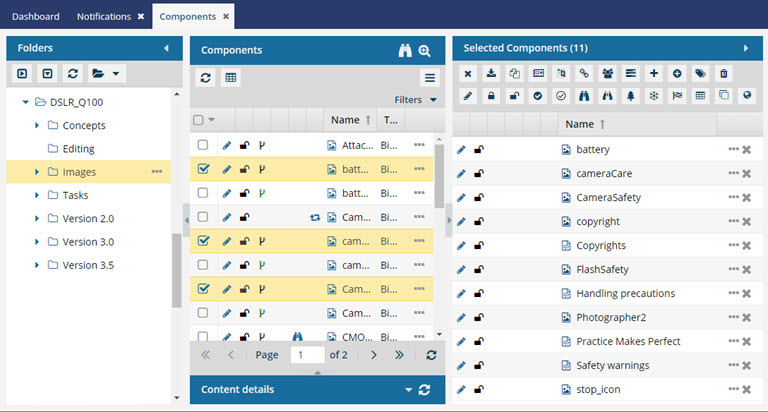
- If you click this link from an email, a browser tab opens, and Inspire opens to the Components browser.
- If you click this link from a notification inside of Inspire, the Components browser opens.
- In the browser, you see all of the components highlighted that are from that section of the report.
- If the components are in different folders, you see the items from the first folder listed in the Folders pane.
- The components are also listed in the Selected Components pane.

Open. If the component's content needs to be updated, you can click on the component Name, which is a link that opens the component in the Oxygen editor.
- The Name is listed first.
- The Name does not contain the file extension. For example, "DSLRQ_Shutter_Controls".
- If the component is locked or a binary, you see the component in a read-only viewer.

Go to one. If you need to update a component using a system function, such as Rename, you can click on the File Name which is a link that opens the folder where it's stored.
- The File Name is listed second, after the shorter Name and in parenthesis ().
- The File Name contains the file extension. For example, "DSLRQ_Shutter_Controls_de_DE_5212cc-0a77-4871-ae0a-b64d98916171.xml"