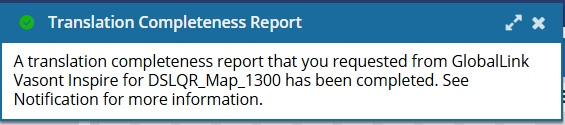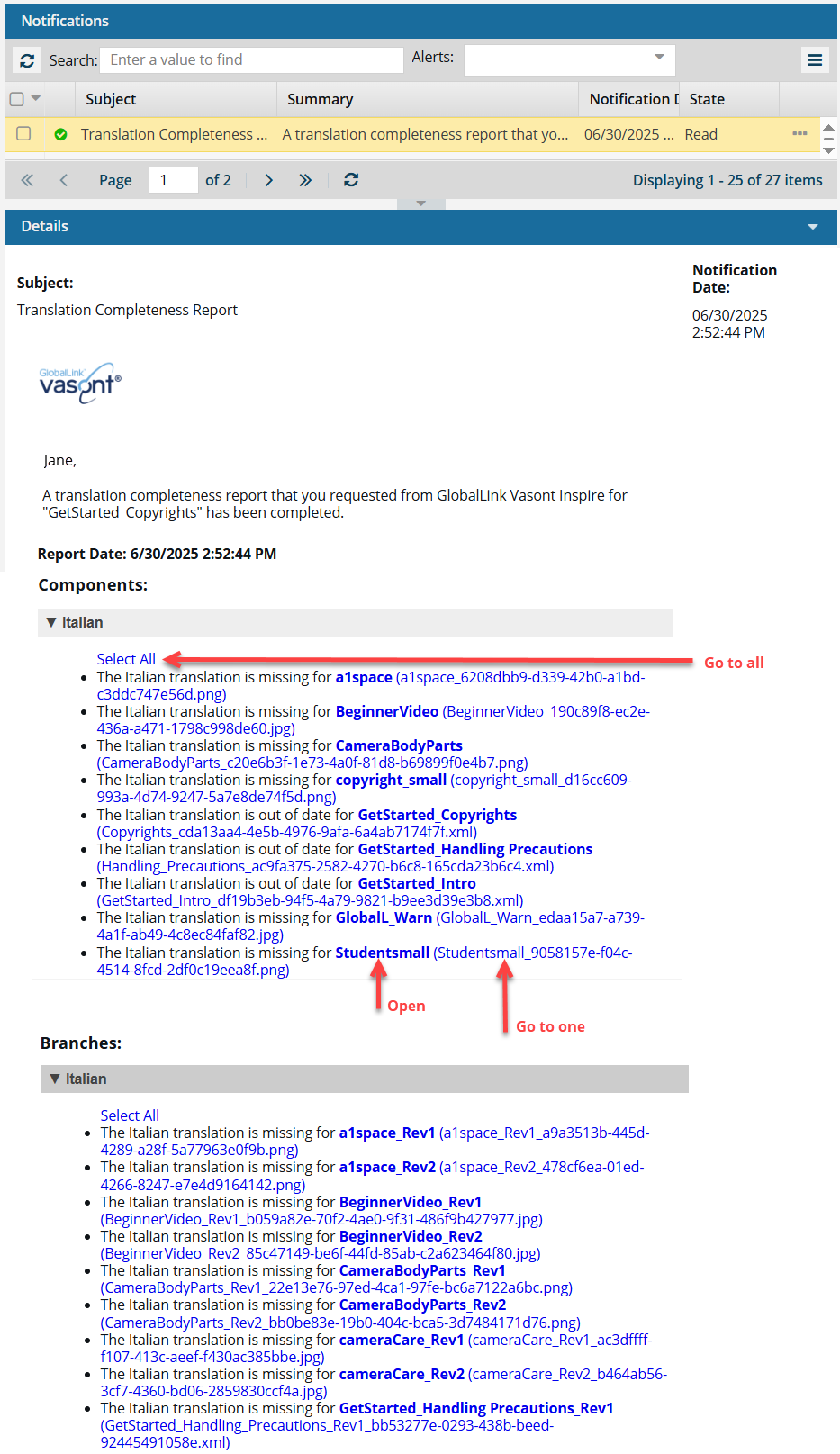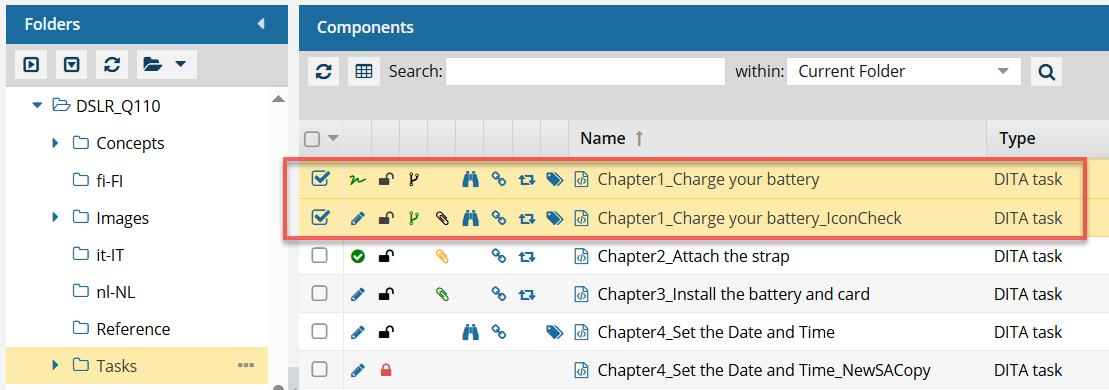After you send a component to translation, you can verify the state of referenced components by creating a report. This helps you see if any of the referenced components have a translation that is missing or out of date.

 Tips and tricks
Tips and tricks
- You don't have to be a translation coordinator to generate a Translation Completeness report.
- You can run the report on one or multiple components. You can also select a map component to check the translation status of each referenced component.
 If you select multiple components at once:
If you select multiple components at once:
 If you want to select different report options for different components, generate one report on one component at a time.
If you want to select different report options for different components, generate one report on one component at a time.
- You can access the report option in the Components browser from:
- You can configure what is in the report, including:
- Target languages
- Images
- Branches
- You can access the report from your email or the Notifications tab.


To create a translation completeness report for multiple components:
-
From the top menu, select
 Components.
Components.
-
Use the Folders pane and the Components pane to find the component you want to create a translation completeness report for.
-
To create a report for one or more translated components using the Selected Components panel:
-
Select the check boxes for the components you want to create a report for.
-
On the Selected Components pane, select
 Reports, and then select Translation Completeness Report.
Reports, and then select Translation Completeness Report.
-
On the Translation Completeness Report screen:
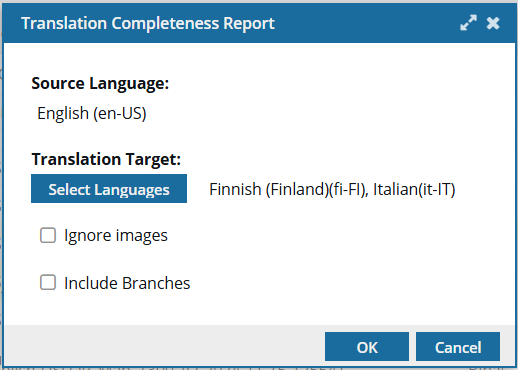
-
The Source Language is shown for the selected component(s). You cannot change this option.
-
In Translation Target, all languages that the component has been translated into are listed. To identify which languages you to include in the report, click Select Languages and select the checkbox for any language you want to include.
 All Target languages are not listed by default if you run the report from the Selected Components panel.
All Target languages are not listed by default if you run the report from the Selected Components panel.
-
If the component references any images (binary files), they are included in the report by default. If you want to exclude them, select Ignore images.
-
If the component has been branched, the branched versions are NOT included in the report by default. If you want to include them, select Include Branches.
-
Click OK.
 Results:
Results:
You see two notifications:

The first notification tells you the process has begun.
 You only receive one of these notifications even if you selected multiple components.
You only receive one of these notifications even if you selected multiple components.
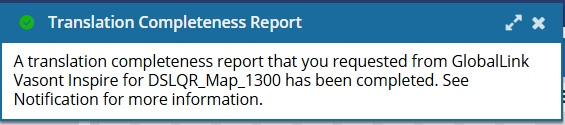
The second notification tells you when the process completes.
 You may receive multiple notifications, one for each component you selected.
You may receive multiple notifications, one for each component you selected.
-
In the top menu, click
 Notifications.
Notifications.
-
From the list of notifications, select one that says Translation Completeness Report.
 Results: You see a report similar to the following:
Results: You see a report similar to the following:
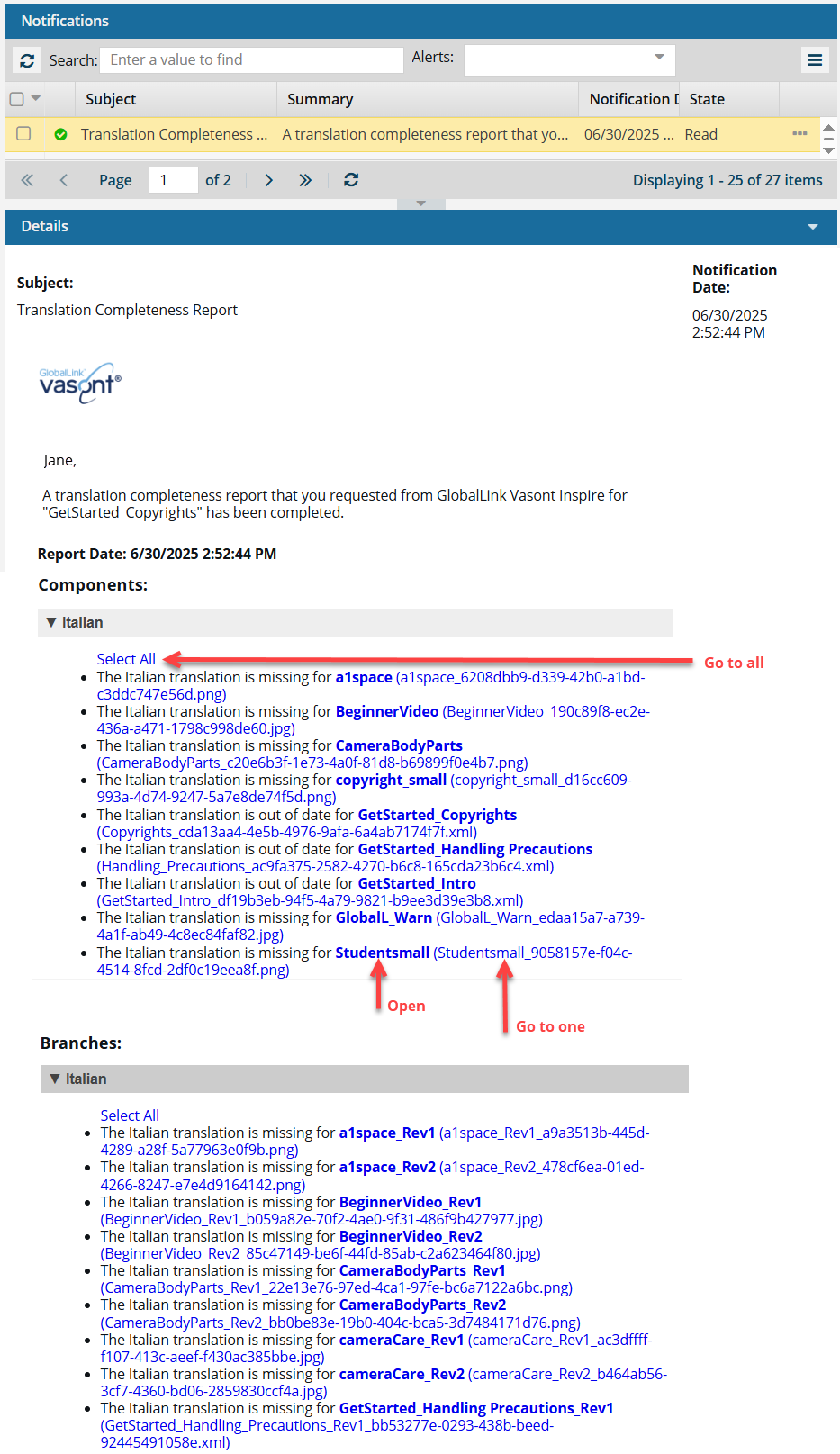
You can click any of the following type of link:
- Select All. Click this link if you want to open the folder that contains all the components listed in a section of the report.
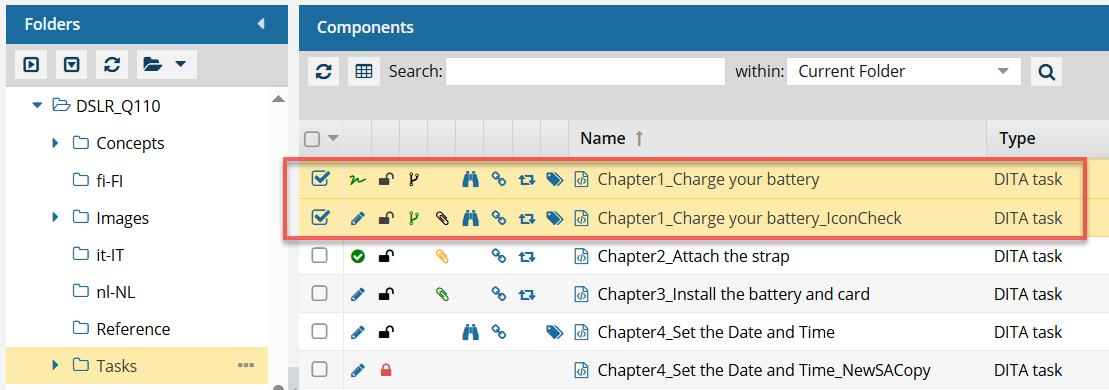
- If you click this link from an email, a browser tab opens, and Inspire opens to the Components browser.
- If you click this link from a notification inside of Inspire, the Components browser opens.
- In the browser, you see all of the components highlighted from that section of the report.
- If the components are in different folders, you see the items from the first folder listed in the Folders pane.
- The components are also listed in the Selected Components pane.
- Open one. If the component's content needs to be updated, you can click on the component Name, which is a link that opens the component in the Oxygen editor.
- The Name is listed first.
- The Name does not contain the file extension. For example, "Chapter1_Charge your battery_IconCheck".
- If the component is locked or a binary, you see the component in a read-only viewer.
- Go to one. If you need to update a component using a system function, such as Rename, you can click on the File Name which is a link that opens the folder where it's stored.
- The File Name is listed second, after the shorter Name and in parenthesis ().
- The File Name contains the file extension. For example, "Chapter1_Charge_your_battery_IconCheck_070e9999-fe40-4747-b57d-ba1096b925ed.xml"

 Tips and tricks
Tips and tricks If you select multiple components at once:
If you select multiple components at once:  If you want to select different report options for different components, generate one report on one component at a time.
If you want to select different report options for different components, generate one report on one component at a time. Options menu
Options menu  Create a translation completeness report for one component
Create a translation completeness report for one component The Selected Components pane
The Selected Components pane



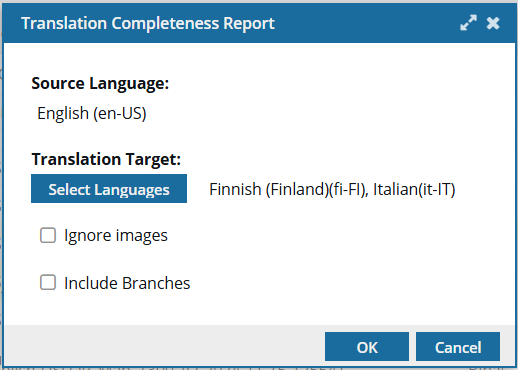
 Results:
Results: