Find and replace project text
If you are an administrator or have permissions, you can search for and replace text in one or more project components without opening them. You can choose Replace All to change a term only when it appears between element tags. Changes are then saved to the Inspire database. For more details on how a text-only search works, read Finding text to replace or report on.
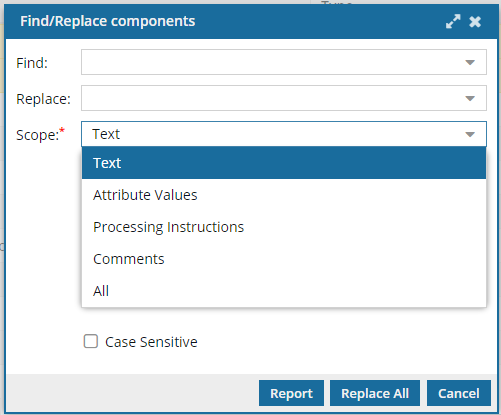
 Permissions can't be blocked. A content owner or administrator can set permissions to deny access to components or folders. If your permissions to content has been blocked and you are not an administrator, you cannot use the Find and Replace option in the Selected Components pane.
Permissions can't be blocked. A content owner or administrator can set permissions to deny access to components or folders. If your permissions to content has been blocked and you are not an administrator, you cannot use the Find and Replace option in the Selected Components pane.

 Use supported components
Use supported components
- If you choose a component that's locked (
 by you,
by you,  by another user,
by another user,  by the system) Inspire skips it and adds a warning to your notification.
by the system) Inspire skips it and adds a warning to your notification. - If you choose a binary component, Inspire skips it and adds a warning to your notification.
 If you want to use other find and replace options, follow the steps in:
If you want to use other find and replace options, follow the steps in:
- Create a project report for text searches
- Finding project attributes to replace or report on
- Finding processing instructions in projects
- Finding project comments to replace or report on
- Finding project text in code and content to replace or report on

To update text in project components using find and replace:

 .
. the Options menu and then selecting
the Options menu and then selecting 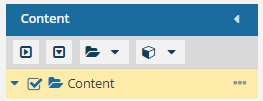
 More menu options, and then click
More menu options, and then click 
 Tips and tricks
Tips and tricks Result: You are asked to confirm that you want to replace text in the number of components you selected.
Result: You are asked to confirm that you want to replace text in the number of components you selected.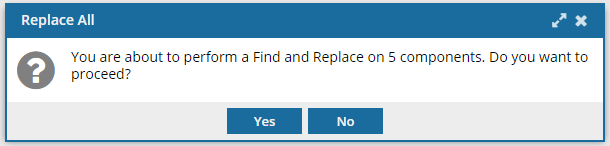
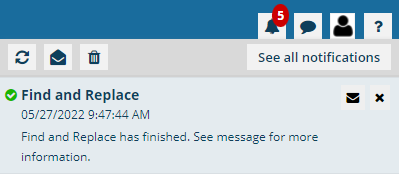
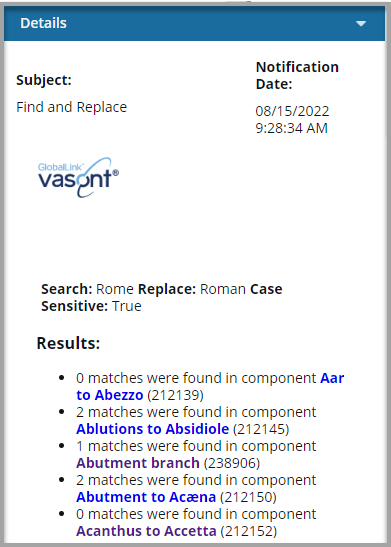
 Tips and tricks
Tips and tricks