Finding project attributes to replace or report on
If you are an administrator or have permissions, you can create a report identifying the number of times the search text appears in project content. When you search for attributes, Inspire looks only inside an element tag at the value. Creating a report allows you to know where the keywords exist without opening or changing each component.
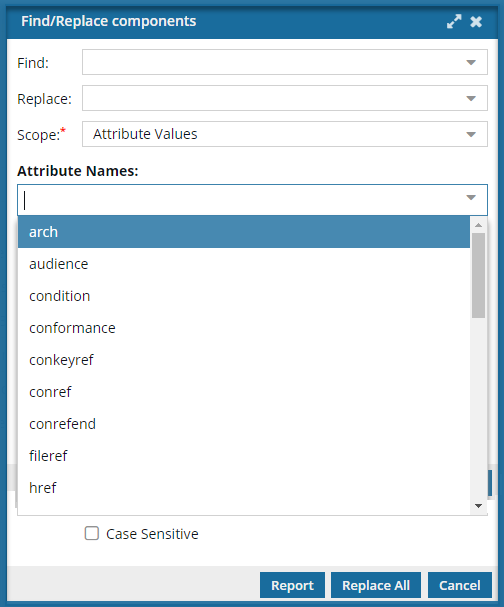
This option searches for a term only when it appears inside an element tag as a value.
For example, if you want to search through href elements to find all occurrences of the image My FirstImage.png:
<image href="MyFirstImage.png" id="image_vrf_od5_axg" />- In Find you would enter: MyFirstImage.png
- In Scope you would select: Attribute Values
- In Attribute Names you would select: href
 This option does not search the element name itself (href), only the contents of the element ("MyFirstImage.png").
This option does not search the element name itself (href), only the contents of the element ("MyFirstImage.png").
 You can also search in XML values, XML code, comments, or every part of a topic. In each of these cases the steps vary slightly.
You can also search in XML values, XML code, comments, or every part of a topic. In each of these cases the steps vary slightly.
- Finding project text to replace or report on
- Finding processing instructions in projects
- Finding project comments to replace or report on
- Finding project text in code and content to replace or report on
For a description of these searches, read Set the scope for find and replace.

![]() Before you begin
Before you begin

Permissions can't be blocked. A content owner or administrator can set permissions to deny access to components or folders. If your permissions to content has been blocked and you are not an administrator, you cannot use the Find and Replace option in the Selected Components pane.
Use supported components
- If you choose a component that's locked (
 by you,
by you,  by another user,
by another user,  by the system) Inspire skips it and adds a warning to your notification.
by the system) Inspire skips it and adds a warning to your notification. - If you choose a binary component, Inspire skips it and adds a warning to your notification.
Searches are not case sensitive by default
- You can select the Case sensitive option.
- This option limits your results to the word or phrase exactly as it appears in both your criteria and the component.
 Searching for text and creating a report does not update or change any of the components you're searching in.
Searching for text and creating a report does not update or change any of the components you're searching in.