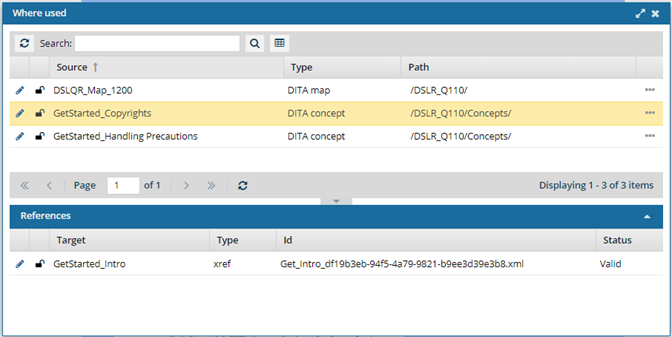Find relationships with other topics in the Outline panel
When you edit a document, you can see the structure of XML elements in the Outline panel. From this outline you can access a right-click menu by selecting an element. If you select any root node, referenced element, or the Concept element, you can see an option called Where used. This option lets you see other topics that reference the one you are editing without leaving the Oxygen editor.
 Tips and tricks
Tips and tricks
- If you want to understand the document structure and the way element tags are nested, read Edit nodes in the Outline panel.
- You can now see the status of referenced files.
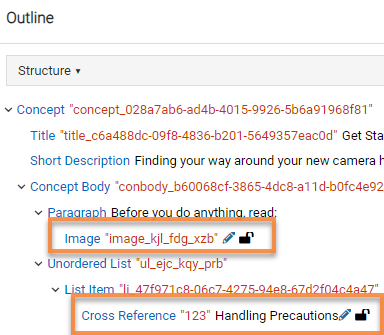
- In the Components grid, Inspire uses the six unlabeled columns before Name to show you an icon. You can see two of those icons after the Name in the Outline pane to give you more information about the file you are referencing. You can see an icon for the following conditions:
- State (
 Draft,
Draft,  Invalid XML,
Invalid XML,  Approved ,
Approved ,  Signed,
Signed,  Needs Translation)
Needs Translation) - Lock (
 Unlocked,
Unlocked,  Locked by you,
Locked by you,  Locked by another user,
Locked by another user,  Locked by Inspire,
Locked by Inspire,  Approved and locked )
Approved and locked )
You don't see icons for the following conditions:
- Branch (
 ,
,  ,
,  )
) - Attachment (
 ,
,  ,
,  )
) - Follow (
 ,
,  )
) - Referenced (
 )
) - Share (
 )
)
- State (
- In the Components grid, Inspire uses the six unlabeled columns before Name to show you an icon. You can see two of those icons after the Name in the Outline pane to give you more information about the file you are referencing. You can see an icon for the following conditions:

To find relationships with other topics in the Outline panel:
 or
or  the Outline option.
the Outline option.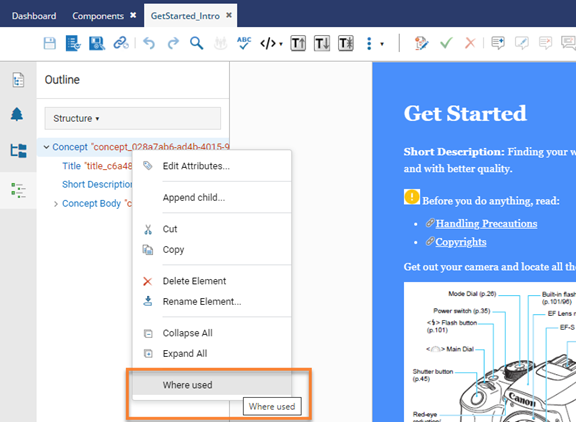
 Results:
Results: