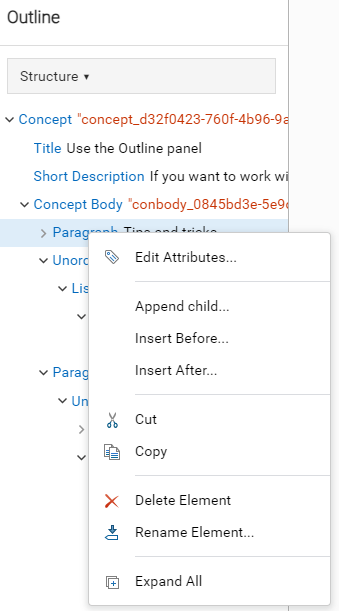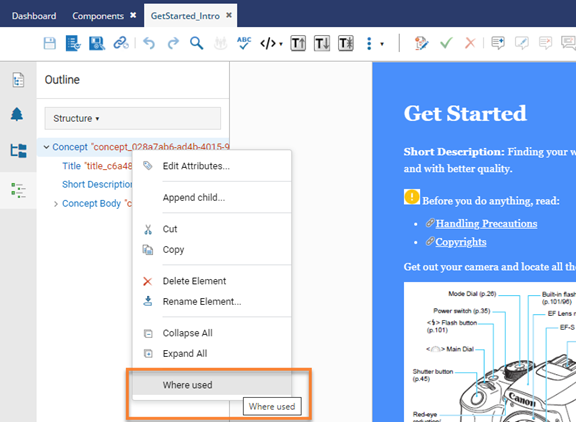When you edit a document, you can see the changes that you make to the structure in the Outline panel. Looking at the structure not only gives you the location of your modifications but also shows you the hierarchical dependencies between elements. You can use the Outline panel if you want to understand the document structure and the way element tags are nested.
 Tips and tricks
Tips and tricks


To edit nodes in the Outline pane:
-
In the editor, the Outline panel is shown by default.
-
In Structure, do any of the following:
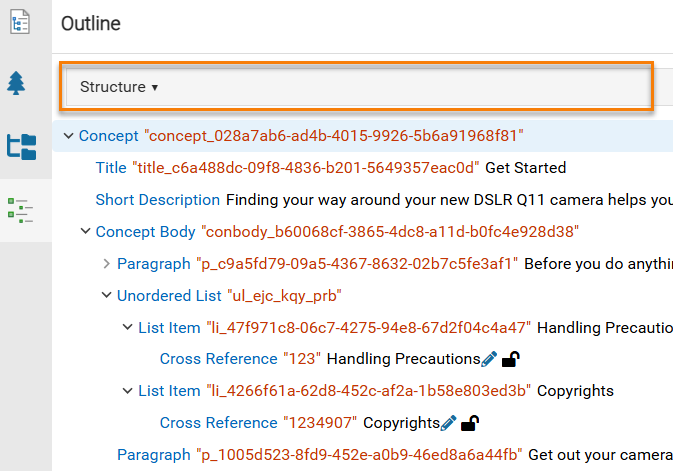
-
To see the status of referenced files, look for the icons following the name of a referenced file.

In the Components grid, Inspire uses the six unlabeled columns before
Name to show you an icon. You can see two of those icons after the Name in the Outline pane to give you more information about the file you are referencing. You can see an icon for the following conditions:
- State (
 Draft,
Draft,  Invalid XML,
Invalid XML,  Approved ,
Approved ,  Signed,
Signed,  Needs Translation)
Needs Translation)
- Lock (
 Unlocked,
Unlocked,  Locked by you,
Locked by you,  Locked by another user,
Locked by another user,  Locked by Inspire,
Locked by Inspire,  Approved and locked )
Approved and locked )
You don't see icons for the following conditions:
- Branch (
 ,
,  ,
,  )
)
- Attachment (
 ,
,  ,
,  )
)
- Follow (
 ,
,  )
)
- Referenced (
 )
)
- Shared (
 )
)
-
To highlight an element in the editor pane, select an element name in blue.
-
To show less detail about an element, collapse the entry by clicking
 the down arrow.
the down arrow.
-
To show more detail about an element, expand the entry by clicking
 the right arrow.
the right arrow.
-
To move an element, click the name and drag it to a new position in the tree.
-
To access a menu of options, right-click an element in the pane.
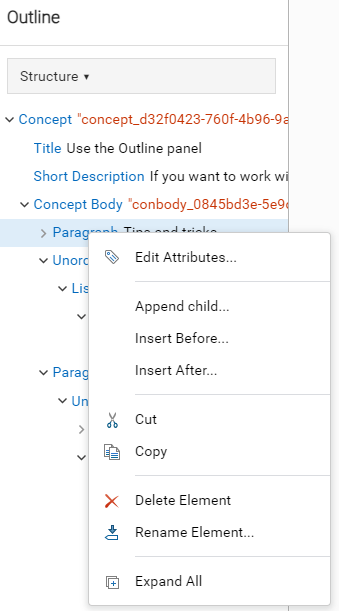
 The options you can see change depending on the type of node you select.
The options you can see change depending on the type of node you select.
-
To see other topics that reference the one you are editing, from the right-click menu select the Where used option.
 Tips and tricks
Tips and tricks

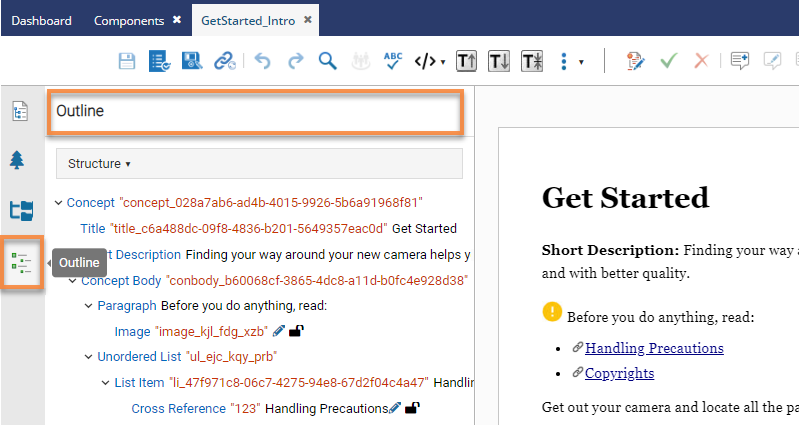
 the Show arrow or
the Show arrow or  the Outline option.
the Outline option.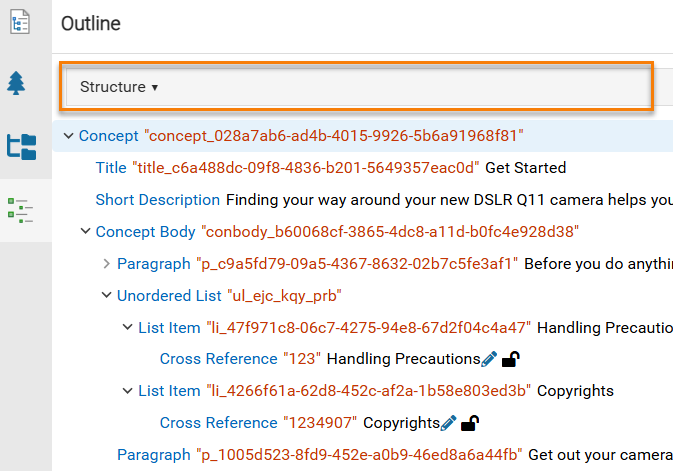
 In the Components grid, Inspire uses the six unlabeled columns before
In the Components grid, Inspire uses the six unlabeled columns before  Draft,
Draft,  Approved ,
Approved ,  Unlocked,
Unlocked,  Locked by you,
Locked by you,  Locked by another user,
Locked by another user,  Locked by Inspire,
Locked by Inspire,  Approved and locked )
Approved and locked ) ,
,  ,
,  )
) ,
,  ,
,  )
) )
) the down arrow.
the down arrow. the right arrow.
the right arrow.