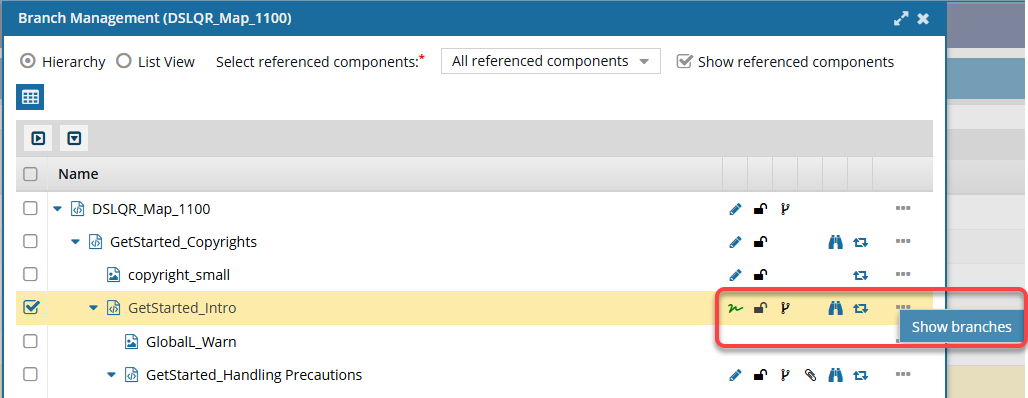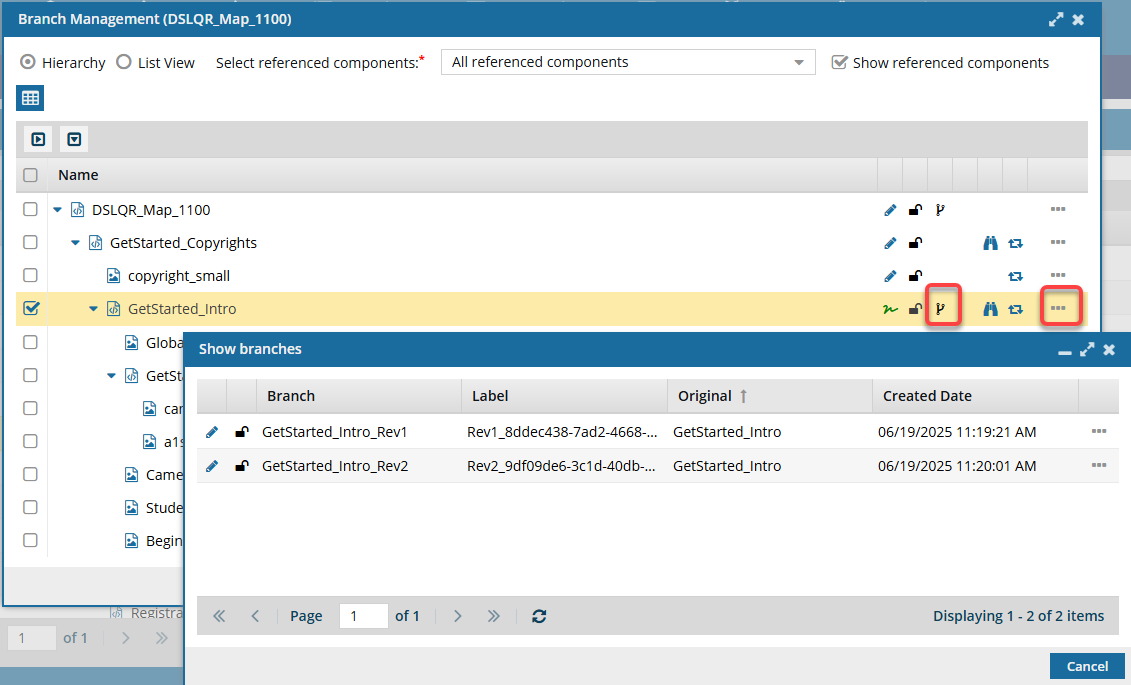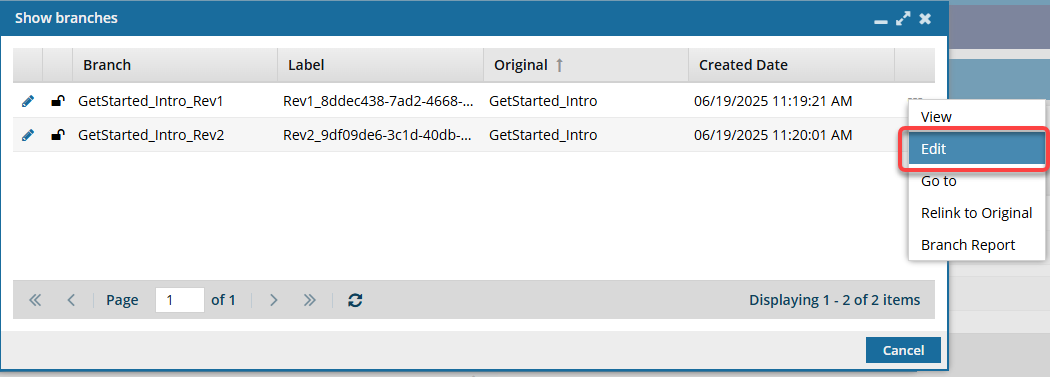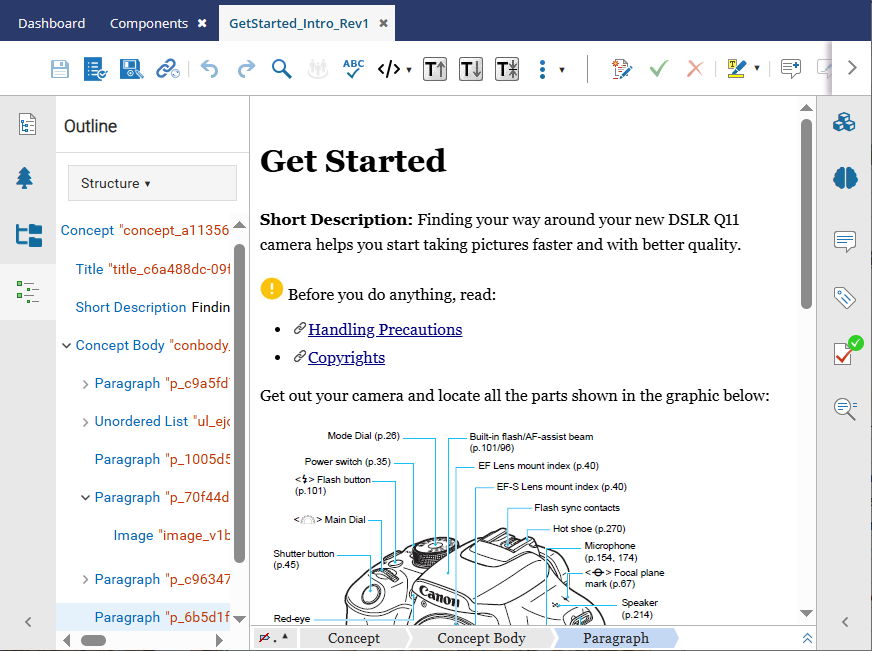After you create a branch, you can see the list of referenced components in the Branch Management tool. If a referenced topic is also part of another branch, you can quickly open it in the Oxygen editor to make changes.
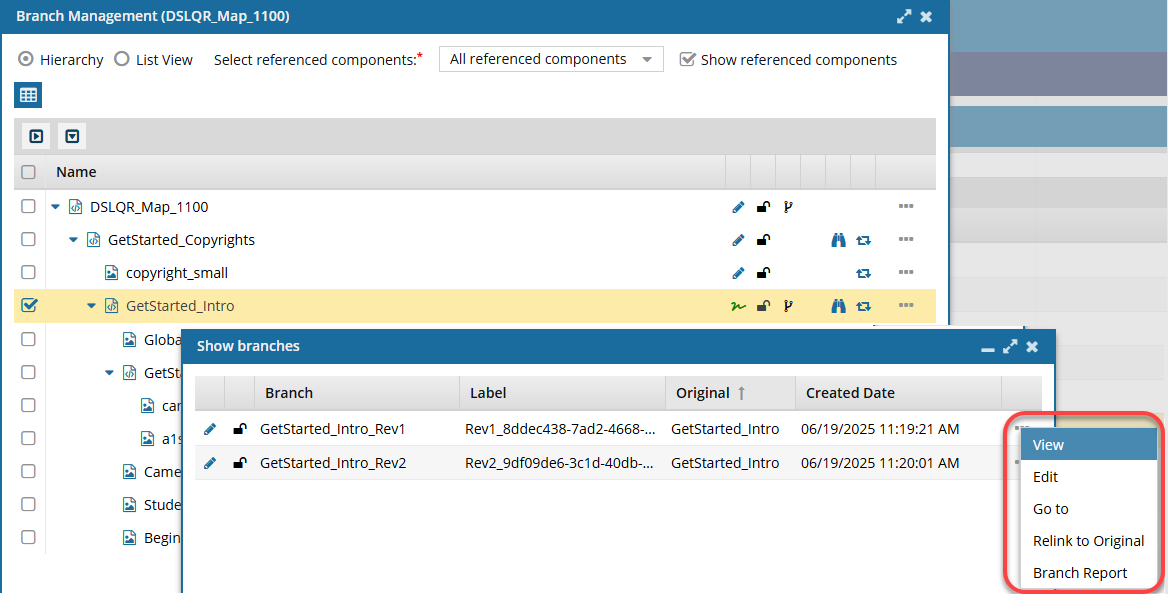


To edit a branched component:
-
Click
 Components.
Components.
-
In the Folders pane, navigate to the folder where you've saved the branched component.
-
In the Components pane, locate the branched component you want to open.
- A black icon
 indicates this is the source component for a branch
indicates this is the source component for a branch
- A green
 icon indicates this was branched because a source component referenced it
icon indicates this was branched because a source component referenced it
- An orange
 icon indicates this is both the source of one branch and included in another branch because a different source component referenced it
icon indicates this is both the source of one branch and included in another branch because a different source component referenced it
-
Right-click the component, select Advanced, and then select Branch Management.
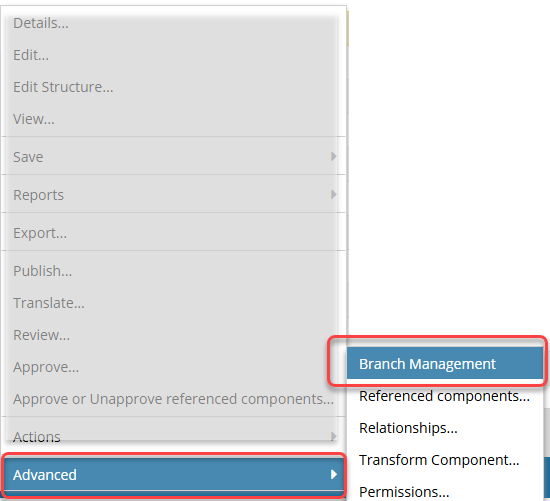
 Results:
Results:
- The Branch Management screen opens.
- If this is the first time you have opened this component in the tool, you won't see any references listed.
-
On the Branch Management screen, if you don't see any references listed:
-
In Select referenced components, select one of the following options:
- All referenced components
- Referenced components except xref/conref
- Referenced components except xref/conref/images
-
Select the Show referenced components checkbox.
-
On the Branch Management screen, select a branched component.
-
At the end of the component's row, select
 the Options menu and then select Show branches.
the Options menu and then select Show branches.
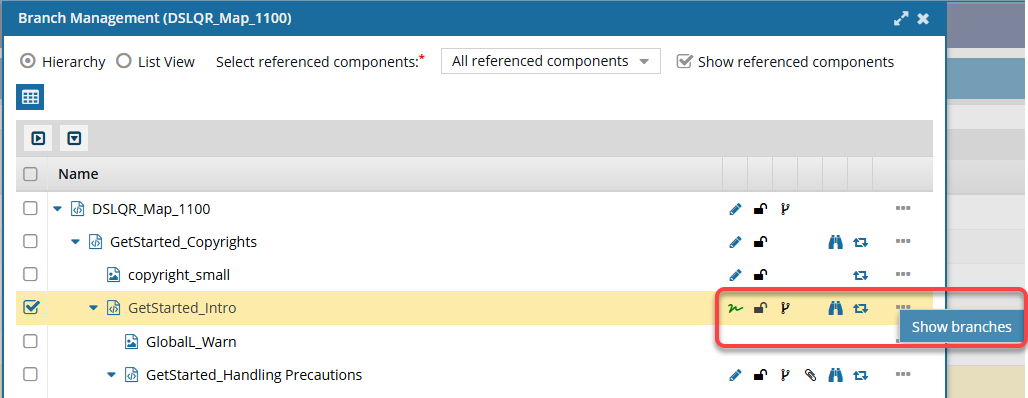
 Results:
Results:
- The Show branches screen opens in front of the Branch Management screen.
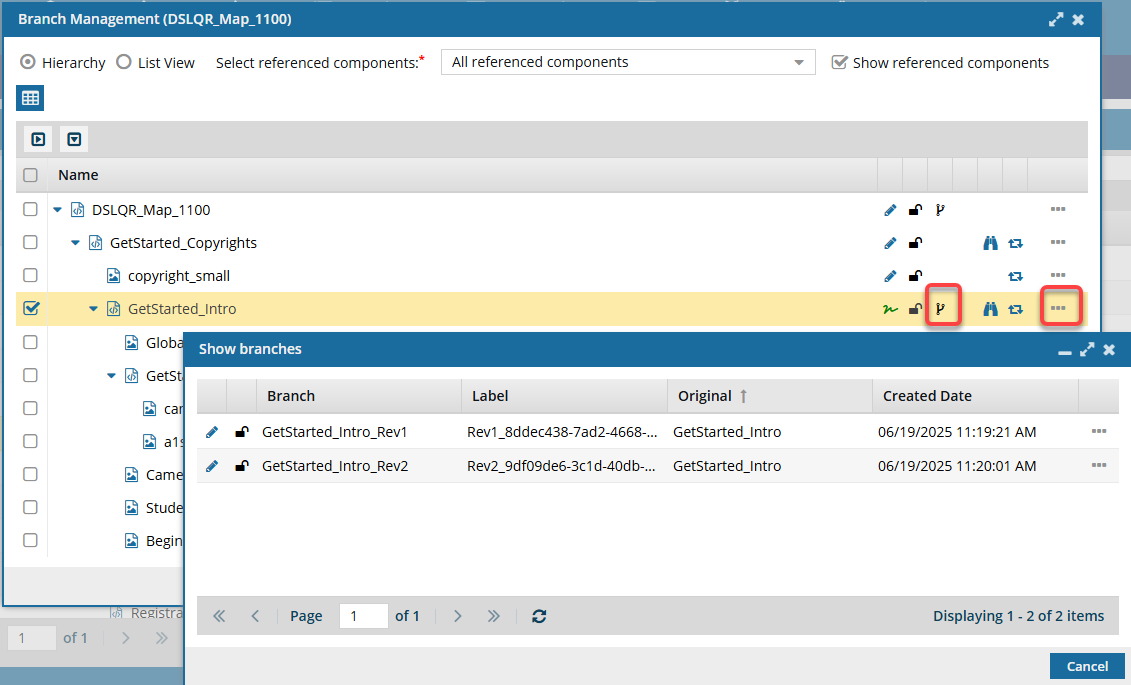
-
On the Show branches screen, select a Branch, select
 the Options menu, and then select Edit.
the Options menu, and then select Edit.
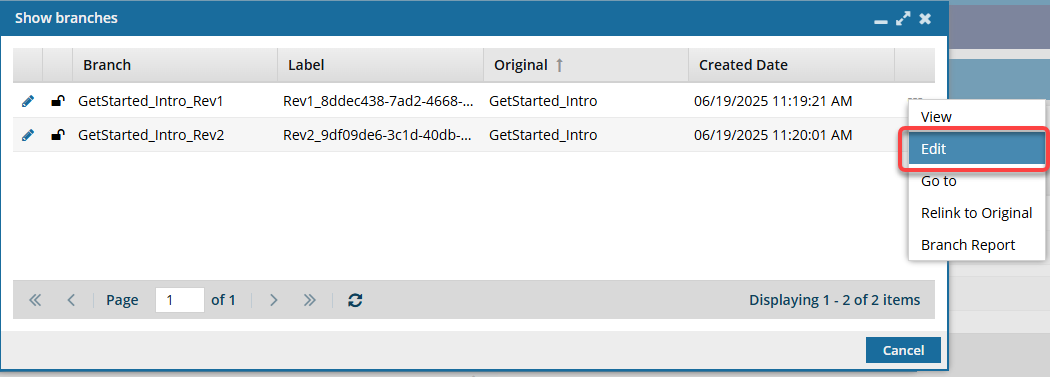
 Results: The component is opened in the Oxygen editor so you can make changes.
Results: The component is opened in the Oxygen editor so you can make changes.
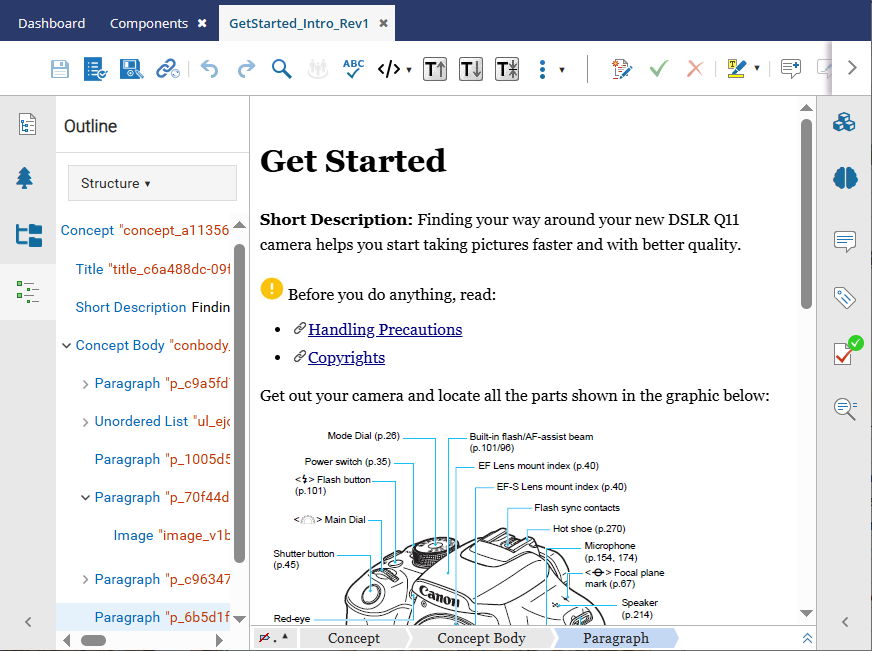
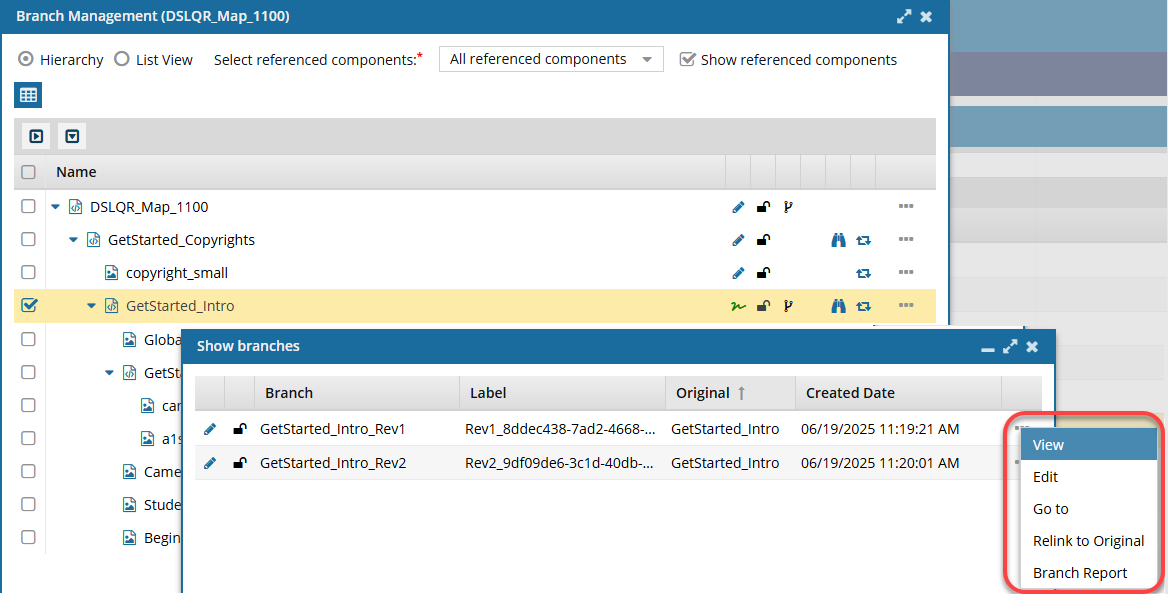



 indicates this is the source component for a branch
indicates this is the source component for a branch icon indicates this was branched because a source component referenced it
icon indicates this was branched because a source component referenced it icon indicates this is both the source of one branch and included in another branch because a different source component referenced it
icon indicates this is both the source of one branch and included in another branch because a different source component referenced it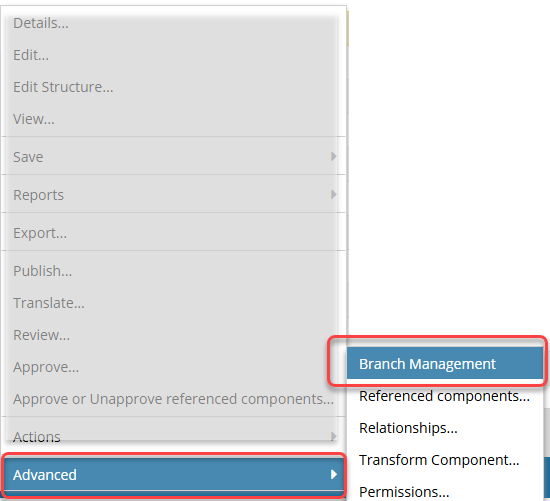
 Results:
Results: 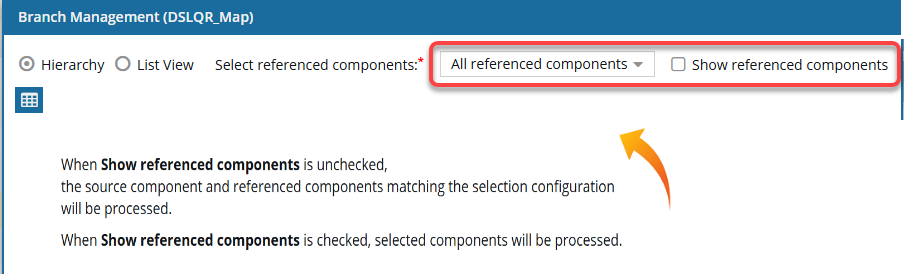
 the
the