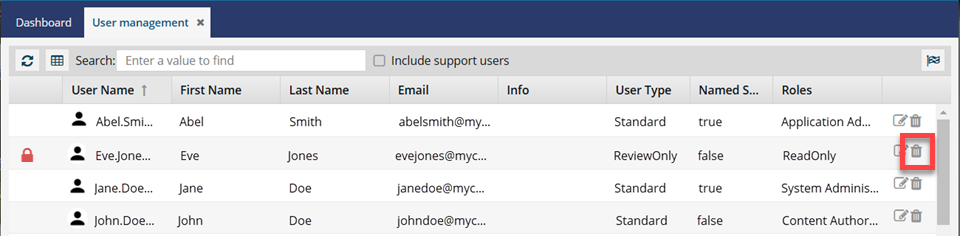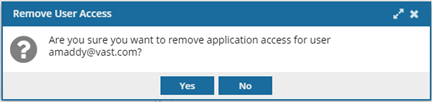Remove user access
If an account has been assigned an Inspire license, you can delete the account if you want to stop the user from logging in. Then you can work with a Vasont Inspire representative to re-assign the license to another user.
- Deleting an account in Inspire doesn't remove the license assigned to the user.
- To add a deleted account back, you must work with a Vasont Inspire representative. Send email to: GlobalLinkCCMS-Support@TransPerfect.com.
- You can remove a user's ability to access content by updating the account and removing some or all of the assigned roles. Follow the steps in Update user accounts.
 Security
Security .
.