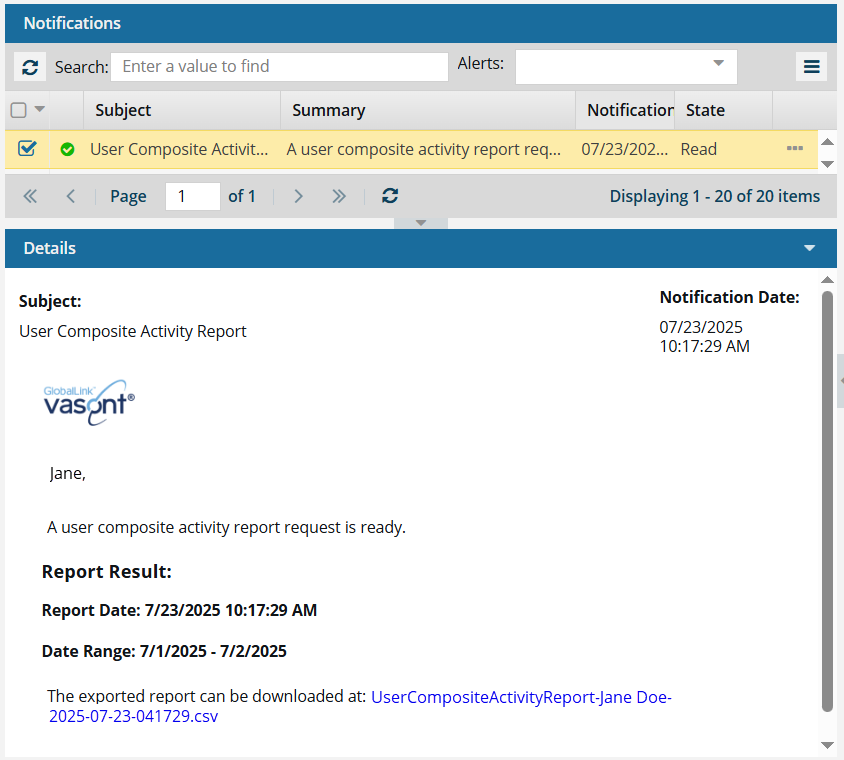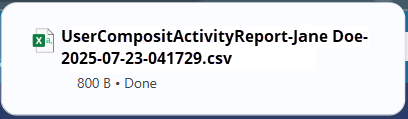If you want to see a report on how often all users signed in to Inspire over a period of days, you can create a report to see more details. This report tells you the last sign in date, the number of days since the user last signed in, and how many minutes they stayed signed in to Inspire. You can also see some details about what the user did while signed in, such as how long they worked in the Oxygen editor, and how many times they submitted changes.
 You must have Administrator permissions to create a User Composite Activity Report.
You must have Administrator permissions to create a User Composite Activity Report.
 Tips and tricks
Tips and tricks
- The report contains a list of all Inspire users in your organization during a selected date range.
- You cannot run a report for one specific user.
 You can configure notifications for this report on
You can configure notifications for this report on  the Settings screen in the Everything Else section. For more help on setting notifications, follow the steps in Set notification preferences for everything else.
the Settings screen in the Everything Else section. For more help on setting notifications, follow the steps in Set notification preferences for everything else.- The report contains the following information displayed in a table:
- User
- Last logon
- Days since last logon
- Logons
- Average logon duration
- Logouts
- Average edit duration
- Average view duration
- Number of submits

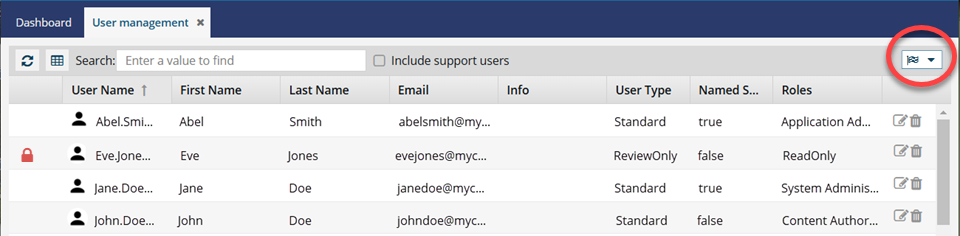

To create a user activity report:
-
Click
 Security and select User management.
Security and select User management.
-
In the top right corner of the screen, click
 the reports menu, and select User composite activity report.
the reports menu, and select User composite activity report.
-
On the User composite activity report screen:
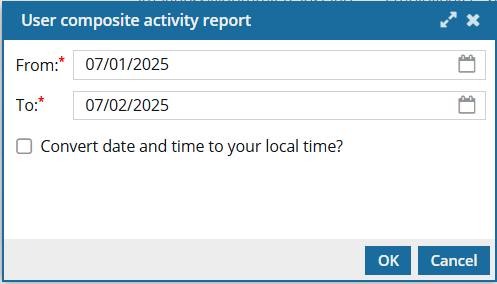
 Important notes:
Important notes:
- All dates must be on or before the current date.
- A report with a long date range (more than 7 days) can take a significant amount of time to complete due to the amount of data.
- Try creating multiple reports with small date ranges instead of one report with a large date range.
-
In From, to choose a start date, do one of the following:
- Enter a date (for example, MM/DD/YYYY)
- Click
 the calendar icon to pick a date
the calendar icon to pick a date
-
In To, to choose an end date, do one of the following:
- Enter a date (for example, MM/DD/YYYY) that is after the From date
- Click
 the calendar icon to pick a date that is after the From date
the calendar icon to pick a date that is after the From date
-
Optionally, to see the report in the local time as set on your computer, select Convert date and time to your local time? Otherwise, the time will be shown in UTC (Universal Time Coordinated) time.
-
Click OK.
 Results:
Results:
- You see a notification in the upper right corner of the screen when the report process starts.

- You see a notification in the upper right corner of the screen when the report process completes.

 You can configure notifications for this report on
You can configure notifications for this report on  the Settings screen in the Everything Else section. For more help on setting notifications, follow the steps in Set notification preferences for everything else.
the Settings screen in the Everything Else section. For more help on setting notifications, follow the steps in Set notification preferences for everything else.
-
To read the report:
-
In the top menu, click
 Notifications.
Notifications.
-
On the Notifications tab, in the list of notifications, look in the Subject column, and find a notification that says User Composite Activity Report.
-
Select the notification's row.
-
Look in the Details pane.
 Results: You see the following information:
Results: You see the following information:
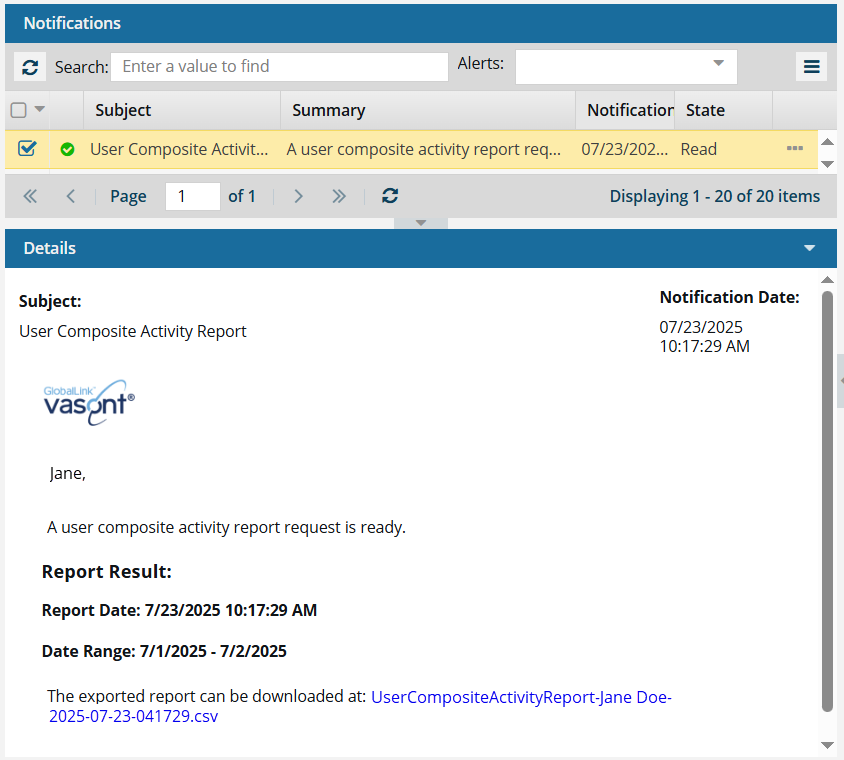
- Report Date. The date and time when the report was created
- Report Range. The date selected in From followed by the date selected in To
- A link to download the report
After you click the link, you see the file name of the CSV report in an in-app notification.
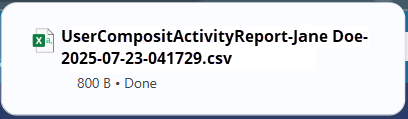
The report contains the following information:

- User. Account name. (For example, jane.doe@mycompany.com.)
- Last logon. Most recent day and time when the user successfully signed into an Instance. For example, MM/DD/YYYY HH:MM:SS AM/PM
- Days since last logon. The number of days between the Last logon and the previous login date. This number is calculated starting with the Last logon and counting back to the next date when the user signed on. This date can be outside of the period of time you selected.
- Logons. The number of times the user signed into Inspire during the period of time you selected.
- Average logon duration. The number of minutes that the user stayed signed into Inspire over the period of time. Inspire calculates this number by adding up all the minutes the user was signed into Inspire and divides it by the number of days in the period of time you selected.
- Logouts. The number of times the user signed out of Inspire during the period of time you selected.
- Average edit duration. The number of minutes that the user had the Oxygen editor open over the period of time. Inspire calculates this number by adding up all the minutes the user was working in the Oxygen editor and divides it by the number of days in the period of time you selected.
- Average view duration. The number of times the user selected a component and selected the View option to open a read-only copy. Inspire calculates this number by adding up all the times the user selected View and divides it by the number of days in the period of time you selected.
- Number of submits. The number of minutes that the user made changes to a component in the Oxygen editor and then selected Save and Submit. Inspire calculates this number by adding up all the times the user selected Save and Submit in the Oxygen editor and divides it by the number of days in the period of time you selected.
![]() You must have Administrator permissions to create a User Composite Activity Report.
You must have Administrator permissions to create a User Composite Activity Report. Tips and tricks
Tips and tricks You can configure notifications for this report on
You can configure notifications for this report on  the Settings screen in the Everything Else section. For more help on setting notifications, follow the steps in Set notification preferences for everything else.
the Settings screen in the Everything Else section. For more help on setting notifications, follow the steps in Set notification preferences for everything else.
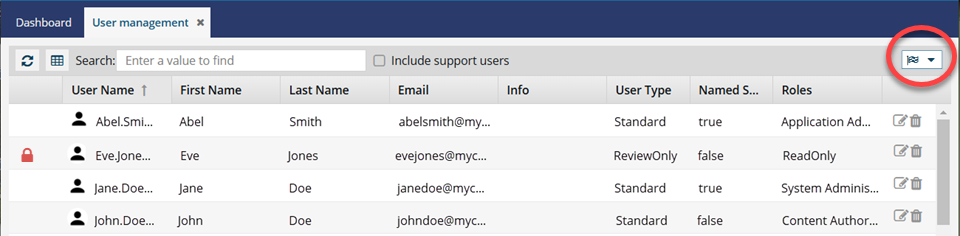

 Security
Security the reports menu, and select
the reports menu, and select 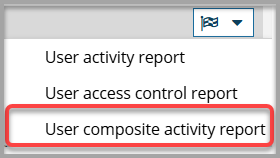
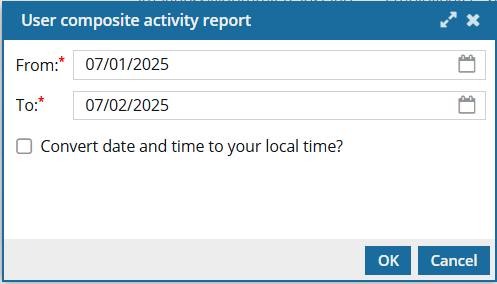

 the calendar icon to pick a date
the calendar icon to pick a date Results:
Results:

 You can configure notifications for this report on
You can configure notifications for this report on