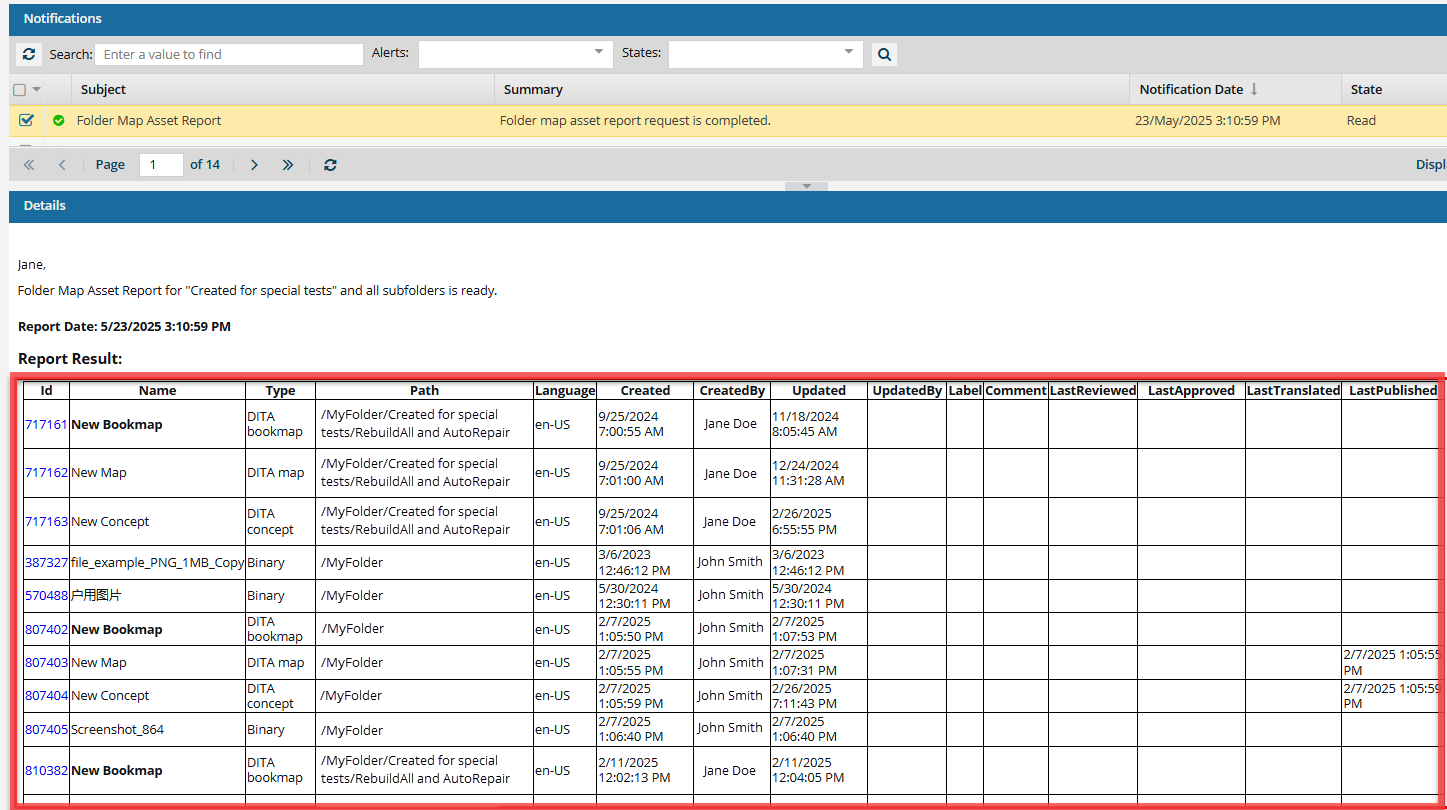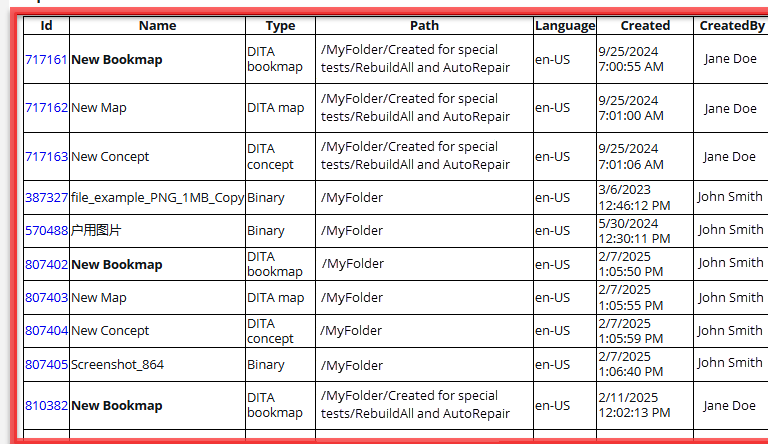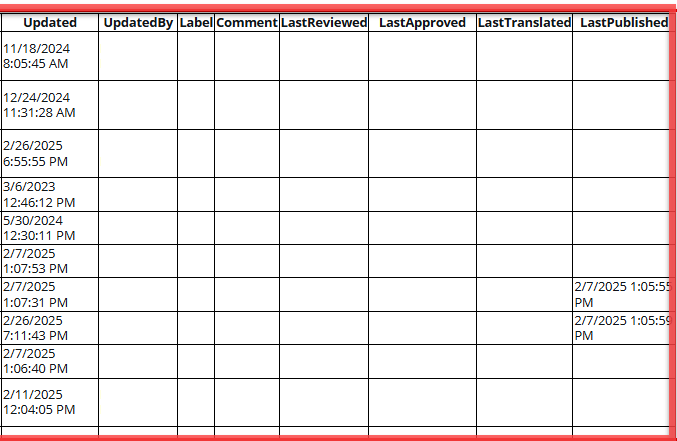You can view a report to see details about all of the bookmap components stored in one folder. You can choose to include or exclude subfolders and folders for translations.
 Tips and tricks
Tips and tricks
- This report only includes bookmaps. It does not include the standard DITA maps.
- Bookmaps are a specialisation of the base DITA map information type.
- Like ditamaps, bookmaps are containers for structure and context metadata, and do not contain any content. The bookmap is a specialisation of ditamap in the same way that concept is a specialisation of topic.
- Bookmaps are used to describe page layout publishing outputs such as books, articles, manuals and research papers. They contain information structures that are specific to linear publications, such as tables of figures, title pages, chapters, sections and parts.
- Bookmap allows you to produce DITA topics as the content of a formally defined book. A bookmap has the following major structures:
- Title or booktitle—book meta data (owners, authors, publishing data, etc)
- Front matter—any number of chapters or parts (which can contain chapters)
- Any number of appendix topics
- Back—matter relationship tables


To create a bookmap asset report for a folder:
-
Click
 Components.
Components.
-
In the Folders pane, navigate to the folder where you've saved the bookmaps that you want a report on.
-
Right-click the folder, select Reports, and then select Folder Map Asset report.
-
On the Folder map asset report screen:
-
By default, subfolders are not included. If you have bookmaps in subfolders and you want to include them in the report, select Include Subfolders.
-
By default, Ignore Translations is not shown unless you first select Include Subfolders. If you want to exclude the folders that contain translations of the bookmaps from the report, select Ignore Translations.
-
Click OK.
 Results:
Results: You see two notifications:


-
After you are notified that the report is complete, in the top menu, click
 Notifications.
Notifications.
 You do not receive a copy of the report in email or Slack and it cannot be configured.
You do not receive a copy of the report in email or Slack and it cannot be configured.
-
From the list of notifications, select the one that says Folder Map Asset Report.
 Results: In the Details pane, you see the following report:
Results: In the Details pane, you see the following report:
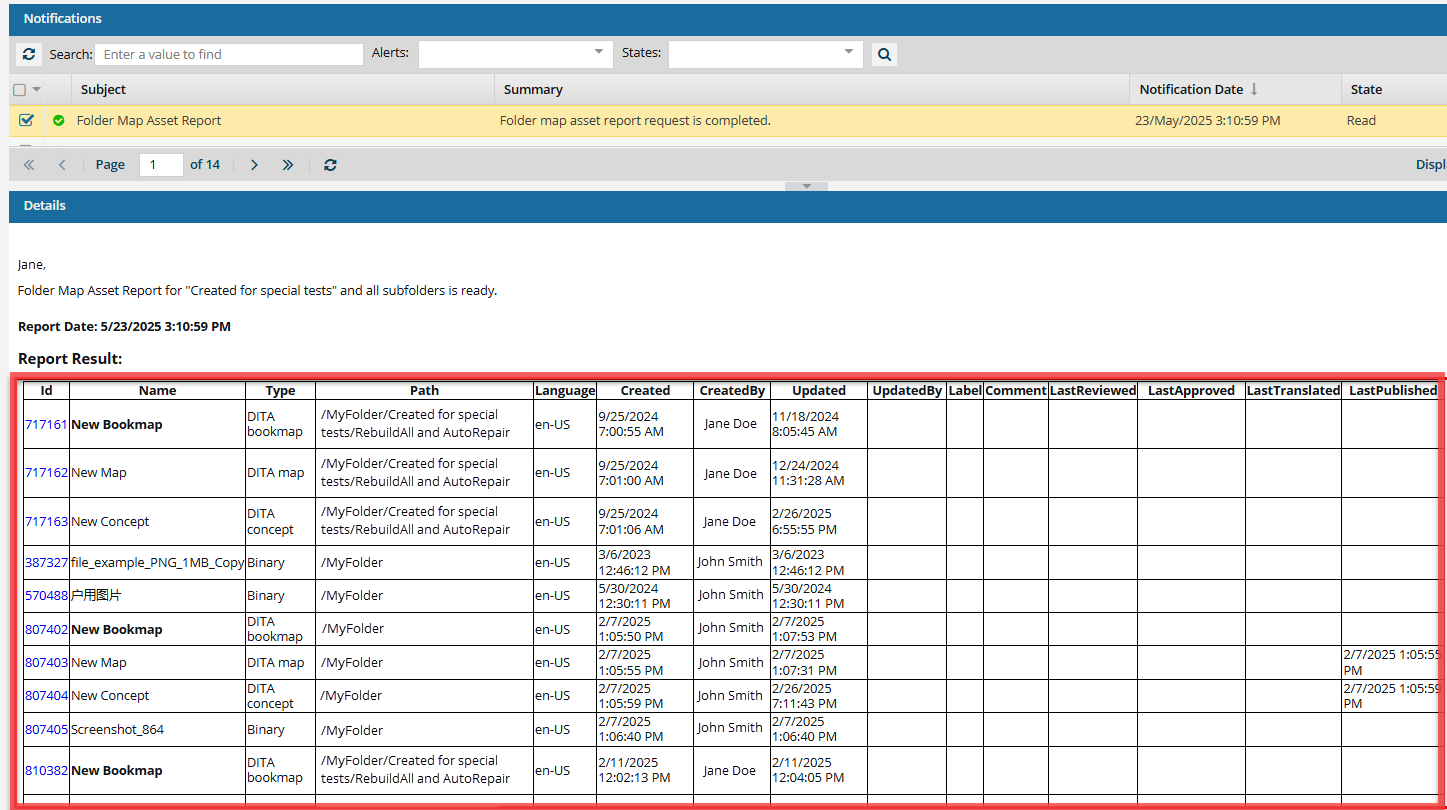
You can see details about the report before the table of data, including:
- Report Date: Displays the day and time when a user requested the report.
- Date Range: Displays the start and end date for the report. No times are shown in this range as the entire day is included by default.

The left side of the table tells you how to identify the bookmap component that is referenced in the map.
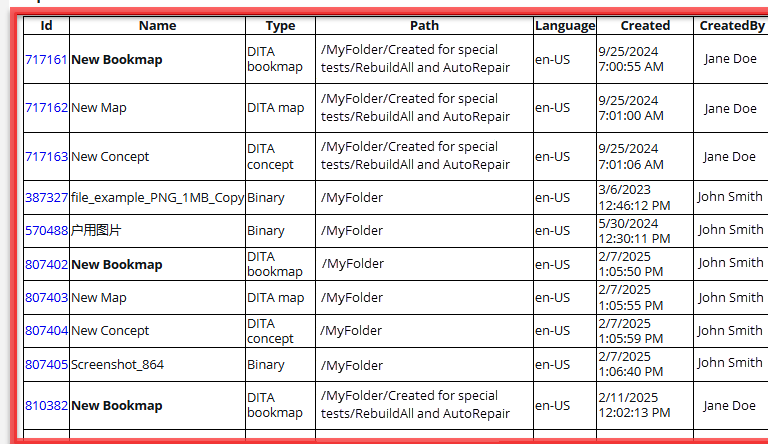
- Id. Click the link to go to the component. The link opens the Components tab, navigates to the folder containing the component, and highlights the component in the Components pane.
- Name. The name as it is displayed in the Components browser.
- Type. The category DITA uses to describe the information in the topic.
- Path. The list of folders you must open before you find the component.
- Language. The source language that the component uses. This code is a language code followed by a region code.
- Created. The date a request was submitted to create the bookmap component. The date is shown as MM/DD/YYYY HH:MM:SS AM/PM.
- CreatedBy. The name of the user account who originally created the bookmap component. The name is displayed as the first name, then last.
- Updated. The date a request was submitted to save and submit changes to the bookmap component. The date is shown as MM/DD/YYYY HH:MM:SS AM/PM.
- UpdatedBy. The name of the user account who submitted a request to save and submit changes to the bookmap component. The name is displayed as the first name, then last.

The right side of the table tells you more about the kinds of updates made to the component.
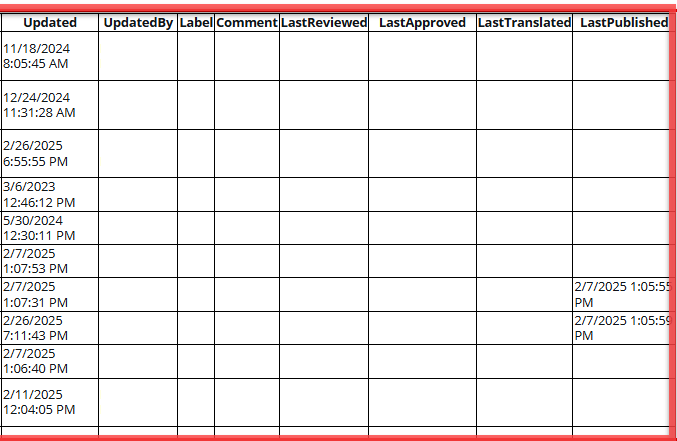
- Label. The optional text you entered when you used one of the following Save options: Save as copy, Save as branch.
- Comment. The text you entered when you optionally added a comment to the bookmap component.
- LastReviewed. The date a request was completed to save and submit review changes to the bookmap component. The date is shown as MM/DD/YYYY HH:MM:SS AM/PM.
- LastApproved. The date a request was completed to approve the bookmap component. The date is shown as MM/DD/YYYY HH:MM:SS AM/PM.
- LastTranslated. The date a request was completed to translate the bookmap component. The date is shown as MM/DD/YYYY HH:MM:SS AM/PM.
- LastPublished. The date a request was completed to publish the bookmap component. The date is shown as MM/DD/YYYY HH:MM:SS AM/PM.
 Tips and tricks
Tips and tricks


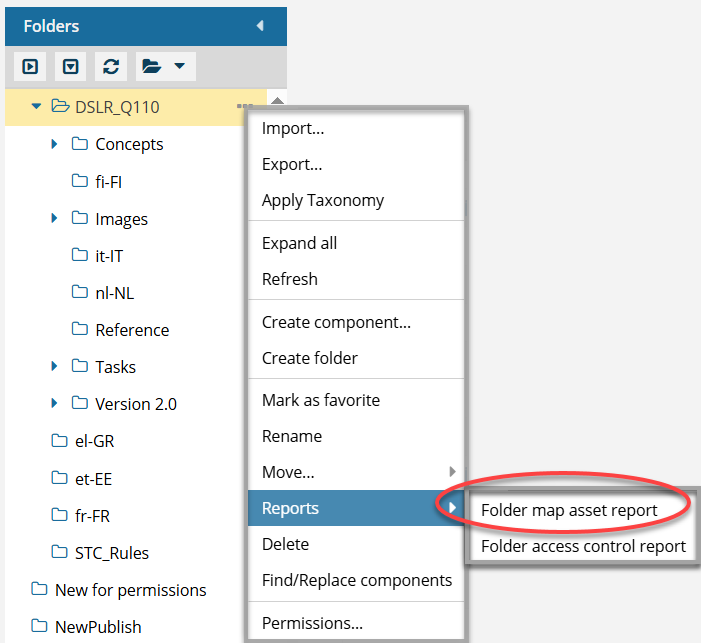
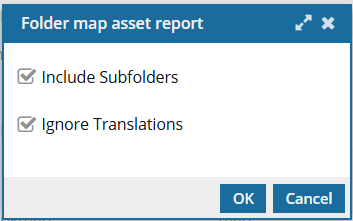
 Results: You see two notifications:
Results: You see two notifications:


 You do not receive a copy of the report in email or Slack and it cannot be configured.
You do not receive a copy of the report in email or Slack and it cannot be configured.