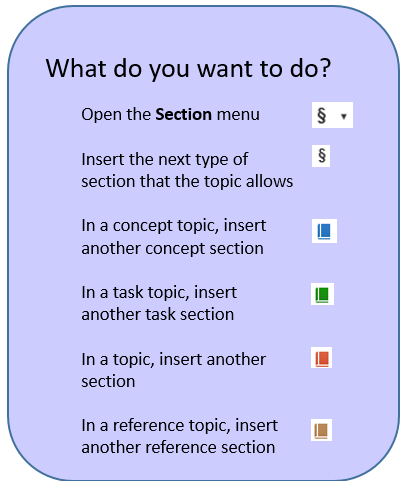Content management options on the toolbar
When you're editing a component you can access the toolbar at all times to manage options for navigating and formatting content such as turning on change tracking, checking your spelling, and scrolling through comments. For a list of the other tasks you can complete using toolbar options, follow the steps in Use the editor toolbar.

What type of options do you want to learn more about?

Basic options



Refresh references: Updates the content of referenced resources within an XML document. This action ensures that the displayed or processed content reflects the most current version of any external files or elements that are linked or included in the main XML document.
- Toolbar option:
 Refresh references
Refresh references
 Whenever you refresh references, Inspire automatically:
Whenever you refresh references, Inspire automatically:
- Saves the changes locally
- Submits the changes to the database
- Reloads the content in the editor

Undo: Reverses the last action you performed. This allows you to quickly correct mistakes, such as accidentally deleting text or overwriting a section of your document.
- Toolbar option:
 Undo
Undo - Keyboard option: Ctrl + Z

Redo: Reverses the last undo action. If you click "Undo" and then decide you want to keep the change you reverted, you can click "Redo" to bring it back.
- Toolbar option:
 Redo
Redo - Keyboard option: Ctrl + Y

Share an editing session: When you're working in the Oxygen editor, you can allow another user to edit the component at the same time. When sharing a session, you can send a URL to the Inspire user yourself or you can allow Inspire to notify the user for you. When the second user opens the editing session, they'll see your changes and you'll see theirs.
- Toolbar option:
 Share session (not active yet),
Share session (not active yet),  (sharing is in-progress)
(sharing is in-progress)
Learn more about this feature: Share an editing session

Check your spelling: Identifies and highlights potentially misspelled words in a document by comparing them against an internal dictionary, then suggests possible correct spellings for the user to select and apply, helping to ensure written work is accurate and professional.
- Toolbar option:
 Spell check
Spell check - Keyboard option: F7
 You can also enable automatic spelling to see potentially misspelled words underlined in red as you type.
You can also enable automatic spelling to see potentially misspelled words underlined in red as you type.
- Toolbar option:
 More menu,
More menu,  Preferences
Preferences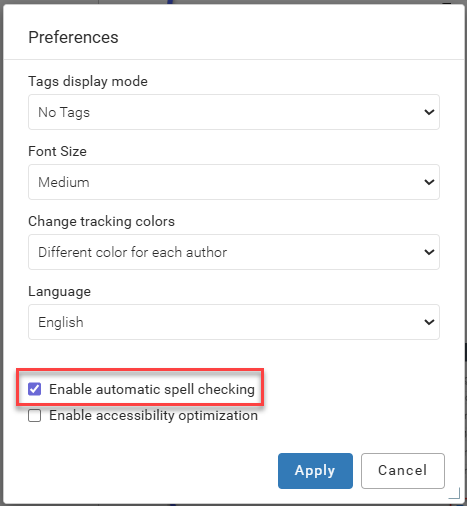

Apply Bold: Emphasize text, catch a reader's attention, establish a typographic hierarchy, or make information easier to find and understand by making key points stand out from the surrounding text.
- Toolbar option:
 Make your text bold
Make your text bold - Keyboard option: Ctrl + B

Apply Italics: To set apart titles of works, foreign words, or scientific names.
- Toolbar option:
 Italicize your text
Italicize your text - Keyboard option: Ctrl + I

Apply Underline: For emphasis, although bold or italics are often preferred.
- Toolbar option:
 Underline your text
Underline your text - Keyboard option: Ctrl + U

Format as Superscript: For clarity and standard notation, particularly for exponents in mathematical or scientific formulas, footnotes and endnotes to cite sources, trademark and copyright symbols, and proper formatting of units and symbols like m². It elevates text slightly above the baseline, making these special characters distinct and legible within the main body of the text.
- Toolbar option:
 Make superscript
Make superscript

Format as Subscript: Format characters that are smaller and positioned below the normal text line, primarily to represent chemical formulas (like H₂O), mathematical variables (like x₁), footnotes, and other technical notations that require precise contextual information for clarity and understanding.
- Toolbar option:
 Make subscript
Make subscript

Insert an image: to illustrate information, simplify a message, add decorative accents, and improve the overall appearance and engagement of a document. Images provide visual context that text alone cannot, making the content easier to understand and more appealing to the reader.
- Toolbar option:
 Image
Image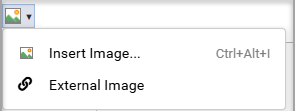
- Insert an image that exists in Inspire: Insert Image... (Ctrl+Alt+I)
- Insert an image that exists on a web page:
 External Image
External Image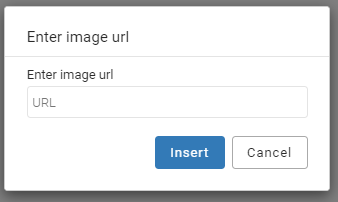

Insert a video: Make a document more visually appealing, enhance engagement with dynamic content, and provide comprehensive instructions in a format that is easier for some users to digest than text alone. Videos offer an interactive way to convey information, making documents more engaging and dynamic without requiring readers to leave the application to find the content.
- Toolbar option:
 Video
Video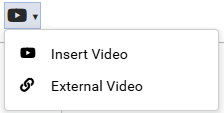
- Insert a video file that exists in Inspire:
 Insert Video
Insert Video - Insert a video that exists on a web page:
 External Video
External Video
- Insert a video file that exists in Inspire:

Insert a new Paragraph: Begin a new idea, separate blocks of text for better readability, create a new list item, or apply specific paragraph formatting like indentation and spacing between different parts of your writing.
- Toolbar option:
 Insert a new paragraph in the document
Insert a new paragraph in the document - Keyboard option: Ctrl + Shift + P

Insert special characters: insert symbols, foreign accents, or mathematical symbols that are not typically found on a standard keyboard.
- Toolbar option:
 Insert special characters
Insert special characters


Change tracking and comments
This is an Oxygen feature that records and displays edits made to a component, such as insertions, deletions, and formatting changes, allowing users to see the history of revisions and to accept or reject them.
By default:
- The
 Change Tracking option is not turned on in the Oxygen editor.
Change Tracking option is not turned on in the Oxygen editor. - You can make changes to text and they are NOT highlighted.
- You can turn Change Tracking on.
 An administrator can force Change tracking to work in one of the following ways for specific users and roles:
An administrator can force Change tracking to work in one of the following ways for specific users and roles:
- Force Change Tracking to stay on: All changes are highlighted and Change Tracking cannot be turned off.
- Force Change tracking to stay off: No changes are highlighted, and Change Tracking cannot be turned on.
![]() Administrators can follow the steps in: Grant permissions to options in Oxygen.
Administrators can follow the steps in: Grant permissions to options in Oxygen.




Toggle Change Tracking: Turn on to document and manage edits, which is essential for collaboration and accountability, allowing multiple reviewers to suggest modifications, see who made what changes, and then easily accept or reject each suggestion while maintaining a clear history of the document's evolution. Turn off to finalize a document, present a clean version, or streamline the editing process.
 By default, the Change Tracking option is not turned on in the Oxygen editor.
By default, the Change Tracking option is not turned on in the Oxygen editor.
- Toolbar option:
 Change Tracking
Change Tracking You may not see this option if an administrator has configured it to be disabled in Oxygen for your user account or for a role that you belong to.
You may not see this option if an administrator has configured it to be disabled in Oxygen for your user account or for a role that you belong to.

Accept the selected change: Incorporate the edit into the document, making the change permanent and removing the markup, which is necessary for finalizing the document and removing the editing history.
- Toolbar option:
 Accept Change(s)
Accept Change(s) You may not see this option if an administrator has configured it to be disabled in Oxygen for your user account or for a role that you belong to.
You may not see this option if an administrator has configured it to be disabled in Oxygen for your user account or for a role that you belong to.

Reject the selected change: Remove an unwanted edit and restore the text to its original form, or remove an edit if you disagree with a suggested change and want to keep the original wording, ensuring the final document reflects your precise intent rather than the revision.
- Toolbar option:
 Reject Change(s)
Reject Change(s) You may not see this option if an administrator has configured it to be disabled in Oxygen for your user account or for a role that you belong to.
You may not see this option if an administrator has configured it to be disabled in Oxygen for your user account or for a role that you belong to.

Highlight: draw attention to key information, mark areas for later review, indicate text to be modified (like bolding or deleting), and to improve a document's visual appeal.
- Toolbar option:
 Highlight
Highlight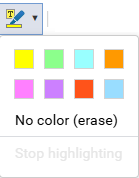
- Select a color to apply to the background of text
- Select No color (erase) to remove the color from the background of text

Add a comment: Collaborate by giving feedback, or add a comment to leave self-reminders without changing the text. Comments can also be used to track issues, to make suggestions for improvement, or to provide explanations without altering the document's content.
- Toolbar option:
 Add Comment
Add Comment - Keyboard option: Ctrl + Alt + M

Edit a comment: Update the feedback you've left in a document, or update a comment to leave self-reminders without changing the text.
- Toolbar option:
 Edit Comment
Edit Comment

Remove a comment: Finalize a document, protect privacy, or improve readability.
- Toolbar option:
 Remove Comment
Remove Comment

Remove all comments: After all the suggestions have been addressed or the conversation is over, the comments are no longer necessary.
- Toolbar option:
 Remove All Comments
Remove All Comments

See the previous change: Move your cursor to an earlier edit in the document's revision history. It allows you to inspect, accept, or reject a specific revision that happened earlier in the editing process, without affecting the changes you have already reviewed.
- Toolbar option:
 Previous Comment or Change
Previous Comment or Change

See the next change: Move your cursor and view to the location of the next tracked edit in the document. It allows you to systematically review each revision one by one without having to manually scan the entire document.
- Toolbar option:
 Next Comment or Change
Next Comment or Change

Select which changes to see: view the different versions of the text as it is edited when Change Tracking is turned on.
- Toolbar option:
 Track Changes: View All Changes/Comments
Track Changes: View All Changes/CommentsAll changes (including comments) are highlighted in the document.
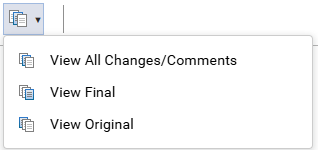
- View All Changes/Comments: Shows all edits made to the document after Change tracking was turned on are displayed.
 An administrator can force Change tracking to work in one of the following ways for specific users and roles:
An administrator can force Change tracking to work in one of the following ways for specific users and roles:- Force Change Tracking to stay on: All changes are highlighted and Change Tracking cannot be turned off.
- Force Change tracking to stay off: No changes are highlighted, and Change Tracking cannot be turned on.
 You may not see any changes if an administrator has configured Change Tracking to be disabled in Oxygen for your user account or for a role that you belong to.
You may not see any changes if an administrator has configured Change Tracking to be disabled in Oxygen for your user account or for a role that you belong to. - View Final: Shows the text after all edits have been accepted or rejected.
 Important notes:
Important notes:- You may not see any changes if an administrator has configured Change Tracking to be disabled in Oxygen for your user account or for a role that you belong to.
- You may not see any changes if an administrator has configured the Accept and Reject buttons to be disabled in Oxygen for your user account or for a role that you belong to.
- View Original: Shows the text before any changes were made and before Change tracking was turned on.
 An administrator can force Change tracking to stay off. In this case, no changes are highlighted, and Change Tracking cannot be turned on in Oxygen by your user account or for a role that you belong to.
An administrator can force Change tracking to stay off. In this case, no changes are highlighted, and Change Tracking cannot be turned on in Oxygen by your user account or for a role that you belong to.
- View All Changes/Comments: Shows all edits made to the document after Change tracking was turned on are displayed.


List options
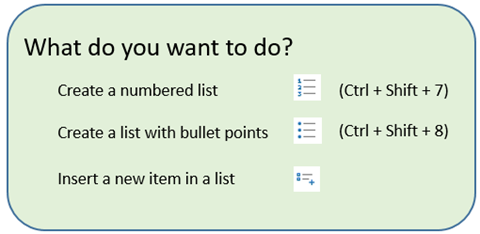

Table options
All table options can be found by:
- Using the toolbar, and selecting the table menu

- Right-click in the table
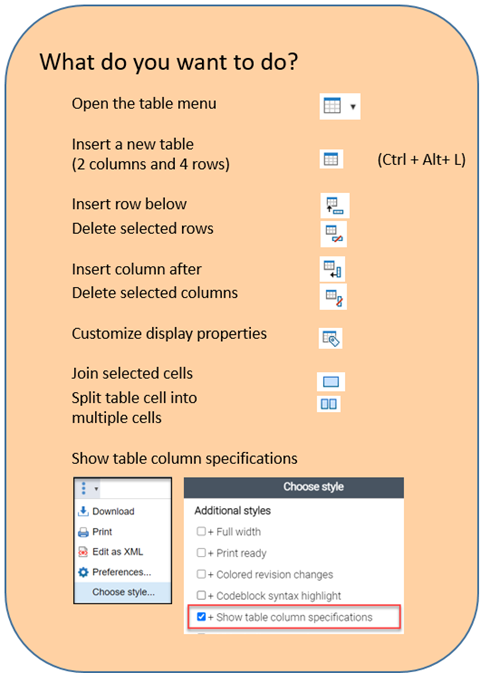

Section options