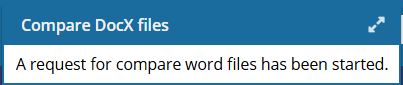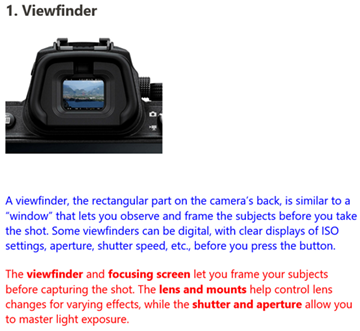Compare two DOCX files
You can ask Inspire to create a new DOCX file that contains the differences between two source DOCX files. After the comparison, Inspire imports the new comparison file as another DOCX file.
 If you don't see the DOCX options described in this topic, contact your Vasont salesperson to purchase this feature.
If you don't see the DOCX options described in this topic, contact your Vasont salesperson to purchase this feature.
 Tips and tricks
Tips and tricks
- Source files. You can get two DOCX source files into Inspire by importing two DOCX files. Import one version into Inspire, and then make changes to it or create a new one in Microsoft WORD. Then you need to import the second version into Inspire to compare them.
- You cannot compare more than two DOCX files at the same time.
- As the DOCX feature is limited to viewing only the first two pages, the comparison results are only provided for the first two pages. Even if you export and download the comparison DOCX file and open it in Microsoft WORD, there are only two pages in the document.


To compare two DOCX files:

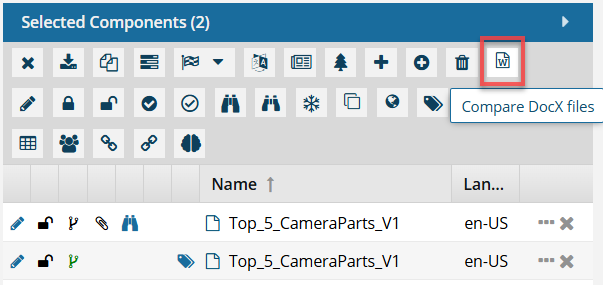
 You won't see the
You won't see the 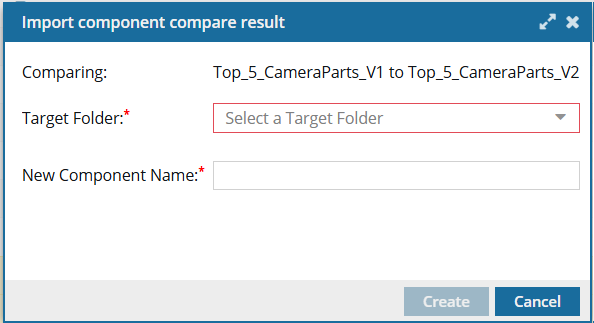
 Results:
Results: