Learn about roles used in a review
You can use reviews to evaluate content by getting feedback from multiple authors and contributors. Roles help define the options a user has access to when creating a review, completing a review assignment, or resolving and approving a review.

Review Coordinators
- Reviews are created and managed by administrators or review coordinators.
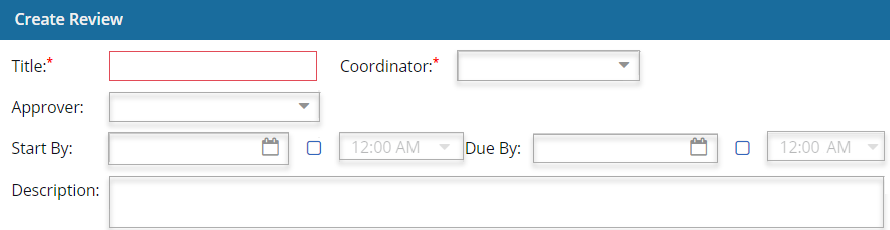
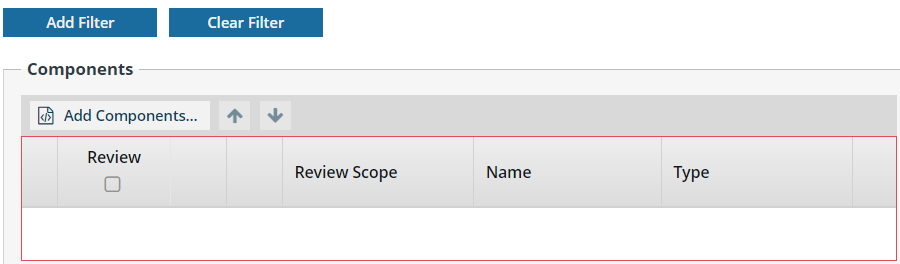
Coordinators can: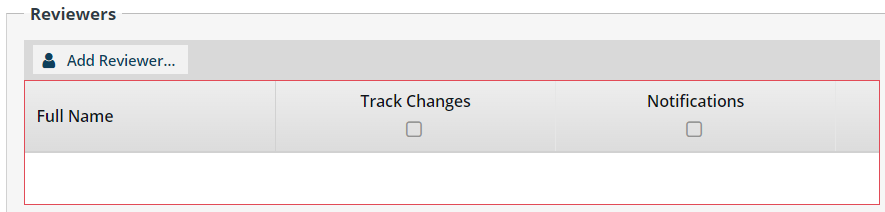
- Set due dates, add content to be reviewed, and add participants.
- Change component Scope from In Review to Context-only.
- Give participants permissions to add comments only or edit and track changes to the content.
- Cancel a review
- Add or remove components while the review is in progress
- Add or remove reviewers
- Reset a reviewer's state so they can re-open their review assignment and make additional changes. The Reviewer must have a status of Cancelled or Completed, and the Review Scope must be In Reviewing.
- Resolve all reviewers comments and unlock review components.
- Edit or delete their own comments in discussions related to the review.
Components can be approved as part of a review. After a coordinator resolves all changes in a review, if the coordinator is also assigned to the review Approver role, they can choose to approve components in the review. For more information, read about the review Approver role.
Reviewers
- Content is evaluated by reviewers who are Inspire users.
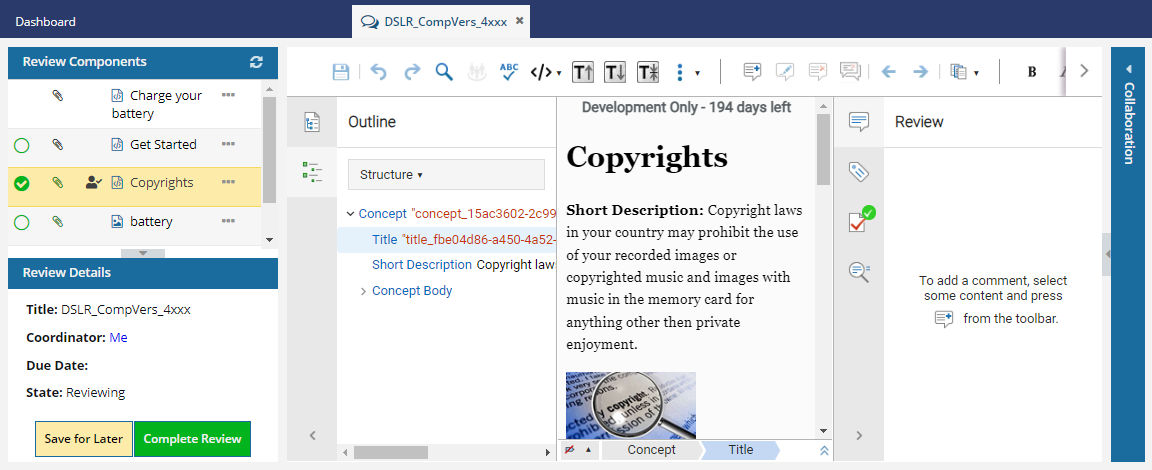
- If you're a reviewer, you can use the email with the link to go directly to the list of components you need to review.
- You can open each file to add comments or make text changes depending on your permissions.
- In the Review Components pane, you can see:
- Your own-to do list managed by selecting a
 green empty circle to remind yourself you've reviewed that topic, or clearing a
green empty circle to remind yourself you've reviewed that topic, or clearing a  filled circle (or leaving it empty) to remind yourself you aren't finished reviewing that topic.
filled circle (or leaving it empty) to remind yourself you aren't finished reviewing that topic. - Know if a component is Context Only and can't be commented on or edited by looking for a component that doesn't have a green circle.
- Know if a component has an attachment (
 Black paper clip) or is an attachment (
Black paper clip) or is an attachment ( Green paper clip) by looking for a paper clip icon.
Green paper clip) by looking for a paper clip icon. - Know if a component is checked out to you (
 ) or someone else by looking for a user icon.
) or someone else by looking for a user icon. - Know if the component is a topic (
 ) or an image (
) or an image ( ) by looking at the icon before the component name.
) by looking at the icon before the component name. - Use the
 Options menu to check in a file, or request that a checked-out file is checked back in.
Options menu to check in a file, or request that a checked-out file is checked back in.
- Your own-to do list managed by selecting a
- In the Review Details panel, you can see:
- The review's Title
- The user who is the Review Coordinator and you can click on their name to send them email
- The date when you must complete the review by in Due Date
- The State of the review: Reviewing (can edit), Completed (can't edit), Cancelled (can't edit)
- In the center pane you can review the content.
- If a component is unlocked and not a binary file, it opens in the Oxygen editor.
If a component is binary (images, PDF, WORD doc) it opens in a viewer regardless if the state is In Review or Context Only.
- In the right panel, you can see:
 Review details such as email address of other reviewers who have made comments and changes.
Review details such as email address of other reviewers who have made comments and changes. Attribute details for elements you select in the center pane.
Attribute details for elements you select in the center pane. If your XML content is valid according to your framework.
If your XML content is valid according to your framework. Search tools.
Search tools.
- After you mark your review assignment as Complete, you can only see the review components as Read-only. (If you need to re-open your review assignment and make changes, you can ask a Review Coordinator or Administrator to re-open your assignment.)
Review Approver
After a coordinator resolves all changes in a review, the review Approver can choose to approve components in the review.
- When you are creating a review, this role is assigned to the Review coordinator by default. You can change the default to assign the approver role to any Inspire user that has permissions to work on reviews. The review Approver must fill out the information on the Review Approval screen before a review can be completed.
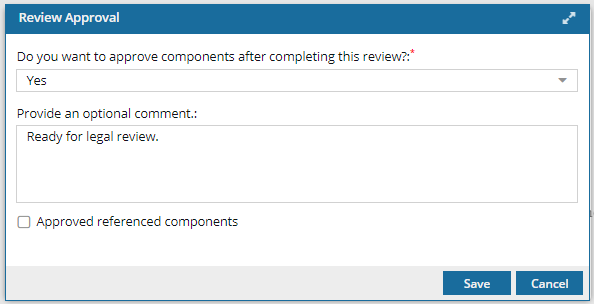
- Review Approvers do not have the same permissions as the review coordinator or an administrator.
- A user assigned to the review Approver role cannot update, cancel, or resolve a review.
- A user assigned to the review Approver role is notified that a review has been resolved and needs to be approved.
- If the review Approver is not the same user as the Review Coordinator, when a review is resolved, the Review Coordinator does not see the approval screen yet.
Instead, when the review is completed, the approver receives an email notification.
 The notification includes the following information:
The notification includes the following information:- You have been selected to approve components for the review {Review Name}. Select the components below and approve them in Inspire.
- {ComponentName1} ...
- The review Name is a hyperlink. When you click it, the review is opened for you.
- The Component Name is a Go to link. When you click it, the Components browser is opened and the component is selected.
- If you are assigned as the Approver for a review, you can see that review on the Reviews Management tab now even if you are not an Administrator.
- If you are assigned as the Approver for a review but you are not an Administrator, the review Coordinator, or an active Reviewer:
- You have read only access in the review editor.
- You have read only access to review details.
- Review Approvers do not have the same permissions as the review coordinator or an administrator.
 This approval feature applies only to reviews that are not part of a workflow.
This approval feature applies only to reviews that are not part of a workflow.