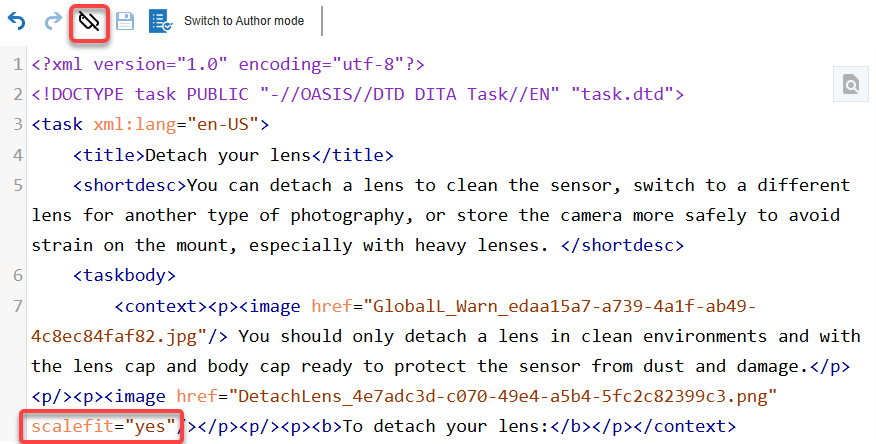Author XML code with attribute IDs hidden
When you are working in the Oxygen editor and updating the structure and content in Edit XML source mode, attribute tags are shown by default. If you want to see less code, you can temporarily hide attribute tags using a button on the tool bar.
 Tips and tricks
Tips and tricks
- For help writing XML code for a DITA topic, refer to Oxygen's XML guide: Introduction to DITA 1.3
- If you make a coding error, you only see a warning when you try to save the component.
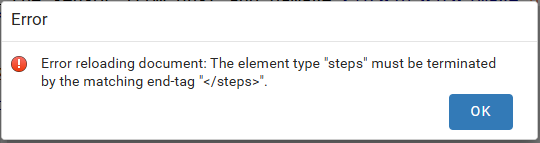
- You can fix the error in Edit XML source mode and try again to save your changes.
- You can also Switch to Author mode and use the right panel option for validation.
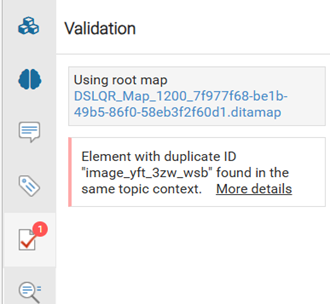
The Validation pane provides you with a More details link to learn more about the XML language rules.


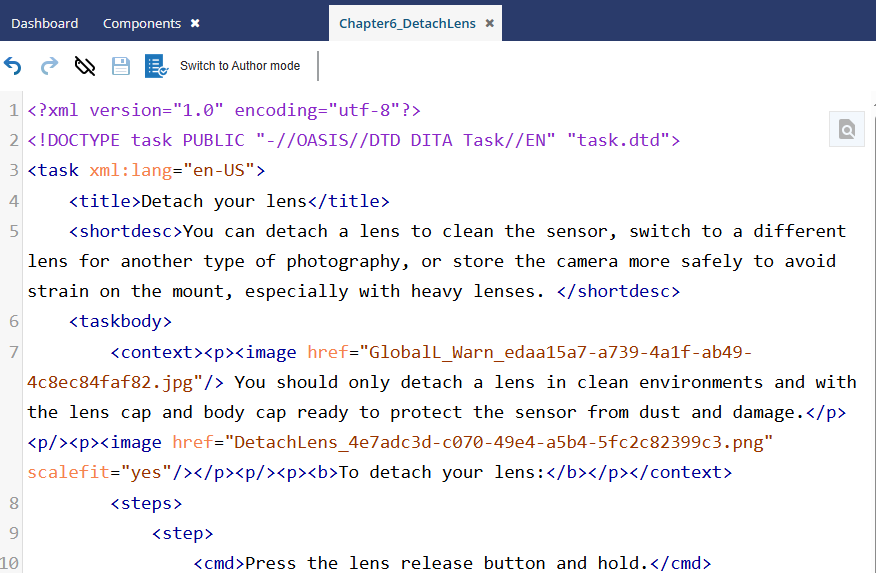


To author XML code with attribute IDs hidden:


 You can also open a component in the following ways:
You can also open a component in the following ways: and select
and select  and then select
and then select