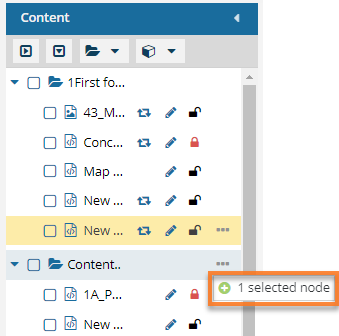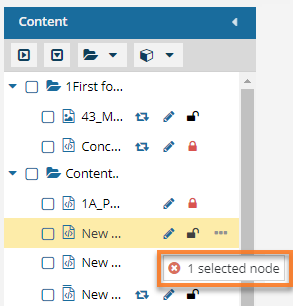You can move components from one project folder to another to organize content.
 A content owner or administrator can set permissions to deny access to components or folders. If your permissions to content has been blocked and you are not an administrator, you cannot use the Move option in a project's Content pane.
A content owner or administrator can set permissions to deny access to components or folders. If your permissions to content has been blocked and you are not an administrator, you cannot use the Move option in a project's Content pane.
To move project components:
-
Click
 Projects.
Projects.
-
On the Project Management tab, all projects in your organization are listed. To find a specific project, you can:
- Filter the list of available projects by words in the project name. In the Search text box, enter a keyword, and then click the magnifying glass
 .
.
- Filter the list of available projects to include only those you own or are participating in. In Type, select an option to filter the list by that criteria.
- To include completed projects in the list, select Include Completed and then click the magnifying glass
 .
.
-
To open one project, select the project and double-click it.
Note: You can also open a project by:
- Right-clicking the project and then selecting Open.
- Clicking
 the Options menu and then selecting Open.
the Options menu and then selecting Open.
-
In the Content pane, locate the component that you want to move.
-
Select the component that you want to move and drag it to the new location.
Note: You can select multiple components that you want to move to a new location. You can select the checkbox next to an individual component that you want to move or hold down Shift and click the mouse to select multiple components. You can hold down Ctrl and click the mouse to select individual components.
You see a green plus sign when hovering over an allowed location.
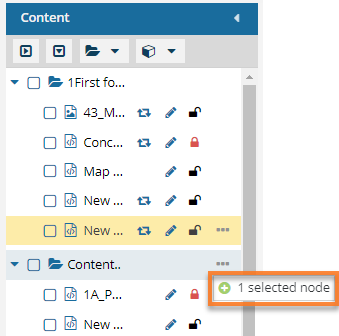
You see a red X when hovering over a location not allowing the move.
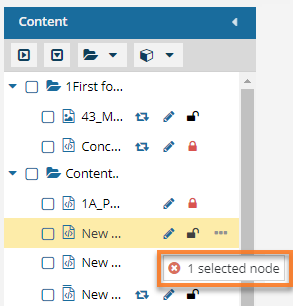
 A content owner or administrator can set permissions to deny access to components or folders. If your permissions to content has been blocked and you are not an administrator, you cannot use the Move option in a project's Content pane.
A content owner or administrator can set permissions to deny access to components or folders. If your permissions to content has been blocked and you are not an administrator, you cannot use the Move option in a project's Content pane.
 .
. the Options menu and then selecting
the Options menu and then selecting