Create a component type configuration
You can create a component type configuration for each structure that's required for a custom framework. Inspire uses frameworks for XML validation in the Oxygen editor.
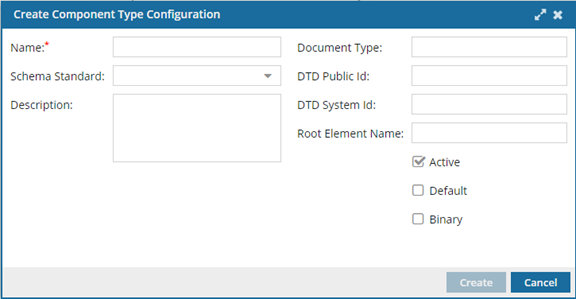
![]() You must have Administrator permission to complete these steps.
You must have Administrator permission to complete these steps.
To create a component type configuration:
-
From the
 Administration menu, select Advanced settings, and then Component type configuration.
Administration menu, select Advanced settings, and then Component type configuration.
- On the Component type configuration tab, click Create.
- On the Create Component Type Configuration screen, in the Name box, enter a unique name that content authors will see in 50 characters or less. For example, you could enter "DocBook article".
- To assign a framework to validate this component type, enter the path to the framework zip file in DTD Public Id using 100 characters or less. For example, you could enter "-//OASIS//DTDDOCBOOK_Composite//EN".
- To identify the document type definition file in the framework zip, enter the name of the file in DTD System Id using 100 characters or less. For example, you could enter "DocBookArticleComp.dtd".
- If you want Inspire to load the framework for this component type to use for reporting errors, warnings, and valid statuses during automatic and manual validations, select the Active option.
- If you want the Create component screen to show this component type automatically when it opens, select the Default option.
- If this configuration is for a component that can't be edited in Inspire, such as an image, select the Binary option.
-
Optionally, you can:
- Some frameworks may include a schema, and you can identify the version in Schema Standard. For example, you could select "DocBook_5.0".
- Provide additional details in Description using 1000 characters or less. For example, you could enter "Titled, unnumbered collection of block-level elements".
- Identify any structural tags in Document Type using 100 characters or less. For example, you could enter "article".
- Identify the element in the DTD that encloses all the other elements and is the sole parent element to all the other elements in Root Element Name using 100 characters or less. For example, you could enter "DOCBOOK".
-
Click Create.
You see the new component type configuration listed on the Component type configuration tab.