Create an attribute
You can add attributes to provide more information about XML elements and configure component relationships in the system.
![]() You must have Administrator permissions to manage attributes.
You must have Administrator permissions to manage attributes.

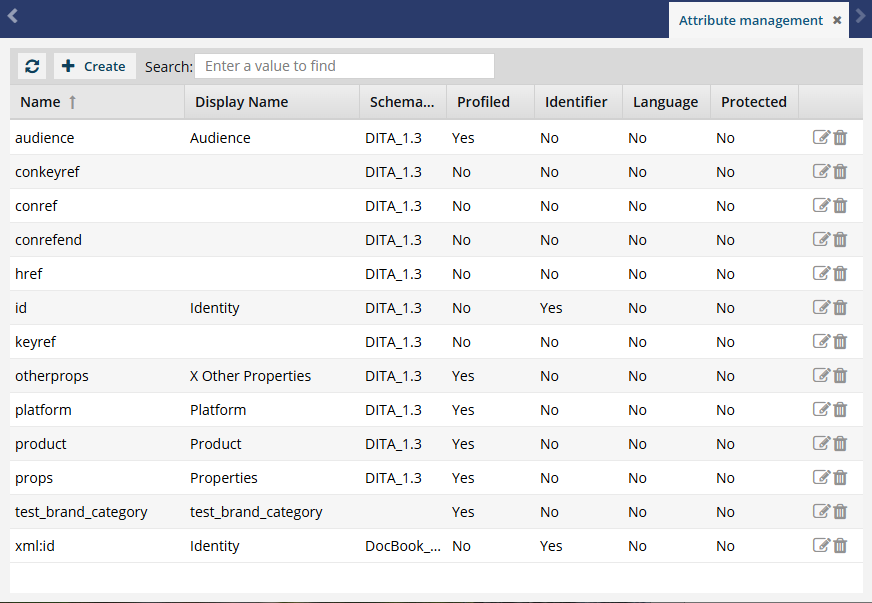
 Tips and tricks
Tips and tricks
- Understanding attributes: To learn more about what an attribute is and why you use them, read Attribute FAQs.
- Profiled: If you only want to update an attribute so it can be used for profiling, follow the steps in: Allow an attribute to be used for profiling.
- Identifier: If you only want to create an attribute to tag content with the schema standard you are using, follow the steps in: Create an attribute to be a component identifier.
- Language: If you only want to create an attribute to tag content with the language you're using, follow the steps in: Create a language identifier attribute.
- Protected: If you only want to update an attribute to prevent an author from updating or deleting it in the Oxygen editor, follow the steps in: Work with protected attributes.

 Rules for component and language identifiers:
Rules for component and language identifiers:
- There must be only one attribute that is the DITA component identifier.
- Inspire provides one for DITA (
<id>). - If you want to create your own component identifier attribute for DITA, you must update the default attribute to clear the Identifier option.
- Inspire provides one for DITA (
- There must be only one attribute that is the DocBook component identifier.
- Inspire provides one for DocBook (
<xml:id>). - If you want to create your own component identifier attribute for DocBook, you must update the default attribute to clear the Identifier option.
- Inspire provides one for DocBook (
- There must be only one attribute that is the DITA language identifier.
- Inspire provides one for DITA (
<xml:lang>). - If you want to create your own language identifier attribute for DITA, you must update the default attribute to clear the Language option.
- Inspire provides one for DITA (
- It is not possible for an attribute to be both a language identifier and a component identifier at the same time.


To create an attribute:

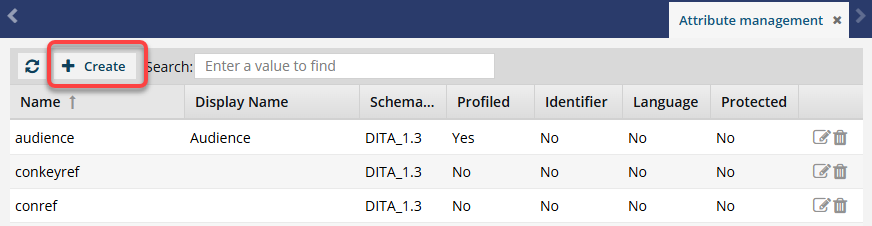
 Result: The
Result: The 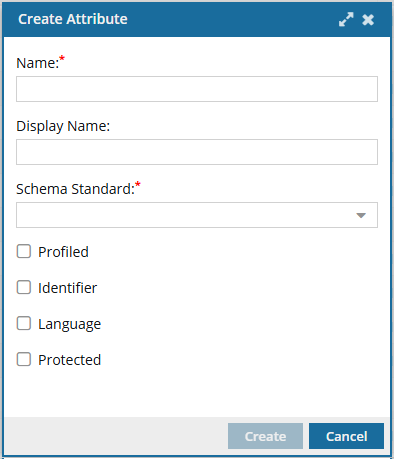
 Important:
Important: Notes:
Notes: