Work with Map Asset reports for projects
You can use a DITA map to organize a set of resources, such as topics, into a hierarchy. You can view a report to see all of the components referenced in your map, including topics, images, and other maps.
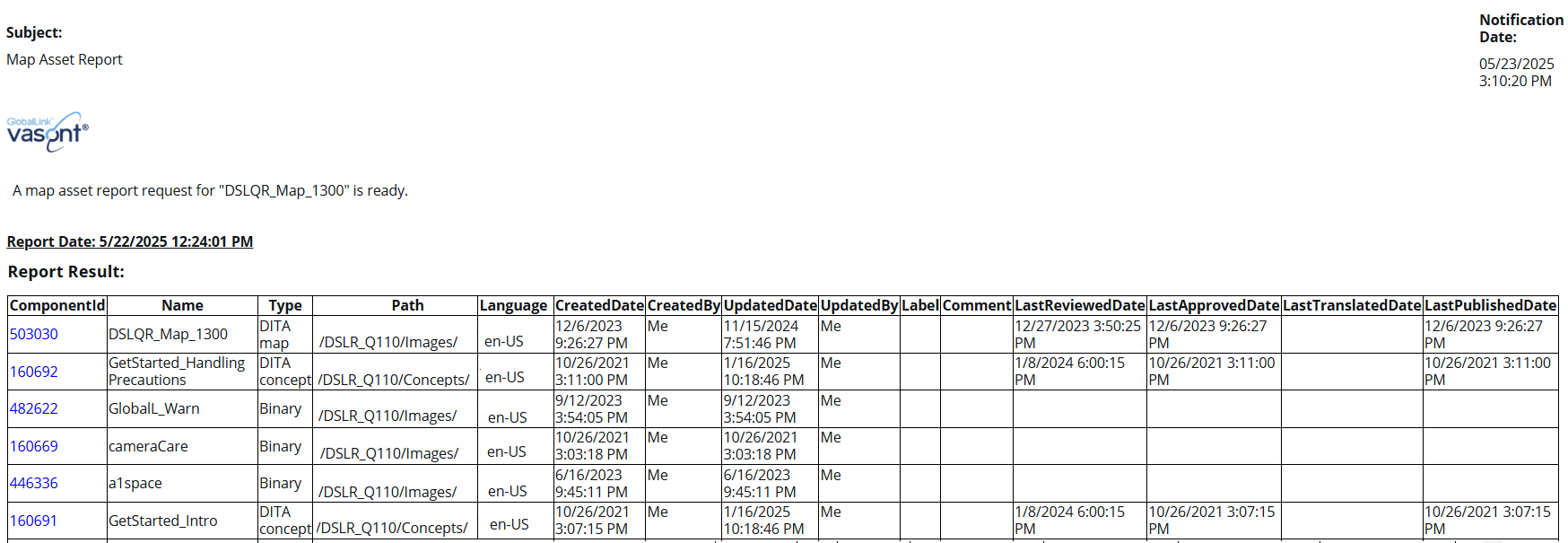
 Tips and tricks
Tips and tricks
- You can see the Report Date before the table of data. Knowing the date and time that the report was requested is important if you are forwarding the report notification or the report itself.
- The report contains the following information:
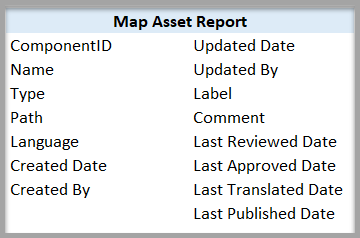
 If a map has been sent to translation, you see:
If a map has been sent to translation, you see:- In Language, the Target language that the source was translated into
- In Update Date, the last date when it was sent to translation
- In Last Translation Date, the last date when it was sent to translation
You can run a report on just one map component.
You can use the right-click menu on the map.
You can use
 the Options menu in the map's row
the Options menu in the map's row- You can add one map to the Selected Components panel and select
 the Reports menu.
the Reports menu.
- You can run a report on multiple maps.
- Use the components browser to select the checkbox for each map component you want a report on.
- In the Selected Components panel, use the
 the Reports menu.
the Reports menu. You see a separate notification for each map component you select.
You see a notification when you send the request and when the reports are complete.
You get a separate report for each map component you select.
