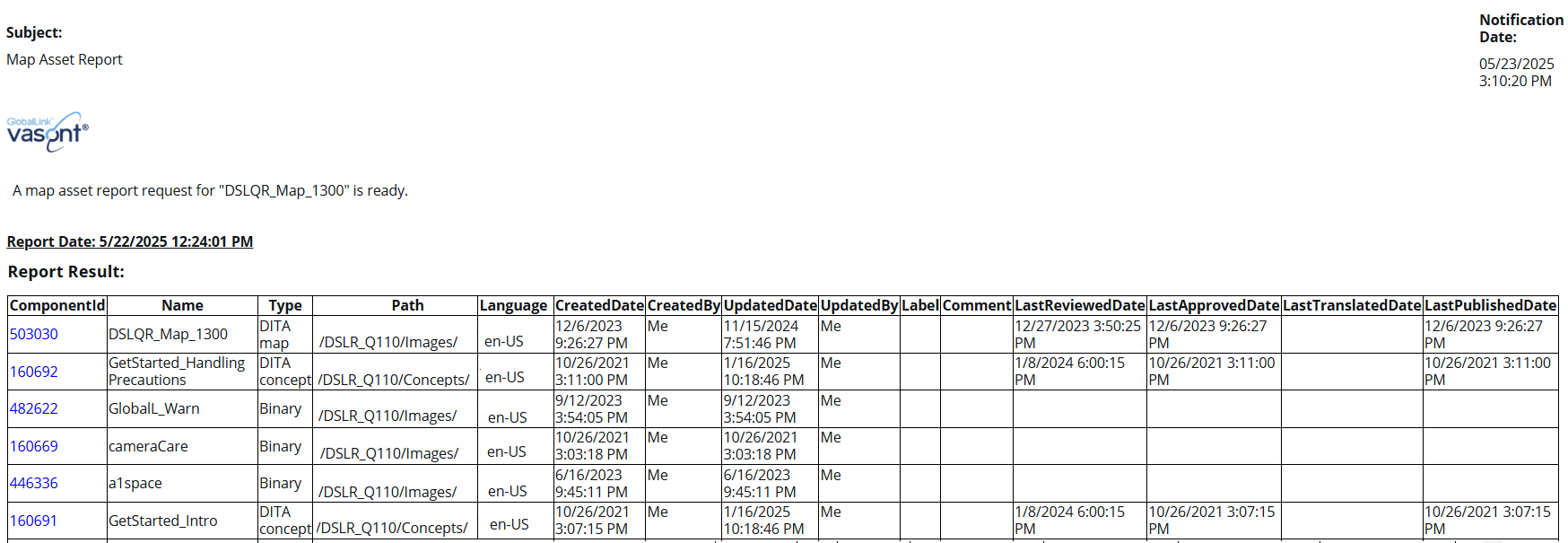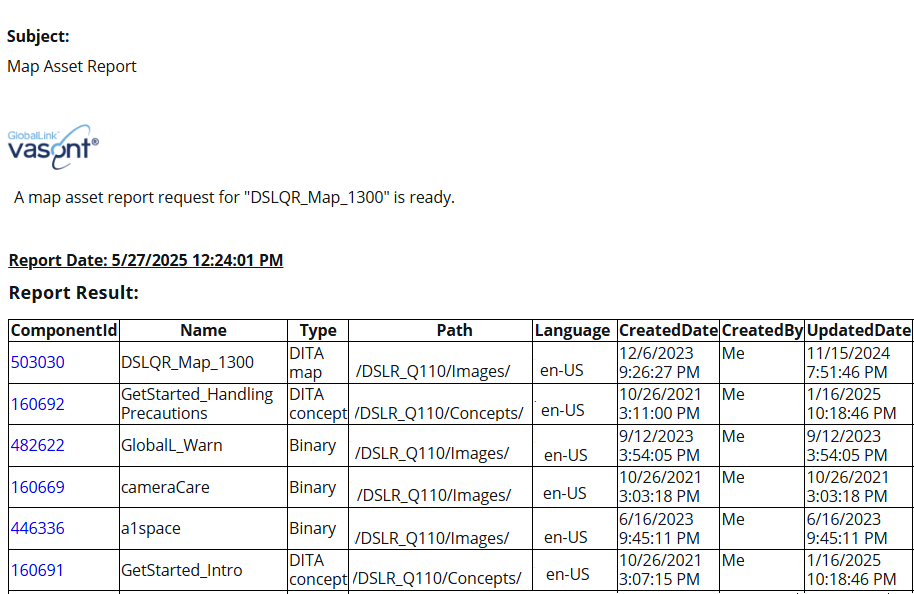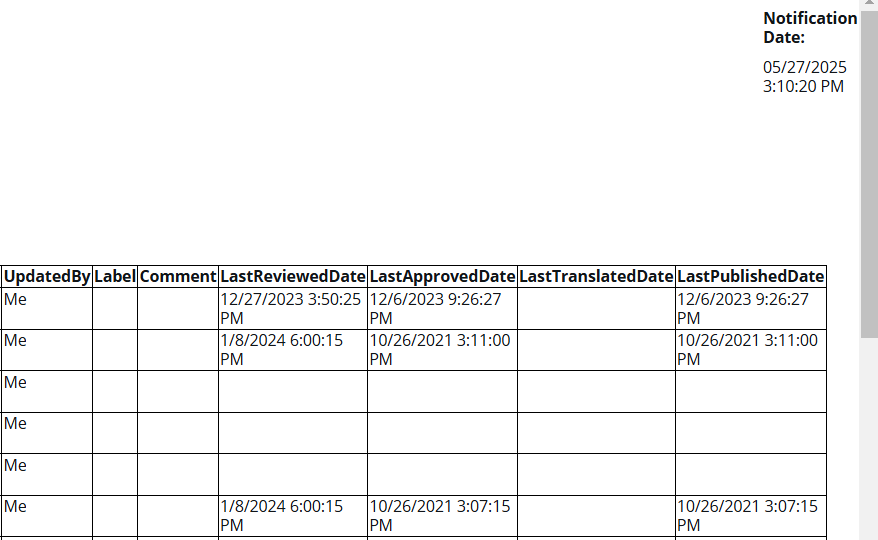You can use a DITA map to organize a set of resources, such as topics, into a hierarchy. You can view a report to see all of the components referenced in your maps, including topics, images, and other maps.
 Tips and tricks
Tips and tricks
- The Map asset report option is also available when working on a project.
 View a map asset report for a project component.
View a map asset report for a project component.
- You can see the Report Date before the table of data. Knowing the date and time that the report was requested is important if you are forwarding the report notification or the report itself
- The report contains the following information:
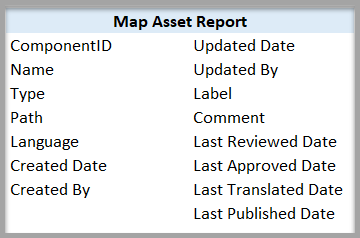
 If a map has been sent to translation, you see:
If a map has been sent to translation, you see:
- In Language, the Target language that the source was translated into
- In Update Date, the last date when it was sent to translation
- In Last Translation Date, the last date when it was sent to translation
You see a separate notification for each map component you select.
You get a separate report for each map component you select.


To view a map asset report for multiple map components:
-
Click
 Components.
Components.
-
In the Folders pane, navigate to the folder where you've saved the map.
-
In the Components pane:
-
Select the checkbox for the maps you want to run a report on.
-
On the Selected Components panel, select
 Reports, and then Map asset report.
Reports, and then Map asset report.
 Results:
Results: You see a notification that the report is being generated.

 You see a separate notification for each map component you select
You see a separate notification for each map component you select
You see another notification when the report has been created.

 You get a separate report for each map component you select.
You get a separate report for each map component you select.
-
In the top menu, click
 Notifications.
Notifications.
 You do not receive a copy of the report in email or Slack and it cannot be configured.
You do not receive a copy of the report in email or Slack and it cannot be configured.
-
From the list of notifications, select the one that says Map Asset Report.
 Results: In the Details pane, you see the following report:
Results: In the Details pane, you see the following report:
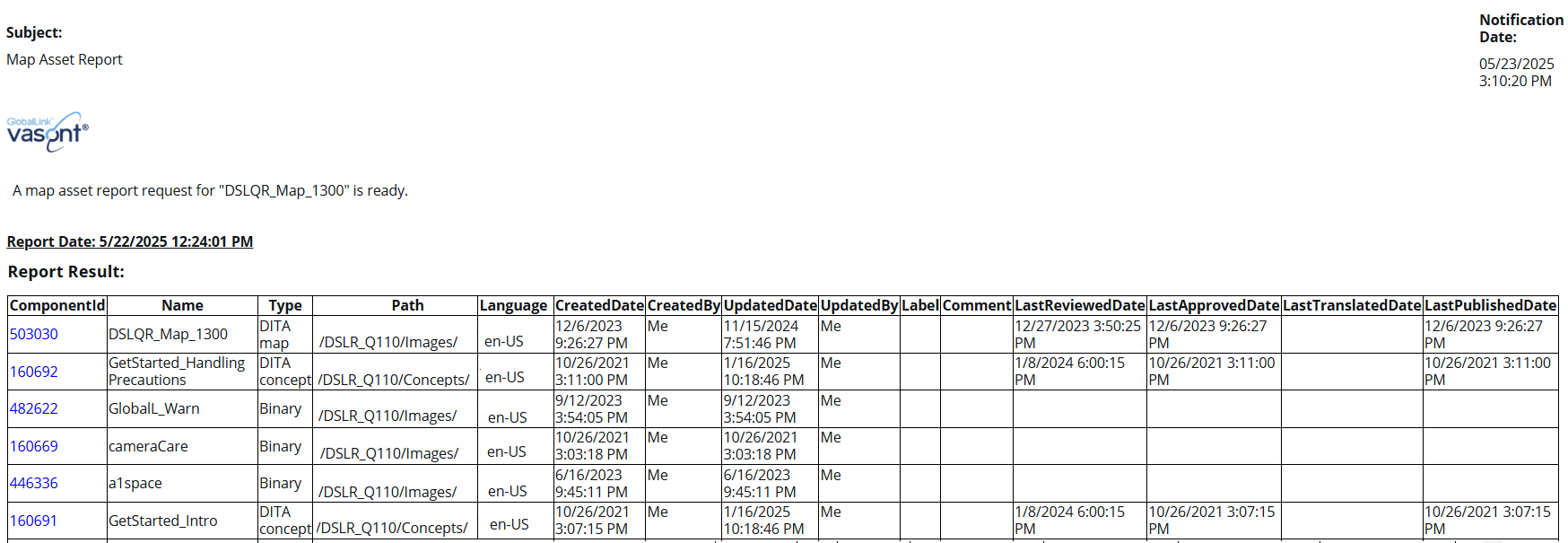

The left side of the report tells you how to identify the component that is referenced in the map.
- ComponentID
- Name
- Type
- Path
- Language (en_US if the map has not been translated)
- CreatedDate
- CreatedBy
- UpdatedDate (If the map has been translated, this is the last date when it was sent)
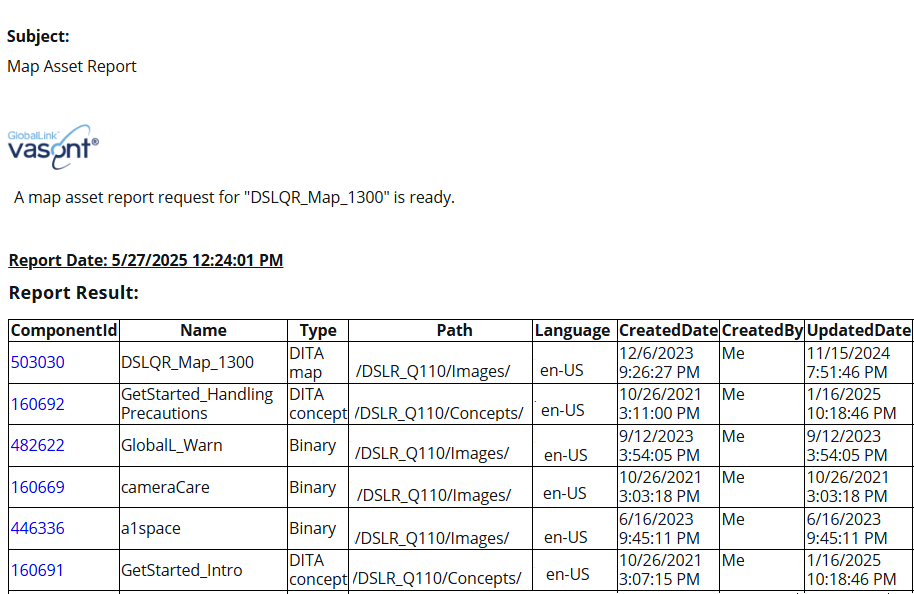
 You can click the link in ComponentID to go to the Components browser and see the location of the component. The component is highlighted.
You can click the link in ComponentID to go to the Components browser and see the location of the component. The component is highlighted.

The right side of the report tells you more about the kinds of updates made to the component.
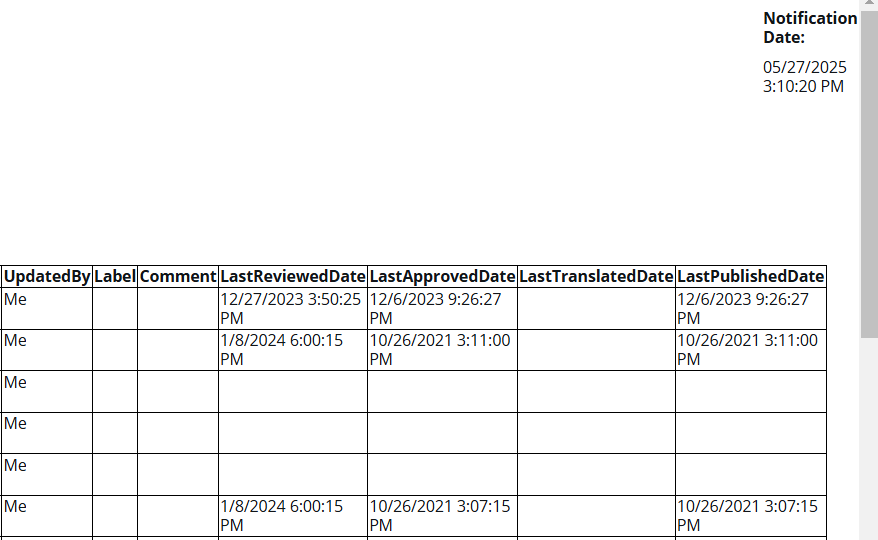
- UpdatedBy
- Label
- Comment
- LastReviewedDate
- LastApprovedDate
- LastTranslatedDate
- LastPublishedDate
 Tips and tricks
Tips and tricks View a map asset report for a project component.
View a map asset report for a project component.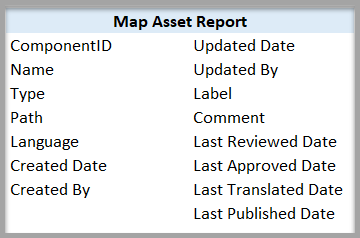
 If a map has been sent to translation, you see:
If a map has been sent to translation, you see:




 Results: You see a notification that the report is being generated.
Results: You see a notification that the report is being generated.


 You do not receive a copy of the report in email or Slack and it cannot be configured.
You do not receive a copy of the report in email or Slack and it cannot be configured.