View a component's external references
In DITA, an external reference lets you include the content from a resource available on the internet.
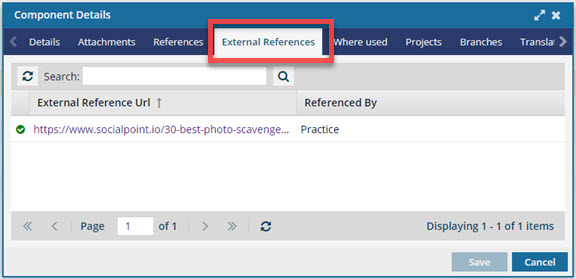

To view component references:
-
Click
 Components.
Components.
- In the Folders pane, navigate to the folder where you've saved the component.
-
In the Components pane, select the component you want to open.
 You can verify you have the correct component by looking in the More component information panel at the Preview.
You can verify you have the correct component by looking in the More component information panel at the Preview.- The Preview pane is always shown no matter which tab you select.
- Use the scroll bar to see more content in the preview.
- You can collapse the Preview pane if you want to make more space for the Details or Where used pane.
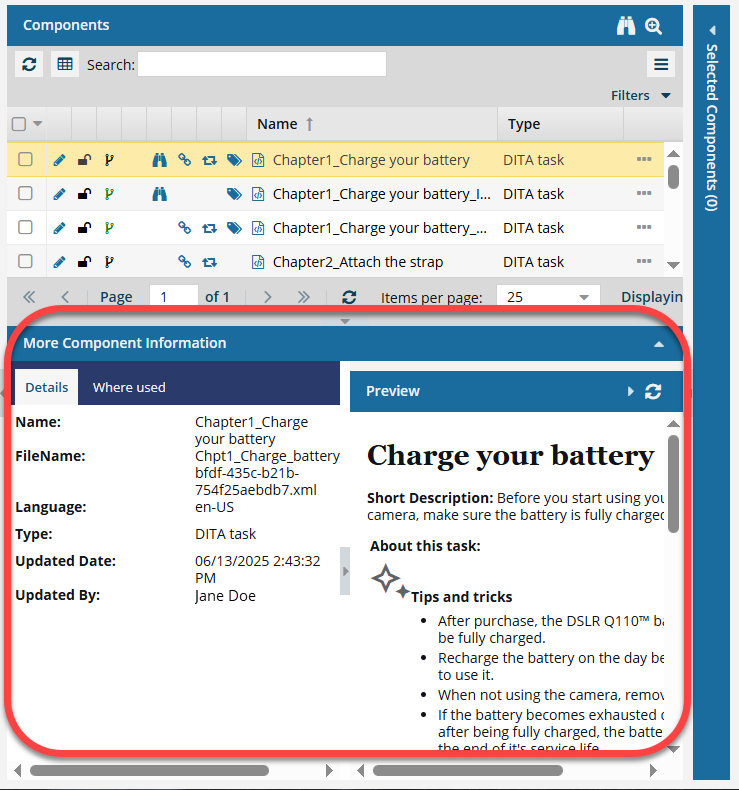
If the panel isn't open, to expand it, click
 the down arrow in the panel's title bar.
the down arrow in the panel's title bar. 
-
Right-click a component, and then click Details...
 You can also access this option from the component's
You can also access this option from the component's  Options menu.
Options menu. -
On the Components Details dialog, click the External References tab.
 Tips and tricks
Tips and tricks- Select a column title to sort the list.
- You can also add additional columns to the list.
- If the number of references is large:
- Use filtering options to limit the number of references in the list.
- Use the page navigation options at the bottom of the list to move to the next or previous page in the list.
- Select a column title to sort the list.
-
Optionally, to filter the list of references by words in the component name, enter text in the Search text box and click Search
 .
.
- Optionally, to open the referenced content, in External Reference URL, click the link.
- To close the Component Details dialog, click Cancel.