You can see if a component has any special properties attached to it.
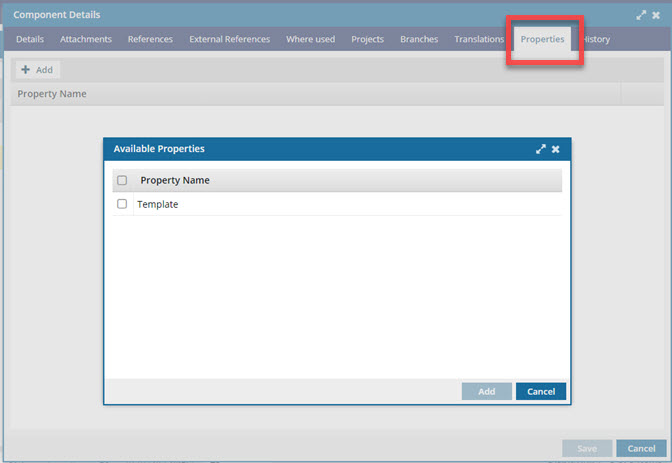
 By default, Inspire provides a template property. Identifying a component as a template adds it to the Available Templates list that users see when creating components.
By default, Inspire provides a template property. Identifying a component as a template adds it to the Available Templates list that users see when creating components.

To view component properties:
-
Click
 Components.
Components.
-
In the Folders pane, navigate to the folder where you've saved the component.
-
In the Components pane, select the component you want to open.
 You can verify you have the correct component by looking in the More component information panel at the Preview.
You can verify you have the correct component by looking in the More component information panel at the Preview.
- The Preview pane is always shown no matter which tab you select.
- Use the scroll bar to see more content in the preview.
- You can collapse the Preview pane if you want to make more space for the Details or Where used pane.
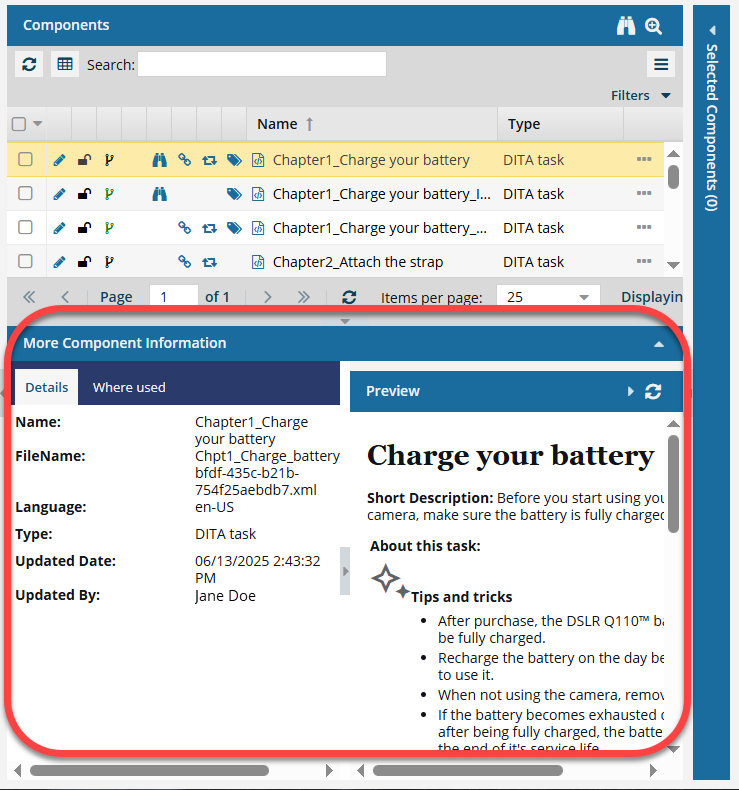
If the panel isn't open, to expand it, click  the down arrow in the panel's title bar.
the down arrow in the panel's title bar.

-
Right-click a component, and then click Details...
Note: You can also access this option from the component's

Options menu.
-
On the Components Details dialog, click the Properties tab.
-
Optionally, to add a property, click Add.
-
On the Available Properties screen, select the properties you want to add.
-
Click Add.
-
Optionally, to remove a property, in the property's row, click
 Remove.
Remove.
-
To save any changes you made, click Save.
-
To close the Component Details dialog, click Cancel.
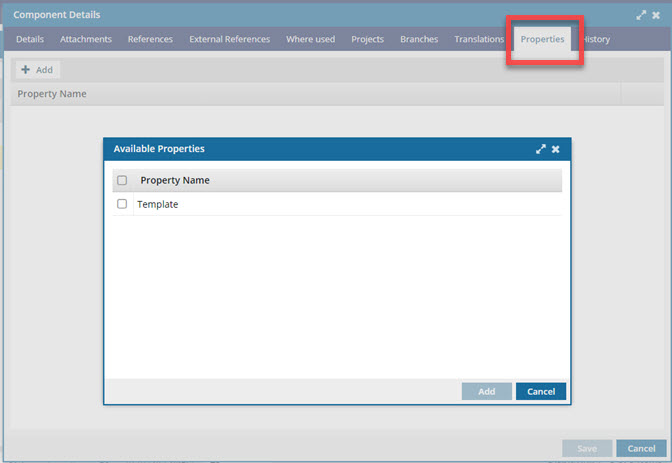
 By default, Inspire provides a template property. Identifying a component as a template adds it to the Available Templates list that users see when creating components.
By default, Inspire provides a template property. Identifying a component as a template adds it to the Available Templates list that users see when creating components.

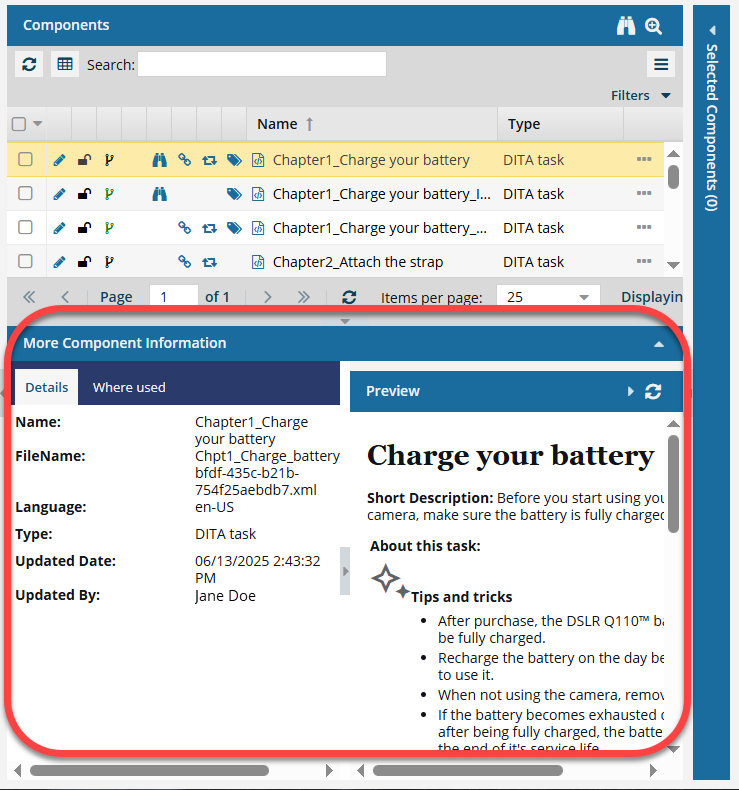
 the down arrow in the panel's title bar.
the down arrow in the panel's title bar. 
 Options menu.
Options menu. Remove.
Remove.