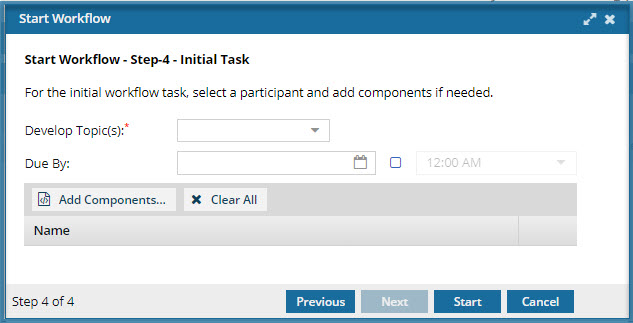Understand the topic workflow
Inspire provides you with a template for the content development tasks you need to complete before translation or publication. This workflow is centered around the content and uses Tasks, Workgroups, and Activities to organize the development work.
To start a topic workflow, the Inspire template requires you to enter the following information:
| Screen | Required fields |
|---|---|
Create topic workflow: Step 1 of 4
|
Enter basic workflow details.
|
|
For each workgroup, assign one or more users.
You can also assign a role to a workgroup, just like assigning users.
|
Create topic workflow: Step 3 of 4
|
For each task, assign an activity for the workgroup to complete.
|
Create topic workflow: Step 4 of 4 |
Specify the user in the workgroup that you want to work on the content first. Develop Topic(s)—choose a participant in your Writer workgroup to start the workflow Optionally, you can specify which component in the project you want them to work on first. |
After you click Start, Inspire uses this process:
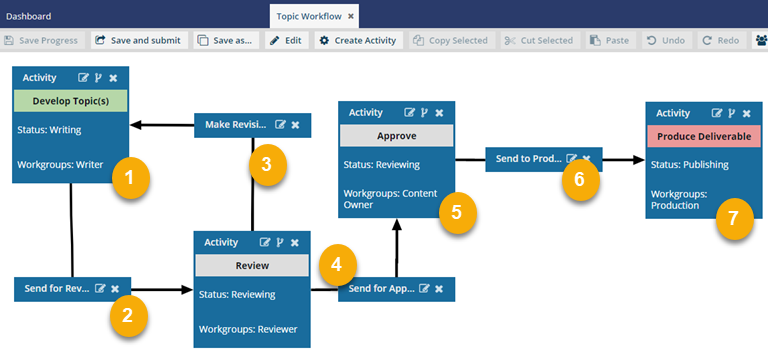

 Inspire sends a notification to the Workgroup (Writer).
Inspire sends a notification to the Workgroup (Writer).
- The workflow starts with an initial Activity: Develop Topic(s)
- The workflow has a Status of Writing.
- Inspire checks out any attached components to users in the Workgroups: Writer and the coordinator.
- The notification contains a link to edit the components.
- You can see the notification on the Notification tab.
- You can also see the notification by going to your email Inbox.
- The Activity ends when users in the Workgroup Writer or the coordinator completes their task.

 Inspire moves the workflow to the Transition: Send for Review.
Inspire moves the workflow to the Transition: Send for Review.
- Transitions connect activities and tell Inspire what to do next. They are shown in small rectangular boxes.
- When users in the Workgroup Writer or the coordinator marks their task as Complete, then Inspire moves the workflow to the next Activity: Send for Review.
- Inspire checks in the changes to the components or adds the new components to the workflow.
- Inspire notifies the coordinator about the workflow's progress.

 After the Review activity is completed, Inspire evaluates the first transition.
After the Review activity is completed, Inspire evaluates the first transition.
- The workflow moves to the next Activity: Review.
- The workflow has a Status of Reviewing.
- Inspire checks out the files to users in the Workgroups: Reviewer and the coordinator.
- All reviewers can edit the components at the same time.
- All reviewers can see each other's comments.
- The Activity ends when users in the Workgroup Reviewers or the coordinator completes their task.
- If the users in the Workgroups: Reviewer or the coordinator select the next step to be Make revisions, Inspire moves the workflow back to the initial Activity: Develop Topic(s). The workflow starts again at step
 .
.

 Inspire evaluates the second transition.
Inspire evaluates the second transition.
- If the users in the Workgroups: Reviewer or the coordinator select the next step to be Send for approval, Inspire moves the workflow to the next Activity: Approve.
- Inspire notifies the coordinator about the workflow's progress.

 Inspire sends a notification to the Workgroup (Content Owner).
Inspire sends a notification to the Workgroup (Content Owner).
- The workflow moves to the next Activity: Approve.
- The workflow has a Status of Reviewing.
- Inspire checks out the files to users in the Workgroups: Content Owner and the coordinator.
- The Activity ends when users in the Workgroups: Content Owner or the coordinator selects marks their task as Complete.

 Inspire processes the next transition (Send to Production).
Inspire processes the next transition (Send to Production).
- When users in the Workgroups: Content Owner or the coordinator complete their task, Inspire moves the workflow to the linked Activity: Produce Deliverable.
- Inspire notifies the coordinator about the workflow's progress.

 Inspire sends a notification to the Workgroup (Production).
Inspire sends a notification to the Workgroup (Production).
- The workflow moves to the next Activity: Produce Deliverable.
- The workflow has a Status of Publishing.
- Inspire checks out the files to users in the Workgroups: Production and the coordinator
- The Activity ends when users in the Workgroups: Production or the coordinator selects marks their task as Complete.

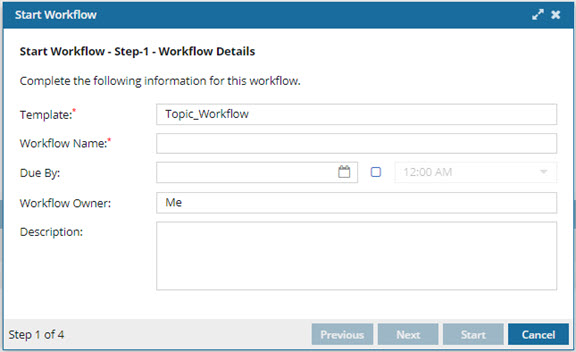
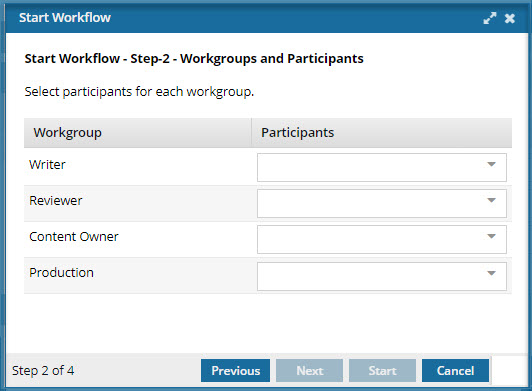
 When a user starts a topic workflow, these names are pre-populated for them.
When a user starts a topic workflow, these names are pre-populated for them.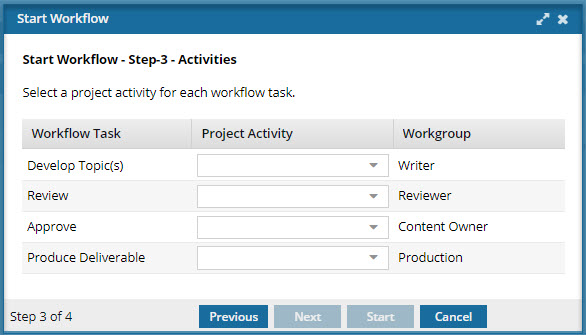
 Note that you can set default
Note that you can set default