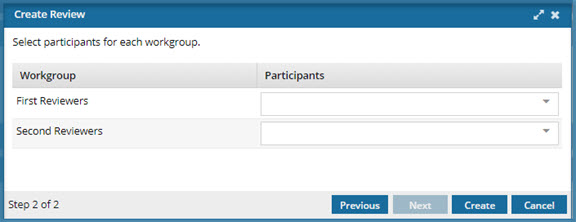Understand the reviews workflow
Inspire provides you with a template for the process of getting reviews on content from two users. The reviews in this template don't occur at the same time. Instead, one or more reviewers are assigned to the first phase, and when they complete their review, Inspire assigns a review to the second set of reviewers.
To start a workflow, the Inspire template requires you to enter the following information:
| Screen | Required fields |
|---|---|
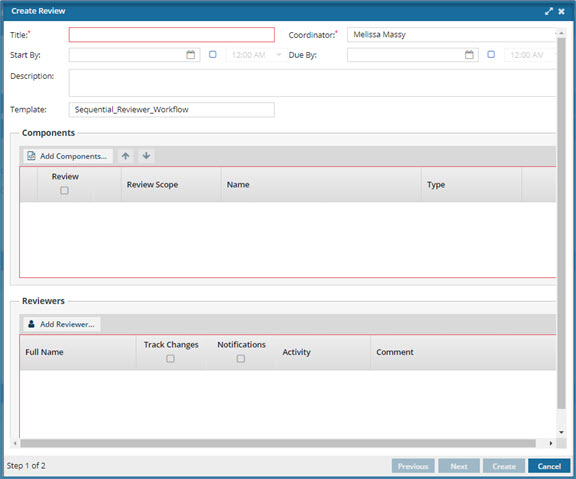 Create review: Step 1 of 2 |
|
|
|
After you click Start, Inspire uses this process:
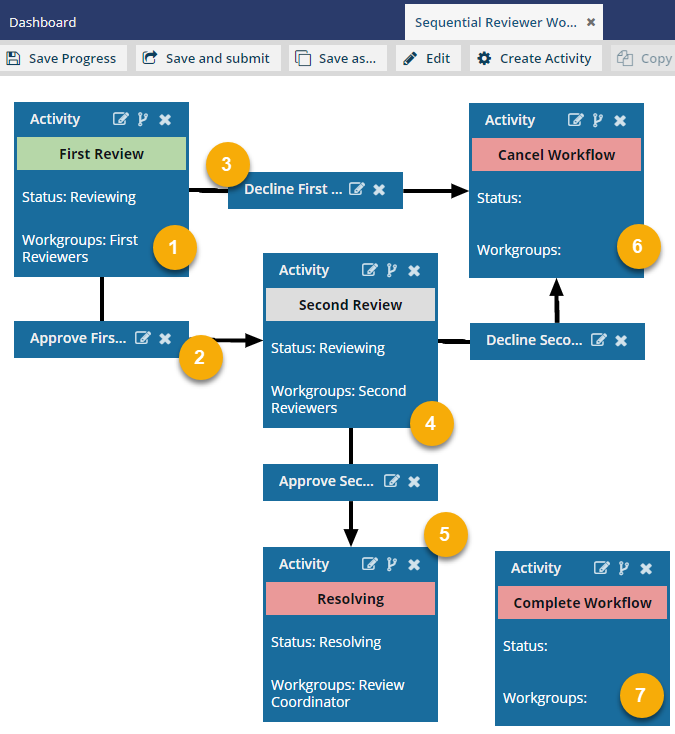

 Inspire sends a notification to the Workgroup (First Reviewers).
Inspire sends a notification to the Workgroup (First Reviewers).
- The workflow starts with an initial Activity: First Review
- The workflow has a Status of Reviewing.
- Inspire checks out the attached components to users in the Workgroups: First Reviewers and the coordinator.
- The notification contains a link to edit the components.
- You can see the notification on the Notification tab.
- You can also see the notification by going to your email Inbox.
- The Activity ends when users in the Workgroup First Reviewers or the coordinator does one of the following:
- Accept First Review
- Decline First Review
 Inspire evaluates the first transition.
Inspire evaluates the first transition.
- Transitions connect activities and tell Inspire what to do next. They are shown in small rectangular boxes.
- If users in the Workgroup First Reviewers or the coordinator chooses to Accept First Review, then Inspire moves the workflow to the next Activity: Second Review.
- Inspire checks in the changes to the components.
- Inspire notifies the coordinator about the workflow's progress.
 Inspire evaluates the second transition.
Inspire evaluates the second transition.
- If users in the Workgroup First Reviewers or the coordinator chooses to Decline First Review, then Inspire moves the workflow to the linked Activity: Cancel Review.
- Inspire notifies the workflow coordinator of the cancellation and unlocks the components attached to the workflow.
- No changes to the components are saved.
- Inspire ends the workflow.
 If the first review is accepted, then Inspire sends a notification to the Workgroups (Second Reviewers).
If the first review is accepted, then Inspire sends a notification to the Workgroups (Second Reviewers).
- The workflow moves to the next Activity: Second Review.
- The workflow has a Status of Reviewing.
- Inspire checks out the files to users in the Workgroups: Second Reviewers and the coordinator.
- All second reviewers can edit the components at the same time.
- All second reviewers can see each other's comments.
- All second reviewers can see comments and changes from the first review. Second reviewers can't edit the first reviewers comments but they can reply to them.
- The Activity ends when users in the Workgroup Second Reviewers or the coordinator does one of the following:
- Accept Second Review
- Decline Second Review
 Inspire evaluates the first transition.
Inspire evaluates the first transition.
- If users in the Workgroup Second Reviewers or the coordinator chooses to Accept Second Review, then Inspire moves the workflow to the next Activity: Resolving.
- Inspire checks in the changes to the components from the second review.
- Inspire sends a notification to the Workgroups: Review Coordinators to resolve the review changes.
 Inspire evaluates the second transition.
Inspire evaluates the second transition.
- If users in the Workgroups: Second Reviewers or the coordinator chooses to Decline Second Review, then Inspire moves the workflow to the linked Activity: Cancel Review.
- Inspire notifies the workflow coordinator of the cancellation and unlocks the components attached to the workflow.
- No changes to the components are saved.
- Inspire ends the workflow.
 If the second review is resolved, choose how to complete the workflow.
If the second review is resolved, choose how to complete the workflow.
- The default workflow includes an extra Activity called Complete Workflow.
- You can edit this Activity if you need another step after the last linked Activity: Resolving.
- You can add a Status and Workgroup to complete the last step.
- You can create a Transition from the last linked Activity: Resolving to this last Activity: Complete Workflow.
- You can add as many new activities to this workflow as you need.
- You can remove the Activity: Complete Workflow if you don't need any more steps.