Things you can do in the Workflows module
You can use the Workflows module to see all project assignments created in Inspire in one place. Otherwise, if you wanted to see all your assignments you would need to open each project separately.
You can create a workflow from a project if you need to break up the assignment into individual tasks and assign each task to a different project team member.
- The Workflows module contains two tabs.
 On both tabs you can see details about the assignment in the workflow, sort the list, search for an assignment, and filter the list.
On both tabs you can see details about the assignment in the workflow, sort the list, search for an assignment, and filter the list.- Projects. You can see all project assignments that are not reviews listed on their own line and sorted by default according to the project's Created Date.
- Reviews. When creating a workflow assignment, you can select an Activity of Review. You can use this tab if you want to see only the reviews that have been created for all projects in Inspire.
- You open it by going to the top menu and clicking the
 Workflows module.
Workflows module. - The Workflows module is listed after
 the Projects module and before the
the Projects module and before the  Components module.
Components module.

In the Workflows module you can complete the following tasks:
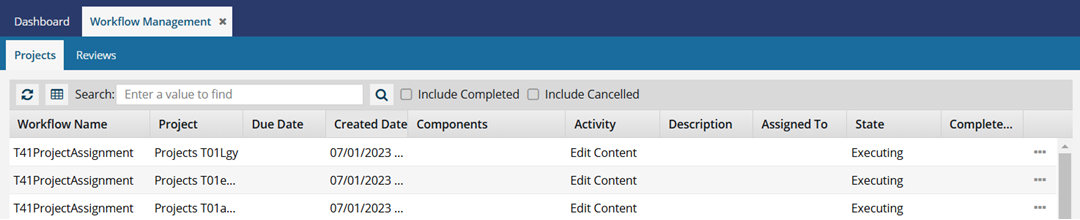
 By default, only assignments for projects that haven't been cancelled or completed yet are shown. To display those project assignments, select the Include Completed and Include Cancelled options.
By default, only assignments for projects that haven't been cancelled or completed yet are shown. To display those project assignments, select the Include Completed and Include Cancelled options.

Select the Projects tab to see a list of all assignments in all projects that are not reviews.
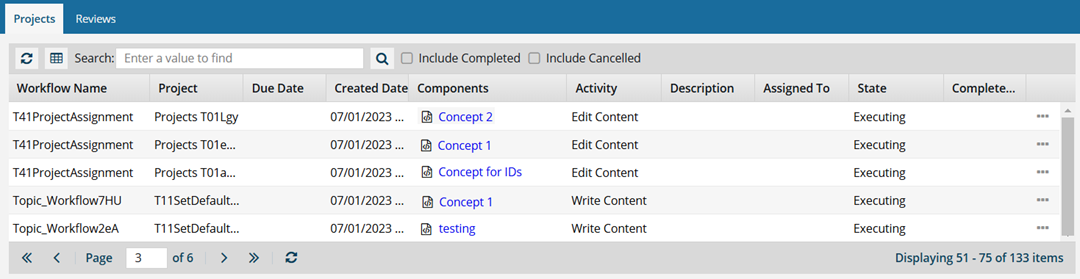

Select the Reviews tab to see a list of only review assignments in all projects.
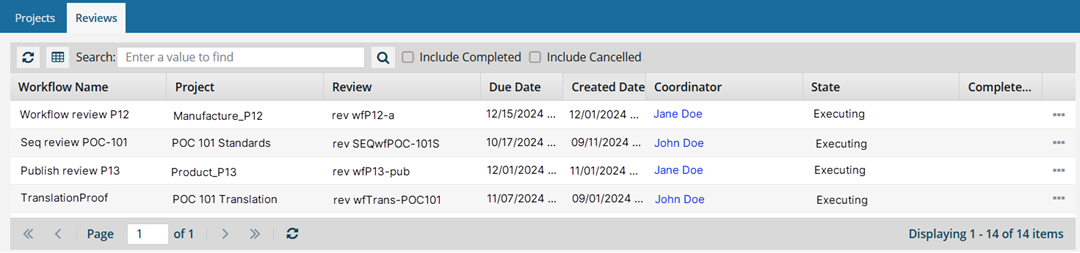

 Refresh the list of assignments.
Refresh the list of assignments.

 Save the list of all assignments in the grid in a comma-separated value (CSV) file that is downloaded to your computer.
Save the list of all assignments in the grid in a comma-separated value (CSV) file that is downloaded to your computer.

 Search for an assignment using a date, number, word, or phrase that appears in the Workflow Name column.
Search for an assignment using a date, number, word, or phrase that appears in the Workflow Name column.
You can also filter to enhance your search results by showing assignments that are hidden by default:
- Include Completed. Add projects that have status of Completed to the list.
- Include Cancelled. Add projects that have status of Cancelled to the list.


 Sort the list. Use the arrow next to the column name to sort the list ascending or descending by the column values.
Sort the list. Use the arrow next to the column name to sort the list ascending or descending by the column values.
 You can sort by all columns except for the Components column.
You can sort by all columns except for the Components column.

 Change the details shown in the list.
Change the details shown in the list.
Use the drop down menu next to each column name to add or remove column.
- On the Projects tab, you can select from the following columns:
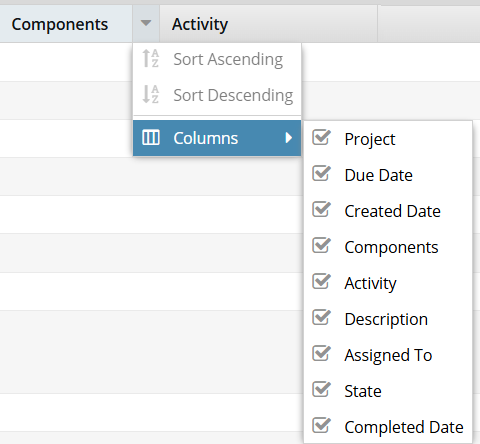
- Project
- Due Date
- Created Date
- Components
- Activity
- Description
- Assigned To
- State
- Completed Date
- On the Reviews tab, you can select from the following columns:
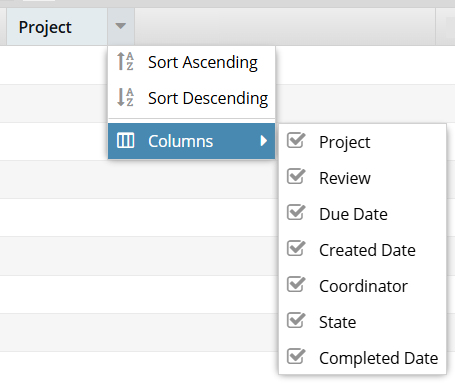
- Project
- Review
- Due Date
- Created Date
- Coordinator
- State
- Completed Date
Open  the Options menu (also available by right-clicking in the project's row) to access more options.
the Options menu (also available by right-clicking in the project's row) to access more options.
- On the Projects tab, you can select from the following option: Go to Project.
- On the Reviews tab, you can select from the following options:
- Go to Project
- Go to Review
