Start a workflow
In a project, you can automate the hand-off process between tasks by starting a workflow. You can use a workflow that Inspire provides or a custom template that your organization has designed. To start a workflow, you must add the specific users who you want to do the work on the topics in the project workflow.
 Required permissions
Required permissions
To create, view, update, and delete workflows you must either be an Administrator, the project Owner, or have the following permissions:
- A Seat Type of Standard. If the user has a Seat Type of ReviewOnly or Support, they cannot be given permissions to start a workflow. Administrators can see a user's seat type in the
 Security module on the User Management tab. Refer to the topic: Things you do on the User Management tab.
Security module on the User Management tab. Refer to the topic: Things you do on the User Management tab. - Create, read, update, and delete permissions to the
 Projects module.
Projects module. - For the Projects module, your user account must be listed under the following Property: can_initiate_assignment.
- If you are an administrator, refer to Allow users to create project assignments and workflows.
To work with Review workflows, you also need:
- Create, read, update, and delete permissions to the
 Reviews module.
Reviews module.
 If you try to assign work to a participant who doesn't have access to the component, you will see an error.
If you try to assign work to a participant who doesn't have access to the component, you will see an error.
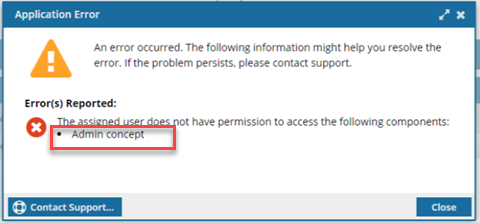
- The error tells you the name of the restricted component.
- The Workflow is still created. You can change the participant or the component to resolve the conflict.
- For details on how to set permissions, refer to: Set permissions.