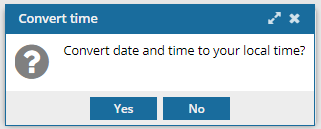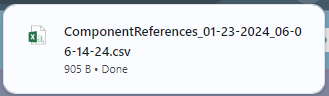From a source component, you can quickly select other components that are referenced without opening the source component and manually finding all the references. Using the Referenced components option allows you to quickly see all references and select the ones you want. You can then save the list of reference components to a CSV if you want to reference the list outside of Inspire.
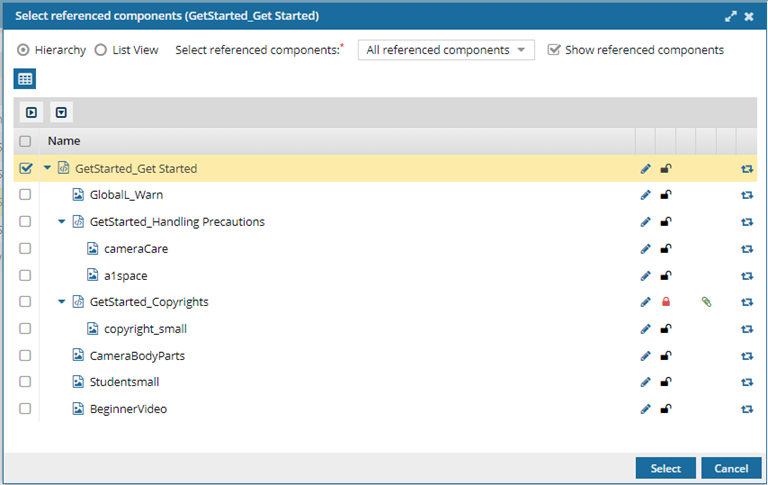
When selecting references, you must first decide if you want to select from all types of references, some types, or none. By default, the
Select referenced components option is set to
No referenced components. To select references, you can change this to any of the following:
- All referenced components
- Referenced components except xref/conref
- Referenced components except xref/conref/images (You'll only be able to select topic references if you use this option.)
 If there are a large number of references, Inspire may take some time to load them all.
If there are a large number of references, Inspire may take some time to load them all.
- By default, the Show referenced components option is not selected.

- If you want to see the list of components, you must select the Show referenced components option and wait for Inspire to load all the references.
- If you want to include all referenced components in the CSV file and don't want to see the list, don't select the Show referenced components option.

To save component references to a CSV file:
-
Click
 Components.
Components.
-
In the Folders pane, navigate to the folder where you've saved the component.
-
In the Components pane, locate the component you want to open.
-
Right-click the component, select Advanced, and then select Referenced components.
-
In Select referenced components: select an option to include all referenced components or only some references.
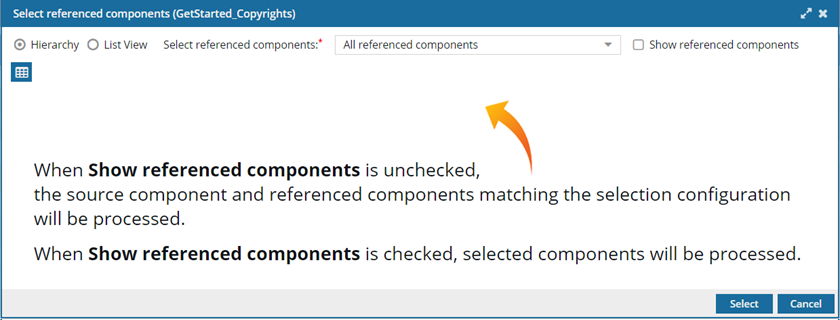
You can change this to any of the following:
- All referenced components
- Referenced components except xref/conref
- Referenced components except xref/conref/images (You'll only be able to select topic references if you use this option.)
-
Optionally, to create the CSV without seeing the references that exist in the source, click Select.
 Results:
Results:
You see a message that the CSV file is being created and when the process completes.
 You are finished with the steps in this topic.
You are finished with the steps in this topic.
-
On the Select referenced components screen, to select a customized list of references in the List or Hierarchy view, select Show referenced components.
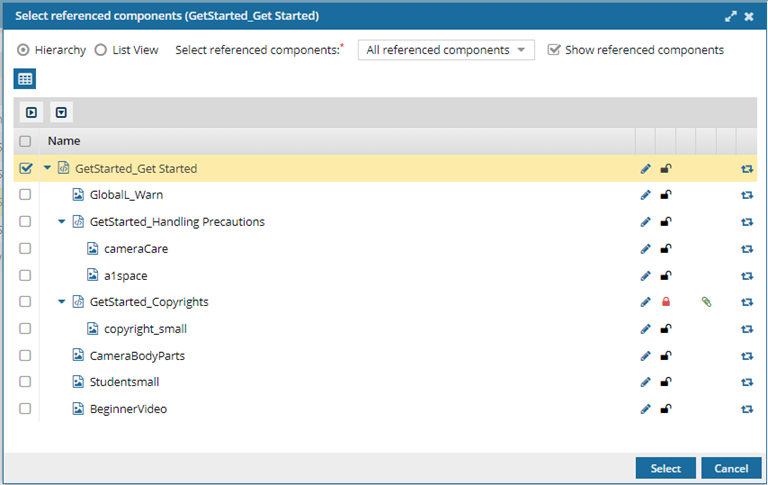
 By default, the Show referenced components option is not selected.
By default, the Show referenced components option is not selected.
-
By default, you see references in a hierarchical view.
If you want to work in this view, do any of the following:
-
Only the source component is selected. To select a component in the list, select its checkbox. To choose all components at once, select the checkbox in the column heading.
-
To help you find a reference, use the expand and collapse buttons.
- To expand all parent topics, click

- To collapse all parent topics, click

- To expand one parent topic, click

- To collapse one parent topic

-
Another way to find a reference is to change which columns are displayed. Place your cursor next to the name of any column and click the down arrow. Select any of the following options:
-
If you want to work with references in a list instead of a hierarchy, select List View, and then do any of the following:
-
Only the source component is selected. To select a component in the list, select its checkbox. To choose all components at once, select the checkbox in the column heading.
-
To help you find a reference, if you know the name, you can search the Name column. In Search, enter text and press Enter.
-
Another way to find a reference is to change which columns are displayed. Place your cursor next to the name of any column and click the down arrow. Select any of the following options:
-
To save the list of references to a CSV file, above the grid showing referenced components, click
 Save as CSV.
Save as CSV.
 By default:
By default:
- The components are listed in the CSV in the following order:
- By ID
- This means you see the components listed in CSV in the same order as in Hierarchical view.
- The CSV file contains the components based on the filters you select.
-
To choose what time zone is used, on the Convert time confirmation screen, select one of the following:
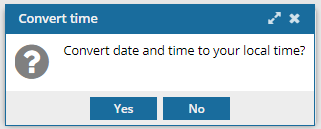
 You see the date displayed in the header of the CSV as: All date/times are shown in {timezone} or UTC.
You see the date displayed in the header of the CSV as: All date/times are shown in {timezone} or UTC.
UTC is a time zone standard used as a basis for all time zones worldwide. It is a constant time scale and does not change for Daylight Saving Time.
- To use your local time, click Yes.
- To use UTC time, click No.
Result: You see a notification telling you the name of the file that was downloaded to your computer.
- The CSV file name uses the following format: ComponentReferences_MM-DD-YYYY-HH-MM-SS-MS.csv
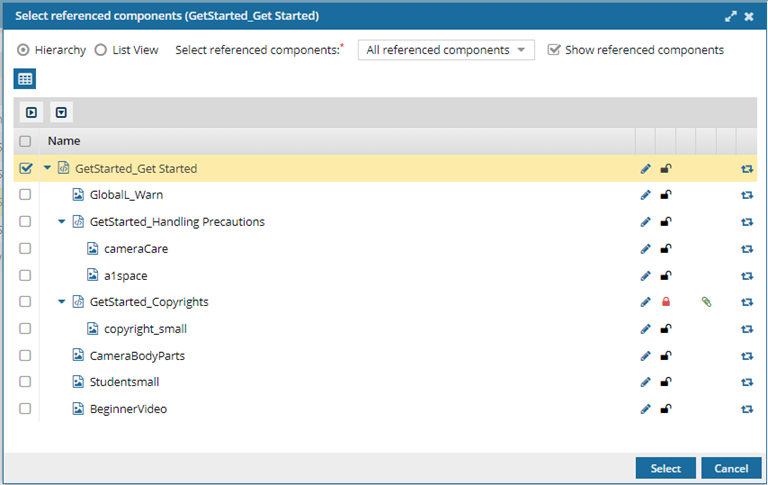
 If there are a large number of references, Inspire may take some time to load them all.
If there are a large number of references, Inspire may take some time to load them all.


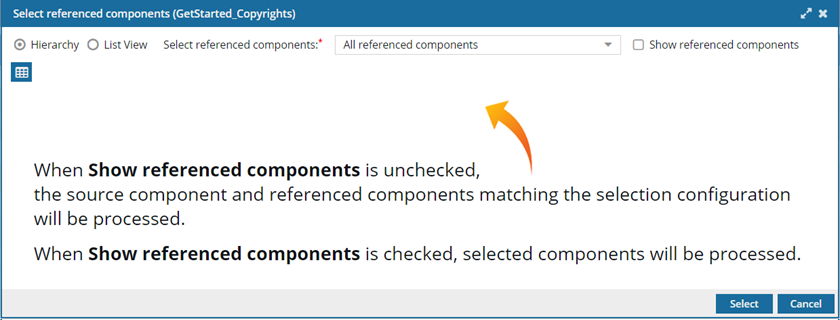
 Results:
Results:  You are finished with the steps in this topic.
You are finished with the steps in this topic. By default, the
By default, the 



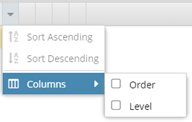

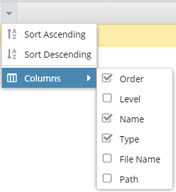
 Save as CSV.
Save as CSV.