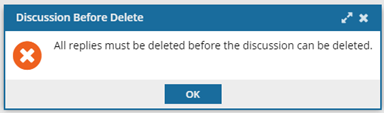Edit Discussions for a review in Resolving
Before a review is marked as completed, you can edit or delete discussion comments made about the entire review. These comments are outside of the Review editor and can be found by opening the Collaboration pane and going to the Discussions pane.
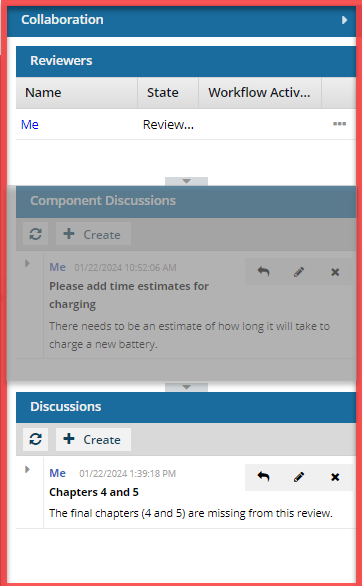
The Collaboration panel can be hidden or expanded to see the list of reviewers and the discussions they had about the review content or details. These panels are used when the reviewer's message is not linked to specific text, is about multiple components, or raises an issue about the review itself.
- Reviewers. Use this area to see all the users participating in the review. You can use the
 Options menu to send a notification to the reviewer.
Options menu to send a notification to the reviewer. - Component Discussions. Each component in a review has its own Component Discussions pane. Although these messages are not linked to specific text in a component, they are linked to a specific component.
- The messages will change depending on the component you select.
- If you want to work in the Component Discussions pane for a review in Resolving, follow the steps in Edit Component Discussions for a review in Resolving.
- Discussions. Every review has a Discussions pane. These messages are not linked to specific text or a specific component. The messages will not change depending on the component you select.
- These messages can be used to provide comments on multiple components in the review or raise issues about the review itself.
- To see review Discussions, open the Collaboration panel and go to the Component Discussions pane.
 Permissions may be required.
Permissions may be required.

- If the review coordinator set the Resolving state restricts discussion option when creating or updating the review, only review coordinators or administrators can edit or delete their own messages in discussions.
 This restriction only applies when the review is in the State of Reviewing.
This restriction only applies when the review is in the State of Reviewing. - If the review coordinator did not set the Resolving state restricts discussion option when creating or updating the review, any user participating in the review can edit or delete discussions until the entire review is marked as Completed or Cancelled.


To edit Discussions for a review in Resolving:
 the Open arrow.
the Open arrow.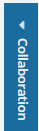
 .
.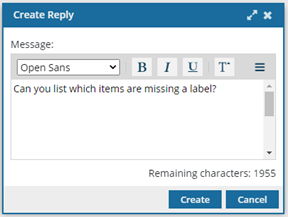
 .
.