Open recently opened components
The Dashboard tab gives you quick access to components that you've recently opened or made changes to.
When you log into Inspire, the Dashboard tab always opens first so that you can access your recent work quickly
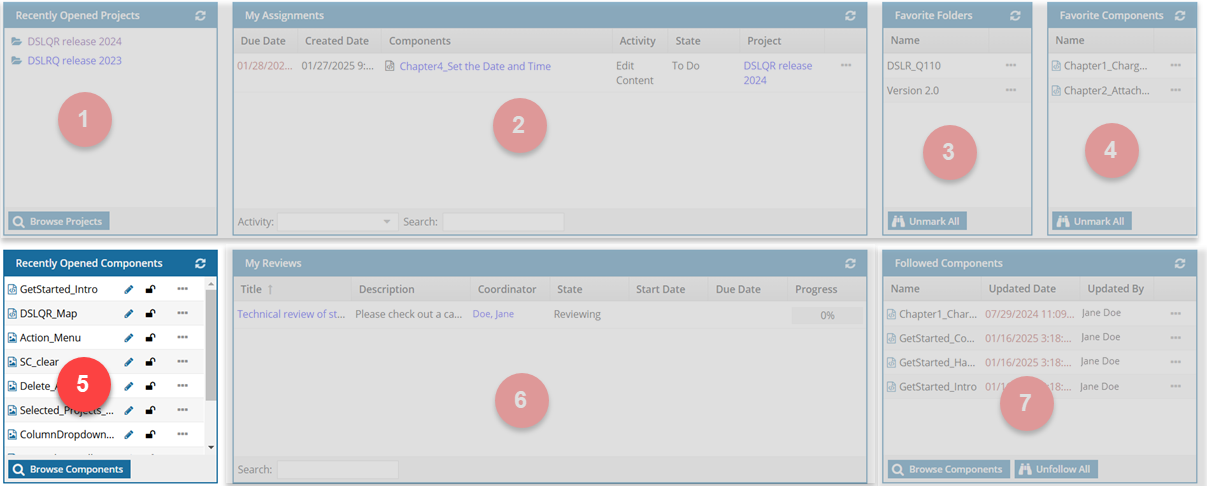
You can use the Recently Opened Components pane to:
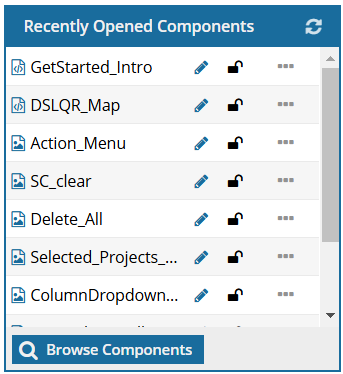

Open a component in the Oxygen editor.
- In the list, click the name of the component.

See if the component is approved or still in the draft state:
- The
 blue pencil icon means the component has not been approved and is still a draft.
blue pencil icon means the component has not been approved and is still a draft. - A
 green checkmark means the component is approved and no signature was required.
green checkmark means the component is approved and no signature was required. - An
 e-signature icon means the component is approved and a signature is on file.
e-signature icon means the component is approved and a signature is on file.

See if the component is available to edit from the icon:
- An
 open lock means the component is unlocked and available to edit.
open lock means the component is unlocked and available to edit. - A
 user icon means you've edited the component but haven't submitted all your changes yet. You can still open it but other users can see a read-only version.
user icon means you've edited the component but haven't submitted all your changes yet. You can still open it but other users can see a read-only version. - A
 closed lock means that another user has edited the component but not submitted all their changes yet. You can't edit it but you can see a read-only version. Opening the read-only version tells you the name of the user who has it locked.
closed lock means that another user has edited the component but not submitted all their changes yet. You can't edit it but you can see a read-only version. Opening the read-only version tells you the name of the user who has it locked. - A
 red closed lock means the component is being used by Inspire for process such as a review. You can't edit it but you can see a read-only version. Opening the read-only version tells you why Inspire has it locked.
red closed lock means the component is being used by Inspire for process such as a review. You can't edit it but you can see a read-only version. Opening the read-only version tells you why Inspire has it locked.

Open the folder where the component is stored.
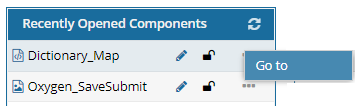
In the component's row, click  the Options menu and select Go to.
the Options menu and select Go to.

Refresh the list by clicking this icon  .
.

Open the Components tab.
At the bottom of the pane, click  Browse Components.
Browse Components.