Map FAQs
Get answers to questions commonly asked about using a DITA map to organize a set of resources to produce structured content, such as XHTML, PDF, or Windows Help.
Do I have to create submaps?
You don't have to create an entire publication using a single map. It's generally good practice to break up a large publication into several smaller submaps that are easier to manage. You can reuse submaps in multiple publications by including them in each of the main maps. For example, if you want to reuse content using keys, you can create a submap just to define those keys.



When should I use a subject map?
- You can use subject scheme maps to define keys and specify a collection of controlled values rather than a collection of topics. The highest level of map that uses the set of controlled values must reference the subject scheme map where you've defined those controlled values.
- You can use classification maps to identify topics according to the subject to which they pertain. Subjects can be defined in the subject scheme map.



How can I edit a reference that is locked?
When using Oxygen to work on a map, you can go to the Outline panel to see if a reference is locked.
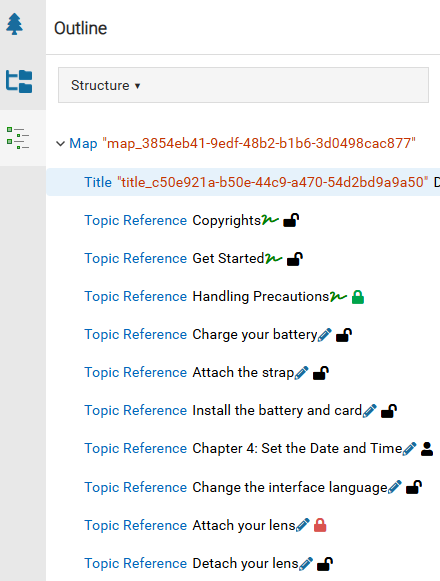
 The closed lock is used when a component is being edited by another user.
The closed lock is used when a component is being edited by another user. The user profile icon is used when you're editing a component or you have closed the component but have unsaved changes.
The user profile icon is used when you're editing a component or you have closed the component but have unsaved changes. The red system lock is used when a component is in review or sent to translation and an administrator has configured components to be locked.
The red system lock is used when a component is in review or sent to translation and an administrator has configured components to be locked. The green system lock is used when a component has been approved and an administrator has configured components to be locked upon approval.
The green system lock is used when a component has been approved and an administrator has configured components to be locked upon approval.
If you want to open a locked topic to edit the content, you can do either of the following in the Oxygen editor:
- Open the Components browser: In the Oxygen map Outline panel, right-click the topic, use the Go to option to open the Components browser, find the highlighted topic, and unlock it by:
 Contacting the user who is currently editing it or if you have permissions, unlocking it and loosing any changes
Contacting the user who is currently editing it or if you have permissions, unlocking it and loosing any changes Saving and submitting your changes for the topic you have open
Saving and submitting your changes for the topic you have open Completing the review, waiting for the translation work to finish, or if you have permissions, unlocking it and loosing any changes
Completing the review, waiting for the translation work to finish, or if you have permissions, unlocking it and loosing any changes Using the
Using the  Options menu in the Components browser to unapprove the topic
Options menu in the Components browser to unapprove the topic
 You must refresh the Outline panel to see the lock updates. This may require you to close the map and re-open it after unlocking a referenced component.
You must refresh the Outline panel to see the lock updates. This may require you to close the map and re-open it after unlocking a referenced component. - Use the Oxygen map outline panel: right-click the topic, and use one of the following options:
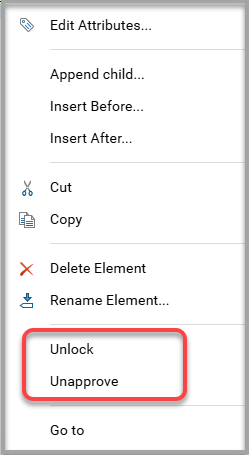
- Unlock
 Warnings:
Warnings:- Your user account must be added to the can_unlock_system module property for the Content Browser module before any non-administrator user can unlock any system lock.
Administrators can follow the steps in: Control who can unlock system locks.
- Unlocking a component may result in unsaved changes being lost.
 After you make your changes and save and submit the component, you can go back to the Oxygen map outline panel, right-click the unapproved topic, and select Lock.
After you make your changes and save and submit the component, you can go back to the Oxygen map outline panel, right-click the unapproved topic, and select Lock.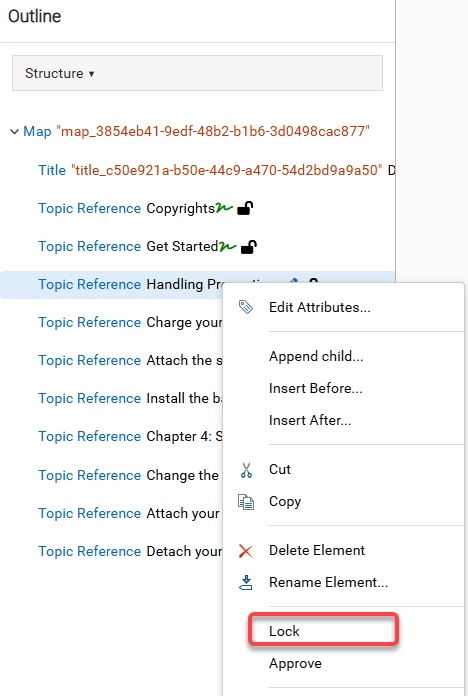
- Your user account must be added to the can_unlock_system module property for the Content Browser module before any non-administrator user can unlock any system lock.
- Unapprove
 Your user account must be added to the can_approve module property for the Content Browser to approve or unapprove a component. This permission is required when working in the Components browser and in the Oxygen map editor.
Your user account must be added to the can_approve module property for the Content Browser to approve or unapprove a component. This permission is required when working in the Components browser and in the Oxygen map editor. Administrators can follow the steps in: Control who can approve components.
 After you make your changes and save and submit the component, you can go back to the Oxygen map outline panel, right-click the unapproved topic, and select Approve.
After you make your changes and save and submit the component, you can go back to the Oxygen map outline panel, right-click the unapproved topic, and select Approve.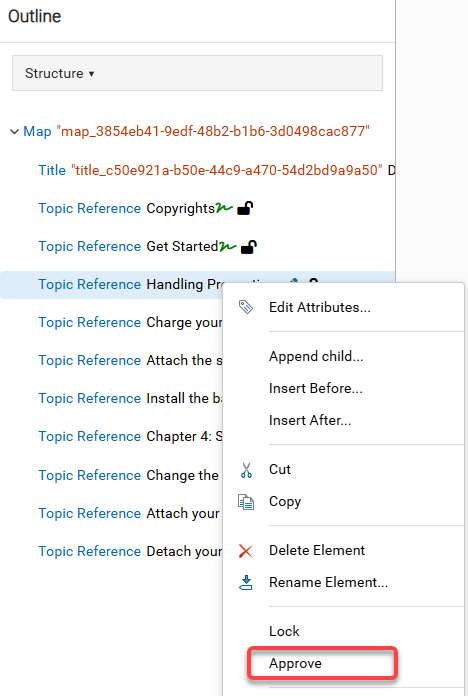
- Unlock



Can I see a report on all the components that are referenced in a map?
 Yes.
Yes.

- You can right-click the map component (or use
 the Options menu), select Reports, and then select Map asset report.
the Options menu), select Reports, and then select Map asset report.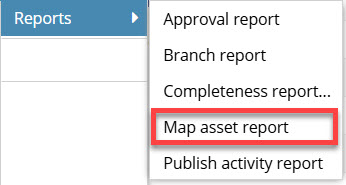
- You can also add one or more maps to the Selected Components pane.
- This option is available when working in the Components browser.

- This option is also available when working on a project.
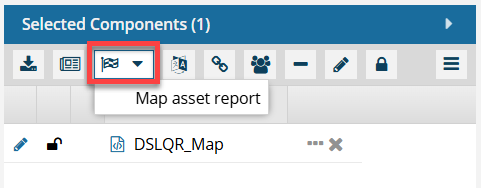
 To access this option, there can only be map topics and no other component type listed in the Selected Components pane.
To access this option, there can only be map topics and no other component type listed in the Selected Components pane.
- This option is available when working in the Components browser.
- You can view a report to see all of the components referenced in your map, including topics, images, and other maps. The report contains the following information:
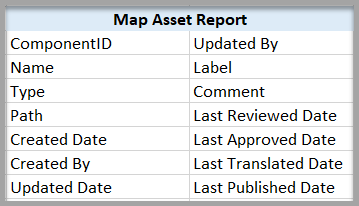
The left side of the report tells you how to identify the component that is referenced in the map.

- ComponentID
- Name
- Type
- Path
- CreatedDate
- CreatedBy
- UpdatedDate
 You can click the link in ComponentID to go to the Components browser and see the location of the component. The component is highlighted.
You can click the link in ComponentID to go to the Components browser and see the location of the component. The component is highlighted.- The right side of the report tells you more about the kinds of updates made to the component.

- UpdatedBy
- Label
- Comment
- LastReviewedDate
- LastApprovedDate
- LastTranslatedDate
- LastPublishedDate



Can I create a report to see how often a map is published?
 Yes, you can gather metrics about who has published a map, how long it took to create the map's deliverables, and if it was successful or had issues.
Yes, you can gather metrics about who has published a map, how long it took to create the map's deliverables, and if it was successful or had issues.
 Important notes:
Important notes:
![]() You can create a Publish Activity report only for a component that has a Type of Map.
You can create a Publish Activity report only for a component that has a Type of Map.
- If you select a component that isn't a map, in the Reports menu, the Publish Activity option is not available.
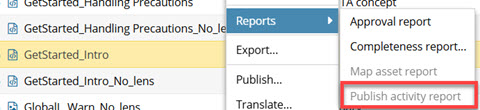
 The report only contains publishing events that occur on or after March 13, 2025.
The report only contains publishing events that occur on or after March 13, 2025.
- The Publishing activity report feature was not available before the release of Inspire 2025.1.2.0 and any publishing events before those dates aren't included in the report.
 In the top right corner menu, click
In the top right corner menu, click  Get more Help to see the version of the app you're running.
Get more Help to see the version of the app you're running. - If the map hasn't been published after the release of Inspire 2025.1.2.0, the report tells you there is no publish information, even if you can see it by opening the Details and selecting the History tab.
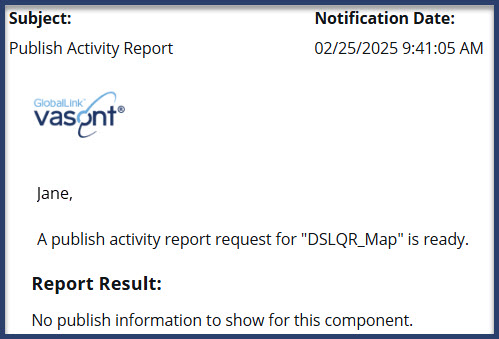
You can create a list of details about when a map or Bookmap component was published.
- You can create a Publish Activity Report in the following places:
- Components browser using
 the Options menu or the right-click menu
the Options menu or the right-click menu - A project's Contents pane using
 the Options menu or the right-click menu
the Options menu or the right-click menu - Selected Components pane using
 the Reports menu.
the Reports menu. Selecting multiple components and then selecting the Publish Activity option creates multiple reports. You receive a separate notification and report for each map selected.
Selecting multiple components and then selecting the Publish Activity option creates multiple reports. You receive a separate notification and report for each map selected.
- Components browser using
- You can see the following information in the Publish Activity report:
- Component details: The component ID which is a link you can click to go to it, the name of the map, and the path to where it's stored.
- User details: The name of the user who requested the publication.
- Publishing details: The day and time of the request, when it was started, and when it completed. You can use these details to see how long it takes to publish the map.
- Status details: See if the publishing process was a success or if it failed.
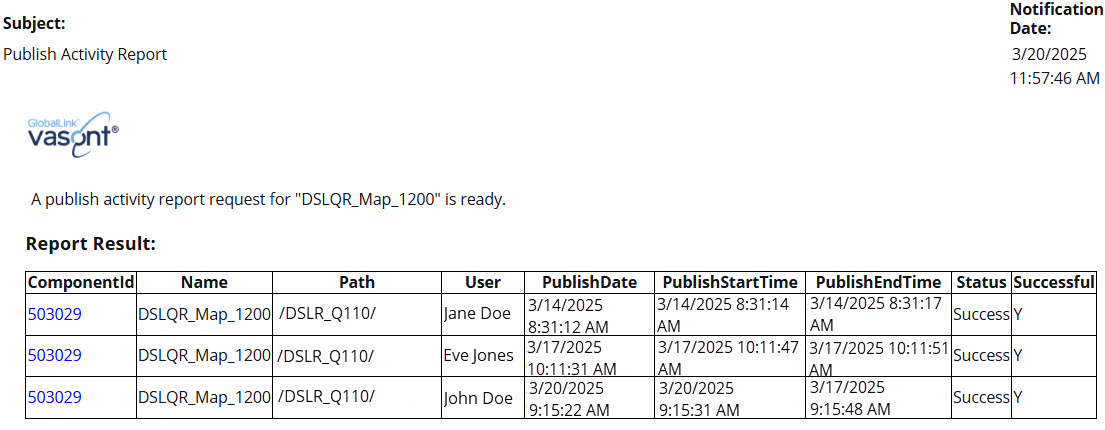
The report contains a table with the following columns:
- ComponentId
- Name
- Path
- User
- PublishDate
- PublishStartTime
- PublishEndTime
- Status
- Successful