Manage the Project module
As an Inspire administrator, you can manage access to the project module and project activities in Module Access Management.
Project Activity Management
 Update, you can use the following tabs to control access:
Update, you can use the following tabs to control access: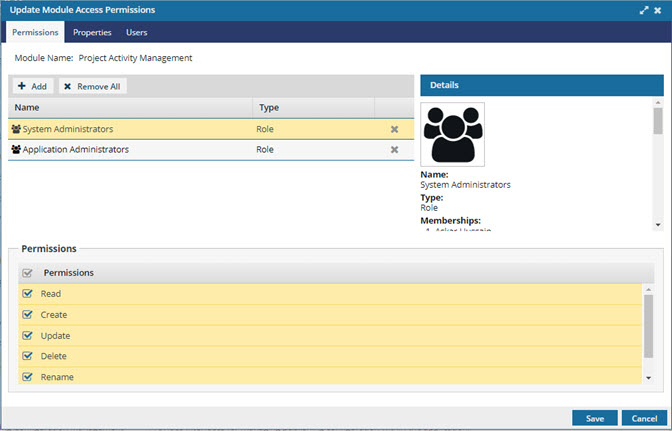
- On the Permissions tab, use a new details panel to see information such as Name, Type, and Memberships of the user or role that has access to the module.
- Select a user or role to review the details in the new panel on the right. You can see information such as Name, Type, and Memberships of the user or role that has access to the module. You must select a user or role to display the details in the new panel on the right.
- Select the new Properties tab to see what granular tasks if any you can grant to a user or role.
- Currently, there are no properties for Project Activity Management.
- Select the new Users tab to display a list of users with access to the module.
- This list is read-only.
- You can add users either through a role or as an individual user.
Project Module
When you select the Project Activity Management row and select  Update, you can use the following tabs to control access:
Update, you can use the following tabs to control access:
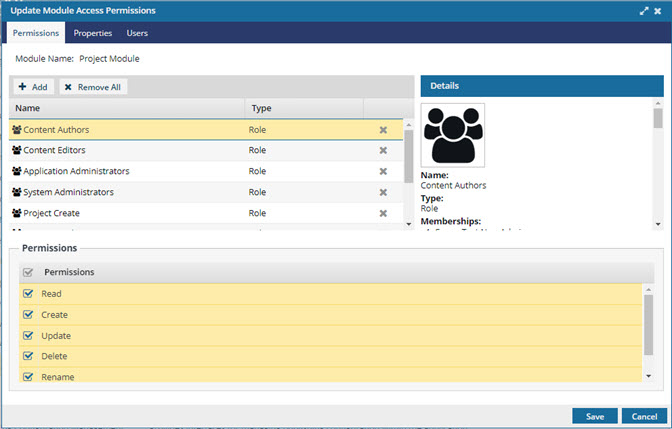
- On the Permissions tab, use a new details panel to see information such as Name, Type, and Memberships of the user or role that has access to the module.
- Select a user or role to review the details in the new panel on the right. You can see information such as Name, Type, and Memberships of the user or role that has access to the module. You must select a user or role to display the details in the new panel on the right.
- Select the new Properties tab to see what granular tasks if any you can grant to a user or role.
- You select an option to allow users to create project assignments and workflows by adding the user names or roles to the can_initiate_assignment property.
- Select the new Users tab to display a list of users with access to the module.
- This list is read-only.
- You can add users either through a role or as an individual user.