Manage the taxonomy module
As an Inspire administrator, you can allow users to create an ordered classification of components based on their relationships.
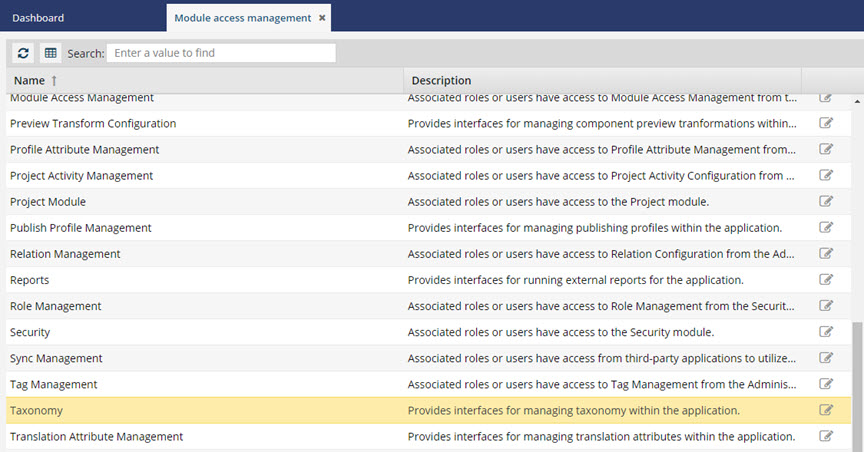


To update module access permissions to Taxonomy:
-
From the
 Security menu, select Module access management.
Security menu, select Module access management.
-
From the Module access management tab, select Taxonomy and click Update
 .
.
-
To update user or role module access, complete the following sub-steps.
- For the taxonomy module, there are no Properties to view.
- To set the permissions, click Save.
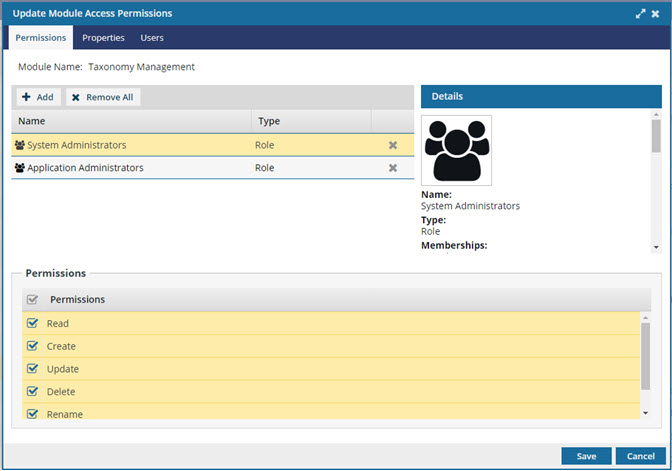
 You can review the
You can review the 
