Update a translation project
As an administrator, you can update translation projects and attributes as details change.
 Tips and tricks
Tips and tricks
- Project Director has been renamed to GlobalLink Enterprise.
- If you want to allow the use of Quotes for translation project, you must use a GlobalLink Enterprise Rest API integration method that allows it. For more information, refer to: Enable quotes for translation projects.
- If a Translation Project is no longer needed and isn't in use by any active translation jobs, you can Delete a Translation Project.


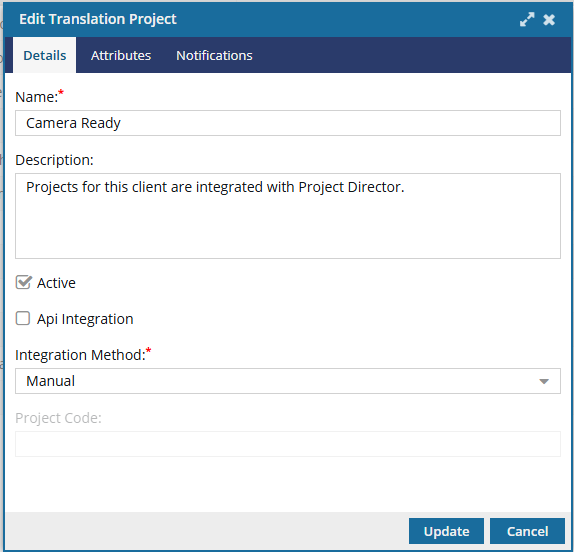


To update a translation project:
-
From the
 Administration menu, select Translation settings, and then Translation project management.
Administration menu, select Translation settings, and then Translation project management.
-
From the list of translation projects, select the one you want to update and click Update
 .
.
-
On the Edit Translation Vendor dialog, update the following information:
- In the Name box, update the project title using 50 characters or less.
- Optionally, in the Description box, update the text using 1000 characters or less.
- Select or clear the Active checkbox to identify the project as active or inactive.
-
In API Integration , do one of the following:
- If the project type uses GlobalLink Enterprise (formerly known as Project Director) integration, select the checkbox.
- If GlobalLink Enterprise integration isn't being used, clear the checkbox.
- If this project types is using integration and you cancel it in Inspire, if you want Inspire to send a message to the other application to cancel the job there also, select Api Integration Supports Cancellation.
-
In Integration Method, select the way Inspire sends and retrieves translation content with an external application. You can associate only one integration per project type.
- GlobalLink Enterprise Rest API: Use this method to take advantage of a defined programming interface through which Inspire can request services or data from GlobalLink Enterprise.
 Project Director has been renamed to GlobalLink Enterprise.
Project Director has been renamed to GlobalLink Enterprise. If you want to allow job Quotes, you must use a GlobalLink Enterprise Rest API integration method that allows it. For more information, refer to: Enable quotes for translation projects.
If you want to allow job Quotes, you must use a GlobalLink Enterprise Rest API integration method that allows it. For more information, refer to: Enable quotes for translation projects. - GlobalLink Portal: Use this method if you want to send content to GlobalLink Enterprise (formerly known as Project Director) using a transmission tool.
 GlobalLink Portal was formerly known as GlobalLink Transport.
GlobalLink Portal was formerly known as GlobalLink Transport. - Manual: Use this method if there is no integration with external applications.
- GlobalLink Connect: you'll use this method if you want to send content to GlobalLink Enterprise using the GlobalLink Connect API
- GlobalLink Enterprise Rest API: Use this method to take advantage of a defined programming interface through which Inspire can request services or data from GlobalLink Enterprise.
- If API Integration is selected, enter a Project Code in 50 characters or less.
- Click the Attributes tab to update translation project attributes.
-
From the list of translation project attributes, select the attribute that you want to update and click Update
 .
.
-
On the Update Translation Project Attribute dialog, update the following information:
- In the Display Name box, update the title using 50 characters or less.
- Optionally, in the Name box, update the name using 50 characters or less.
- Optionally, in the Description box, update the text using 1000 characters or less.
- From the Type list, update the attribute type.
- Optionally, to update the attribute required state, select or clear the Required checkbox.
- Optionally, to update if the attribute is included on the Translate component dialog on the Attributes tab, select or clear the Is Included checkbox.
- After you finish updating information, click Update to update the translation project attribute.
-
To delete a translation project attribute, select the attribute that you want to delete and then click
 Delete.
Delete.
-
Optionally, you can update a list of Translation Coordinators who are notified when updates are made to a job that uses this project configuration:
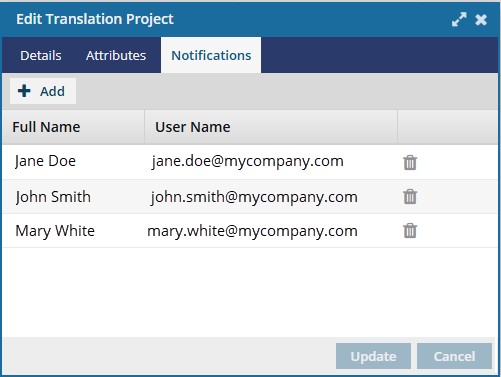
 When you add a user on the Notifications tab, that project change is saved automatically.
When you add a user on the Notifications tab, that project change is saved automatically.- Therefore, the Update and Cancel buttons may not be available on the Notifications tab.
- If you have made changes on the Details or Attributes screens, you must go back to one of those tabs to save those changes to the project.
- Select the Notifications tab.
-
To add another Translation Coordinator:
i. Click
 Add.
Add.ii. On the Select Users screen, select the checkbox for each user that you want to be notified when a translation job is updated.
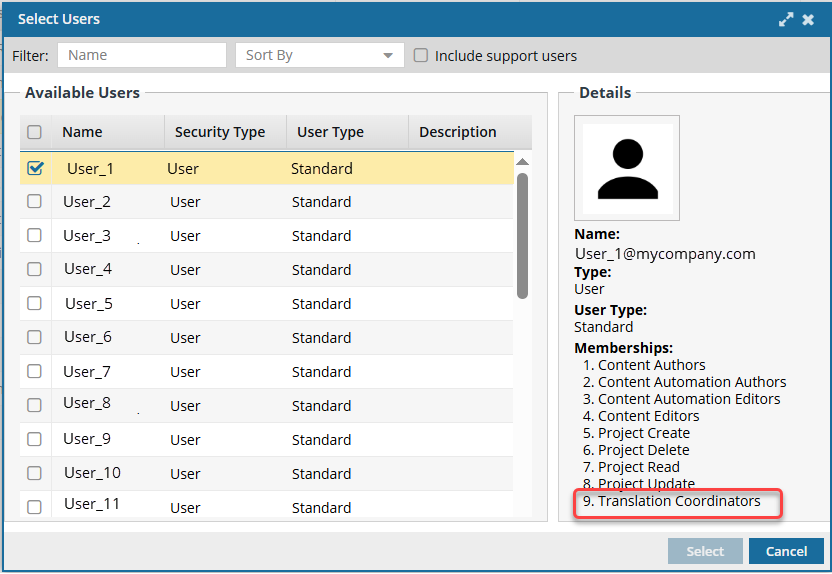
 Important Notes:
Important Notes:- The User Type cannot be ReviewOnly.
- The user must have permissions to be a Translation Coordinator. To verify this, select the user and then look in the right pane to see a list of Memberships.
- The users you add to this list are only notified if a translation job uses this Translation Project.
iii. Click Select.
-
To remove a Translation Coordinator from the list:
i. In the user's row, click
 Delete.
Delete.ii. On the confirmation screen, click Yes.
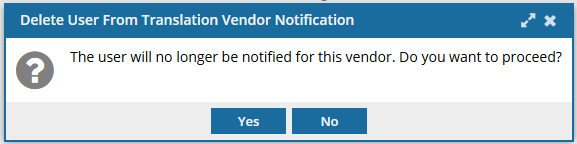
- To save your changes, go to the Details tab and click Update.