Update a snapshot
Snapshots are copies of a component you've saved at different intervals so you can recover information from different versions. You can only update details about a snapshot, such as the Name or add Comments. If you want to take a new snapshot, follow the steps in Create a snapshot on demand.
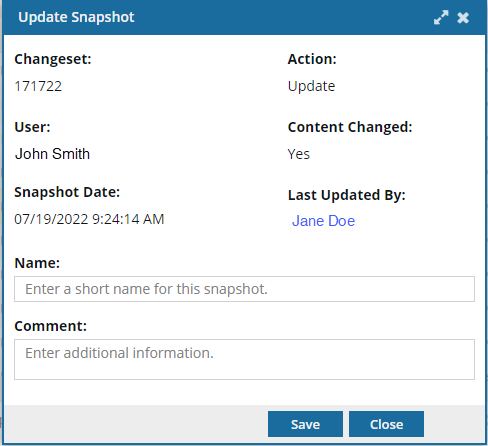
 Tips and tricks
Tips and tricks
- To see the name of the user who created the snapshot, look in User. This matches the user name on the Component Details screen, on the History tab, in the User column.
- To see the name of the user who last updated the snapshot, look in Last Updated By. This matches the user name on the Component Details screen, on the History tab, in the Last Updated By column.
- When you update a snapshot, you can edit the Name (Label) as long as the history record does NOT have an Action of Branch.
If you open the Component Details, select the History tab, and choose a record where Action is Branch you cannot select the Update option.

 Before you begin
Before you begin
 You must have administrator permissions to update a snapshot.
You must have administrator permissions to update a snapshot.


To update a snapshot:

 You can access the same menu by clicking
You can access the same menu by clicking  the Options menu.
the Options menu. The
The