Preview components
If you don't want to open a component for editing, or if it's a binary component like images and PDF files, you can simply use Inspire's preview features. For a quick preview, you can see a smaller view of the entire component in the More Component Information panel. You can also open the component in a viewer, which allows you to do things like change the font size, but you won't be able to edit the content and it remains unlocked.

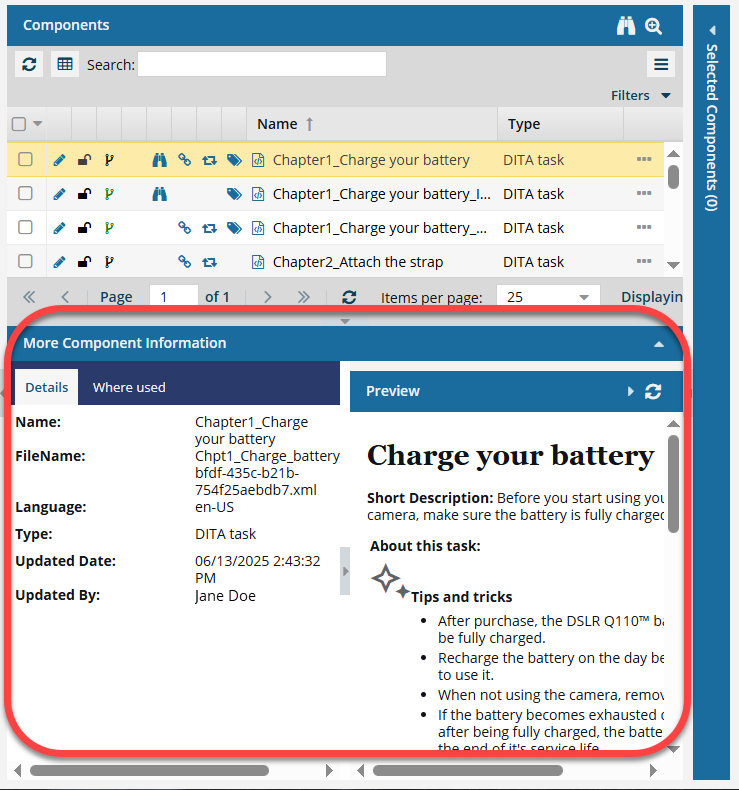
 Tips and tricks
Tips and tricks
- The Preview pane is always shown no matter which tab you select.
- Use the scroll bar to see more content in the preview.
- You can collapse the Preview pane if you want to make more space for the Details or Where used pane.
- If the panel isn't open, to expand it, click
 the down arrow in the panel's title bar.
the down arrow in the panel's title bar. 
- You can copy content from either side of the preview and paste it into another Inspire component or an application outside of Inspire, like Notepad.
 Copy text from the More Component Information panel
Copy text from the More Component Information panel - If you need to see more of the component, you can use the following steps.

To open a component in a viewer:
