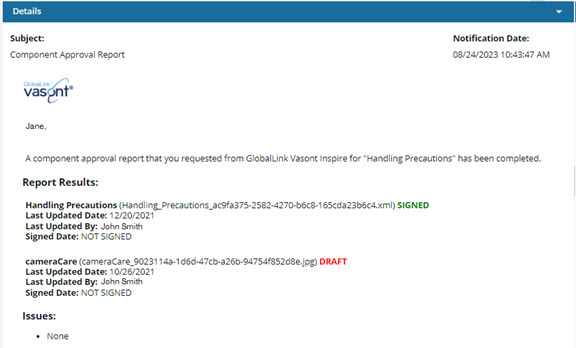Generate an approval report
If you need to know the approval details for a component, you can request that Inspire create one for you. This report is also helpful if you want to include a list of all topics the source component references, and their state of approvals. You can create a report for a single component or for a map from the Components browser's right-click Options menu.
 Tips and tricks
Tips and tricks
You don't need any special permissions to generate an approval report.
The component doesn't have to be approved ( ,
, ![]() ) to generate an approval report.
) to generate an approval report.
 Draft components are marked as such in the report
Draft components are marked as such in the report
The component's lock can be in any state ( ,
,  ,
,  ,
,  ) to generate an approval report.
) to generate an approval report.
The report includes the following information:
Name of Component (file name of component) State
Last Updated Date
Last Updated By
Signed Date (or NOT SIGNED)

 If you want a report in the form of a CSV file, you can select one or multiple components from the browser, and on the Selected Components panel, use the
If you want a report in the form of a CSV file, you can select one or multiple components from the browser, and on the Selected Components panel, use the  Save as CSV button. For more information, read Save a CSV list of approved components.
Save as CSV button. For more information, read Save a CSV list of approved components.


To generate an approval report:

 Options menu) and select
Options menu) and select 


 Results: You see a report similar to the following:
Results: You see a report similar to the following: