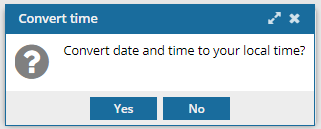Save a CSV list of approved components
For reporting or administration purposes, you can save a list of select components in a comma-separated value (CSV) file. Inspire creates the plain-text CSV file that lists the data in the grid, including approval information such as Name of Component, File name of component, State, Last Updated Date, Last Updated By, eSigned Date, and eSigned By.
 Tips and tricks
Tips and tricks
- You can't select which columns to include. All columns that can be displayed in the Components browser are included in the CSV file.
- The selected component's lock can be in any state (
 ,
,  ,
,  ,
,  ) to generate a CSV file.
) to generate a CSV file. - The CSV file isn't sent in an internal or email notification. Inspire automatically downloads it to your computer.
- You can use the CSV file to export data from Inspire and import the data into another application where you can edit or store the data for more complex reporting.

 If you want an approval report on one specific component and all the referenced components, you can create a report for a single component or for a map from the Components browser's right-click Options menu. For more information read Generate an approval report.
If you want an approval report on one specific component and all the referenced components, you can create a report for a single component or for a map from the Components browser's right-click Options menu. For more information read Generate an approval report.

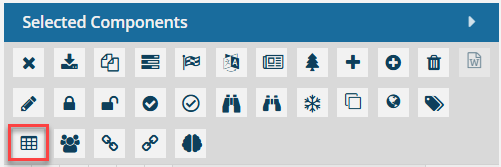

To save a list of components as a CSV file:


 .
.