If you know that more than one project component shouldn't be included in a classification, you can use a component tag to tell other users not to add those project components to your taxonomy.
 Restrictions
Restrictions
- You must have Update permissions to the component to make tag changes. Tags are read-only for users without update permissions.
- A content owner or administrator can set permissions to deny access to components or folders. If your permissions to content has been blocked and you are not an administrator, you cannot use the Details option in a project's Content pane.

 Tips and tricks
Tips and tricks
- Inspire provides the pre-defined system tag Excludefromtaxonomy. Administrators can only customize non-system tag names and availability.
- After you save the tag, Inspire makes sure that the component can't be selected in the following places:
- In the Oxygen editor, on the left side panel, after selecting Taxonomy.
- On the Selected Components panel, after selecting the
 Taxonomy option.
Taxonomy option.
- You can use this tag on binary components such as an image or PDF file.

You can also exclude components from taxonomy in the following ways:
 Exclude one component from taxonomy
Exclude one component from taxonomy
 Exclude multiple components from taxonomy
Exclude multiple components from taxonomy
 Exclude one project component from taxonomy
Exclude one project component from taxonomy


To exclude multiple project components from taxonomy:
-
Click
 Projects.
Projects.
-
On the Project Management tab, all projects in your organization are listed. To find a specific project, you can:
- Filter the list of available projects by words in the project name. In the Search text box, enter a keyword, and then click the magnifying glass
 .
.
- Filter the list of available projects to include only those you own or are participating in. In Type, select an option to filter the list by that criteria.
- To include completed projects in the list, select Include Completed and then click the magnifying glass
 .
.
-
To open one project, select the project and double-click it.
 You can also open a project by:
You can also open a project by:
- Right-clicking the project and then selecting Open.
- Clicking
 the Options menu and then selecting Open.
the Options menu and then selecting Open.
-
In the Content pane, select the components you want to manage tags for.
-
On the Selected Components pane, select
 Update tags.
Update tags.
-
On the Update tags screen, select one of the following options:
-
In Tags, select ExcludeFromTaxonomy.
-
Select Save.
 Results:
Results:
- The Apply tags screen closes and you see the Components browser.
You see something similar to the following notifications:
When the process is finished, you see one message for all updated components:
- In the pop-up message in the right corner of the Inspire screen
- In Inspire on the Notifications tab
- In your email Inbox

After you apply a tag, you must

refresh the Components browser before the tag is displayed.

Remember: a component with this tag applied can't be selected in the following places:
- In the Oxygen editor, on the left side panel, after selecting Taxonomy.
- In the Components browser, on the Selected Components panel, after selecting the
 Taxonomy option.
Taxonomy option.
 Restrictions
Restrictions
 Tips and tricks
Tips and tricks Taxonomy option.
Taxonomy option.
 Exclude one component from taxonomy
Exclude one component from taxonomy Exclude multiple components from taxonomy
Exclude multiple components from taxonomy Exclude one project component from taxonomy
Exclude one project component from taxonomy


 .
. You can also open a project by:
You can also open a project by: the Options menu and then selecting
the Options menu and then selecting  Update tags.
Update tags.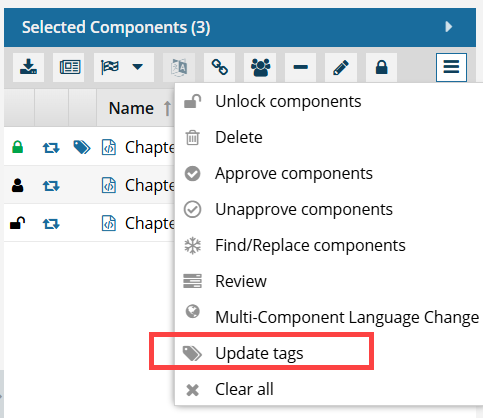
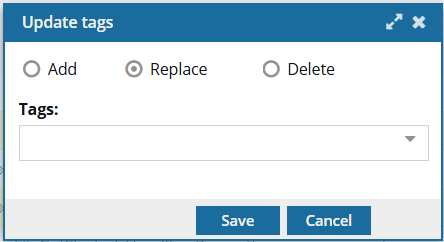
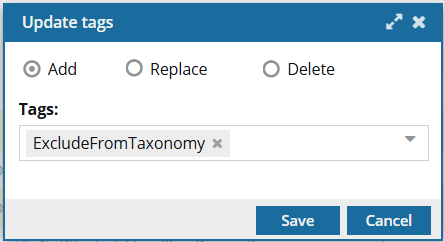
 Results:
Results:

 After you apply a tag, you must
After you apply a tag, you must  refresh the Components browser before the tag is displayed.
refresh the Components browser before the tag is displayed. the tag icon in the Content pane.
the tag icon in the Content pane.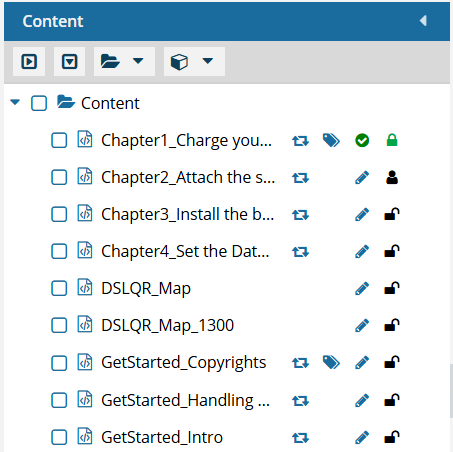
 ,
,  ,
,  , (the
, (the  Remember: a component with this tag applied can't be selected in the following places:
Remember: a component with this tag applied can't be selected in the following places: