Exclude multiple components from taxonomy
If you know that more than one component shouldn't be included in a classification, you can use a component tag to tell other users not to add those components to your taxonomy.
 Restrictions
Restrictions
- You must have Update permissions to the component to make tag changes. Tags are read-only for users without update permissions.
- A content owner or administrator can set permissions to deny access to components or folders. If your permissions to content has been blocked and you are not an administrator, you cannot use the Details option in a project's Content pane.

 Tips and tricks
Tips and tricks
- Inspire provides the pre-defined system tag Excludefromtaxonomy. Administrators can only customize non-system tag names and availability.
- After you save the tag, Inspire makes sure that the component can't be selected in the following places:
- In the Oxygen editor, on the left side panel, after selecting Taxonomy.
- On the Selected Components panel, after selecting the
 Taxonomy option.
Taxonomy option.
- You can use this tag on binary components such as an image or PDF file.

You can also exclude components from taxonomy in the following ways:
 Exclude one component from taxonomy
Exclude one component from taxonomy
 Exclude one project component from taxonomy
Exclude one project component from taxonomy
 Exclude multiple project components from taxonomy
Exclude multiple project components from taxonomy

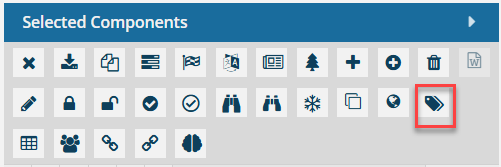

To exclude multiple components from taxonomy:

 .
. 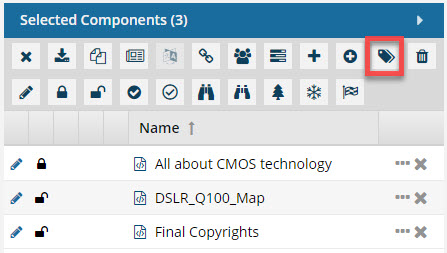
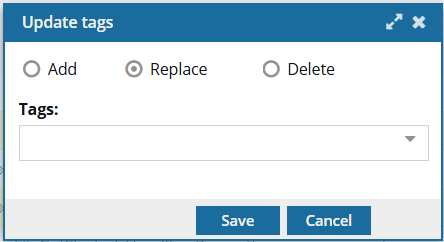
 If the
If the 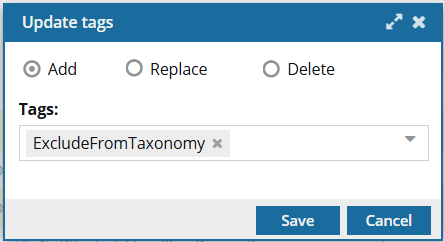
 Results:
Results:

 After you apply a tag, you must
After you apply a tag, you must  refresh the Components browser before the tag is displayed.
refresh the Components browser before the tag is displayed. the tag icon in the Components browser.
the tag icon in the Components browser.
 the initial checkbox.
the initial checkbox. Remember: a component with this tag applied can't be selected in the following places:
Remember: a component with this tag applied can't be selected in the following places: