Exclude multiple components from Save as copy
You can open the Details for a component and apply an ExcludeFromCopy tag. Using this tag prevents another user from copying the file in the Save as copy screen only.
 Restrictions
Restrictions
- You must have Update permissions to the component to make tag changes. Tags are read-only for users without update permissions.
- A content owner or administrator can set permissions to deny access to components or folders. If your permissions to content has been blocked and you are not an administrator, you cannot use the Details option in a project's Content pane.

 Tips and tricks
Tips and tricks
- Inspire provides the pre-defined system tag ExcludeFromCopy. Administrators can only customize non-system tag names and availability.
- After you add the tag to a component, it is not shown in the Save as copy screen when Show referenced components is selected.
- References to components that do not show up on the Save as Copy screen will continue to point to the original component.
- Using the ExcludeFromCopy tag does not prevent another user from selecting the tagged component and using the Save option in the Components browser.
- Using the ExcludeFromCopy tag also does not prevent another user from opening the tagged component in Oxygen and saving a copy.
- You can use this tag on binary components such as an image or PDF file.

You can exclude a component from the Save as copy screen in the following ways:
- Exclude one component from Save as copy
- Exclude one project component from Save as copy
- Exclude multiple project components from Save as copy

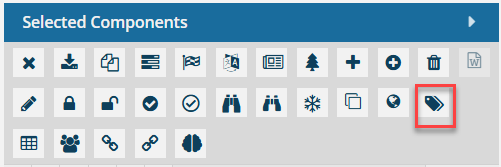

To exclude multiple components from the Save as copy screen:

 .
. 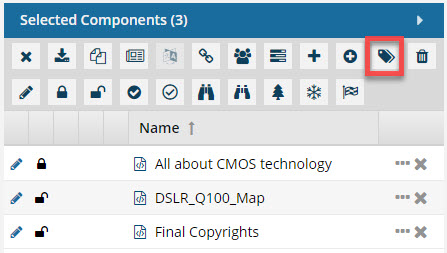
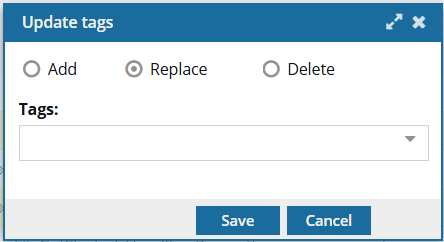
 If the
If the 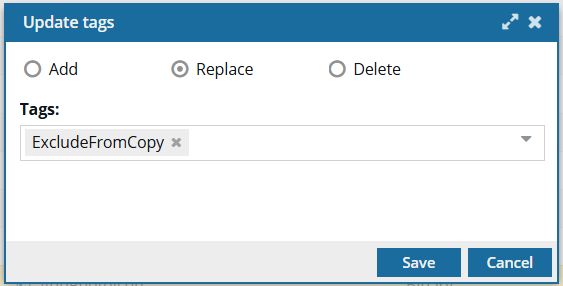
 Results:
Results:

 After you apply a tag, you must
After you apply a tag, you must  refresh the Components browser before the tag is displayed.
refresh the Components browser before the tag is displayed. the tag icon in the Components browser.
the tag icon in the Components browser.
 the initial checkbox.
the initial checkbox.