Edit a content reference in Oxygen
When you're working on a document in the Oxygen-based editor, you can reuse content from other components. To update a current content reference, you can easily choose a new element to display.
 Tips and tricks
Tips and tricks
- Go to the toolbar.
- Click the Refresh references icon
 .
. Whenever you refresh references, Inspire automatically:
Whenever you refresh references, Inspire automatically:- Saves the changes locally
- Submits the changes to the database

 You cannot edit references in place in Reviews. If you are working in a review, and an administrator has configured Oxygen to open all components with the referenced content expandable and editable, that feature is ignored.
You cannot edit references in place in Reviews. If you are working in a review, and an administrator has configured Oxygen to open all components with the referenced content expandable and editable, that feature is ignored.

To edit a content reference in Oxygen:
-
In Inspire, go to
 Components.
Components.
- Navigate to the DITA topic where you want to update a content reference.
-
If you are NOT opening a map or bookmap, you can do any of the following and then skip to Step 8:
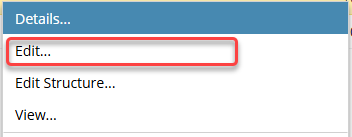
- Edit... Use this option to see the referenced content as links where the referenced content is shown but is not editable without opening the source of the reference.
 You can select the Edit with referenced content option, but if the component is not a map or bookmap, you will get the same behavior as if you selected Edit...
You can select the Edit with referenced content option, but if the component is not a map or bookmap, you will get the same behavior as if you selected Edit... - Edit Structure... Use this option to see the component in Author mode with the left Outline panel open so you can edit the XML nodes.
- Large maps may time out. If a topic is so large that the loading process times out, use the Edit Structure option. This option opens the component in Oxygen without resolving all of the referenced content. You see all the content in an outline view and can use all of the relevant options on the Oxygen toolbar.
- To see XML code, switch to XML View by selecting the
 More menu and then Edit XML Source.
More menu and then Edit XML Source. - You see the referenced content only as a link where the referenced content is not editable without opening the source of the reference
- Edit... Use this option to see the referenced content as links where the referenced content is shown but is not editable without opening the source of the reference.
-
If you are opening a map or bookmap, select the component's
 Options menu to see if there is an option called Edit with referenced content.
Options menu to see if there is an option called Edit with referenced content.
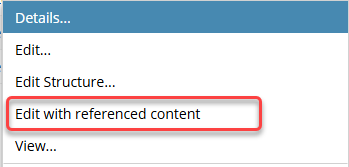
-
If there is an option called Edit with referenced content, and the component you are opening is a map or bookmap, you can do any of the following:
- Edit... Use this option to see the referenced content as links where the referenced content is shown but is not editable without opening the source of the reference.
- Edit Structure... Use this option to see the component in Author mode with the left Outline panel open so you can edit the XML nodes.
- Large maps may time out. If a topic is so large that the loading process times out, use the Edit Structure option. This option opens the component in Oxygen without resolving all of the referenced content. You see all the content in an outline view and can use all of the relevant options on the Oxygen toolbar.
- To see XML code, switch to XML View by selecting the
 More menu and then Edit XML Source.
More menu and then Edit XML Source. - You see the referenced content only as a link where the referenced content is not editable without opening the source of the reference.
- Edit with referenced content: Use this option to see all of the referenced content expandable and editable.
-
If there is NOT an option called Edit with referenced content, and the component you are opening is a map or bookmap, you can do any of the following:
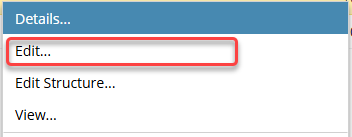
- Edit... Use this option to see all of the referenced content expandable and editable.
- In this case, an administrator has configured Oxygen to open all components with the referenced content expanded and editable.
- You do not have the option to open a component without the referenced content expandable and editable.
- Edit Structure... Use this option to see the component in Author mode with the left Outline panel open so you can edit the XML nodes.
- Large maps may time out. If a topic is so large that the loading process times out, use the Edit Structure option. This option opens the component in Oxygen without resolving all of the referenced content. You see all the content in an outline view and can use all of the relevant options on the Oxygen toolbar.
- To see XML code, switch to XML View by selecting the
 More menu and then Edit XML Source.
More menu and then Edit XML Source. - You see the referenced content only as a link where the referenced content is not editable without opening the source of the reference.
- Edit... Use this option to see all of the referenced content expandable and editable.
-
If the document opens with all references expanded and editable:
- You can make your changes directly in this component.
-
When you Save and Submit your changes, the source component that was referenced will also include the changes.
 You are finished with these steps. For more information, follow the steps in Edit referenced content in place.
You are finished with these steps. For more information, follow the steps in Edit referenced content in place.
- If the document opens with all references as links or in grey boxes, in the editor pane, find the content reference, and double-click it.
- On the Select Component dialog, in Folders, navigate to the component you want to reference, and click Select.
- On the Choose cross reference dialog, the topic contents are displayed. Use the Target ID, Element, and Content fields to find the content you want to reference.
- To select a reference, click the option in the Sel column for the row you want.
-
Click OK.
You'll see the following changes:
- In the Editor pane, the name of the link you've inserted is in bold type.
- In the Outline pane, in Structure, the name of the link has been added.
-
In the toolbar, click Save and Submit.
 After creating a reference to another component, Inspire tracks the relationship.
After creating a reference to another component, Inspire tracks the relationship.- If the following statements are both true:
- An administrator has enabled an optional feature to help you manage referenced content
- Changes are made in the referenced component that impacts the reference
- The user is warned that this referenced component will be updated also.
- For more information, read Save changes in referenced components.
 If you are editing a map or bookmap, and you edited references in place, then the changes you made are also saved in:
If you are editing a map or bookmap, and you edited references in place, then the changes you made are also saved in:- The component you are editing.
- The file that contained the referenced content.
- If the following statements are both true: