Disable accept and reject
As an Inspire administrator, you can set permissions to grant or deny users and roles access to a specific module. By default, when a user opens a component in the Oxygen editor, and the Change Tracking option is turned on, the user or role can accept or reject the changes. If you want to configure Oxygen behavior for a user or role so that when Change Tracking is on, the user can't accept or reject changes, you can add them to the Content Browser module's disable_accept_reject property in Module Access Management. r or
 Tips and tricks
Tips and tricks
The disable_accept_reject property hides the buttons to accept or reject a change when Change Tracking is turned on.
- These buttons are available when a user clicks in the changed text in the Oxygen editor, and:
- Opens the right side panel, and goes to the
 Comments pane
Comments pane - Uses the main toolbar
- Uses the right-click menu option
- Clicks a highlighted change
- Opens the right side panel, and goes to the
- By default, all users can see the
 Accept and
Accept and  Reject action buttons for the change, as well as the Accept All and Reject All buttons at the bottom of the pane.
Reject action buttons for the change, as well as the Accept All and Reject All buttons at the bottom of the pane.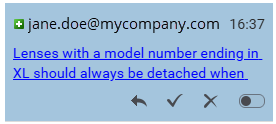

- If you add a non-administrator user or role to this property, then the user or role:
- Can see the change in the text and the
 Comments pane
Comments pane - Can reply to the change

- Can mark the change as Done

- Can delete the text that was inserted
- Cannot see the
 Accept button
Accept button - Cannot see the
 Reject button
Reject button - Cannot see the buttons at the bottom of the
 Comments pane
Comments pane 
- Cannot see the options on the main toolbar
- Can see the change in the text and the
 The settings for these properties do not apply when editing a component in a review.
The settings for these properties do not apply when editing a component in a review.
 If you don't want to use Change Tracking at all, you can hide the
If you don't want to use Change Tracking at all, you can hide the ![]() Change Tracking option and NOT track any changes by setting the disable_track_changes_button property. Follow the steps in: Force track changes to stay off.
Change Tracking option and NOT track any changes by setting the disable_track_changes_button property. Follow the steps in: Force track changes to stay off.
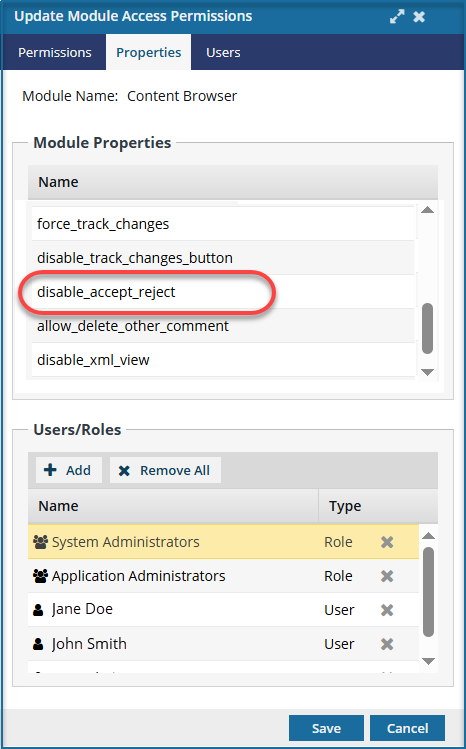


To disable accept and reject buttons when Change Tracking is on:



 Results:
Results: