Disable the Edit XML Source view
As an Inspire administrator, you can set permissions to grant or deny users and roles access to a specific module. By default, when a user opens a component in the Oxygen editor, they see content in a graphic user interface with a rich set of toolbars, side panels, and a breadcrumb to manage the document's structure. The user can also switch to a view where they can simply edit the XML code. If you want to configure Oxygen behavior for a user or role so that the graphic user interface is the only one that can be used, you can add them to the Content Browser module's disable_xml_view property in Module Access Management.
The disable_xml_view property hides the option in the Oxygen editor to ![]() Edit XML Source.
Edit XML Source.
- By default, this option is available to all users when working in the Oxygen editor.
- The user can select the
 More... menu, and then
More... menu, and then  Edit XML Source.
Edit XML Source. - If you add a non-administrator user or role to this property, then the user or role cannot select this option, and cannot see or work in the XML Source view.
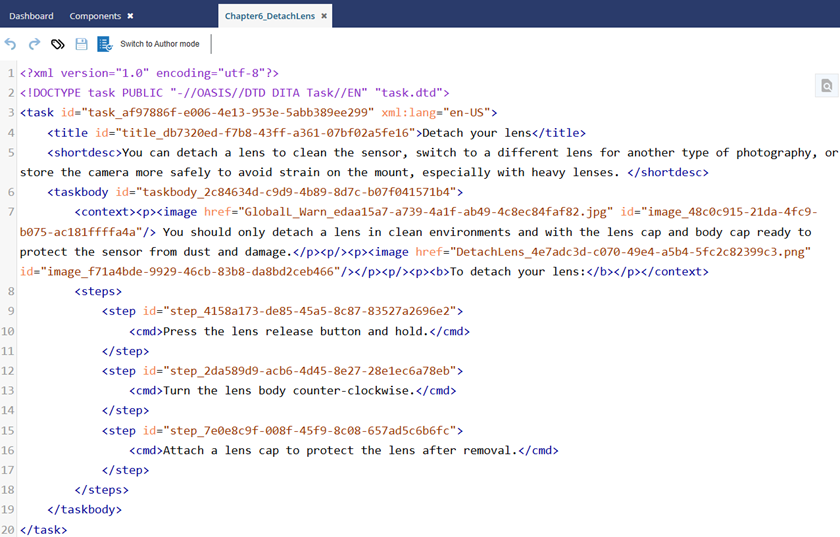
 Disabling this option does not prevent a user from exporting the component, editing the XML source in another application, and the importing it back into Inspire.
Disabling this option does not prevent a user from exporting the component, editing the XML source in another application, and the importing it back into Inspire.
 The settings for these properties do not apply when editing a component in a review.
The settings for these properties do not apply when editing a component in a review.

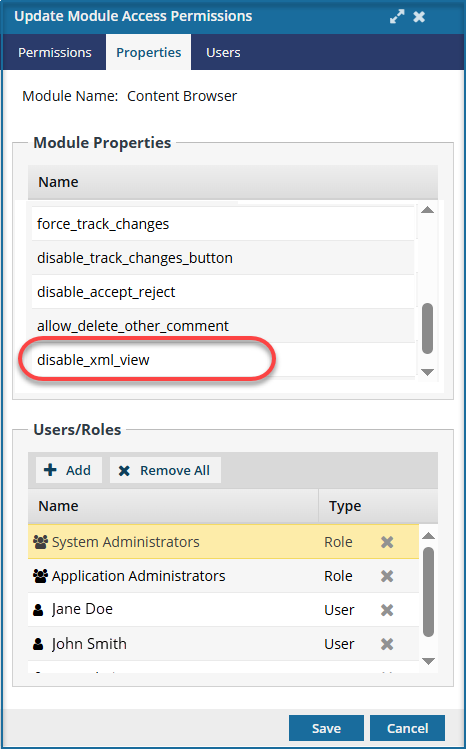


To disable the Edit XML Source view for a specific user or role:



 Results:
Results: