Delete an attribute
When you're working on a document in the Oxygen-based editor, you can remove extra information about an element in the Attributes pane. Deleting an attribute doesn't delete the element.
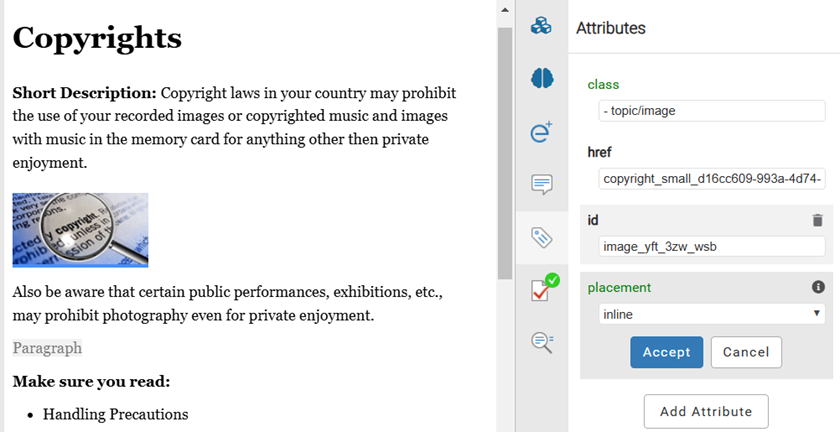

 Before you begin
Before you begin
An administrator can mark any attribute as Protected.
- This may prevent you from working with attributes unless you have special permissions.
- If you encounter a permission error when saving your attribute changes, contact your Administrator.


To delete an attribute:
 the show arrow.
the show arrow. .
. If you don't see a Delete icon for an attribute:
If you don't see a Delete icon for an attribute:  an information icon, this means the attribute is currently set to it's default value. If you want to delete the attribute, set it to a non-default value first, and click Accept. Now when you hover over the attribute you will see the Delete option.
an information icon, this means the attribute is currently set to it's default value. If you want to delete the attribute, set it to a non-default value first, and click Accept. Now when you hover over the attribute you will see the Delete option.