Create a collection of attributes to apply
Profiling attributes let you flag conditional text. This is useful when you need to produce more than one version of a document, and the versions differ in minor ways. After using profiling attributes, if you find there is a collection of profiling attributes you commonly use, you can save them as a filter.

 Before you begin
Before you begin
An administrator can mark any attribute as Protected.
- This may prevent you from working with attributes unless you have special permissions.
- If you encounter a permission error when saving your attribute changes, contact your Administrator.

When you are working on a component in the Oxygen editor, you can create a filter from both of the following options in the Oxygen toolbar:

 Update Profiling Attributes. Apply profiling attribute tags to selected text.
Update Profiling Attributes. Apply profiling attribute tags to selected text. Filter Profiling Attributes. Limit the display of text in the component to the unfiltered text plus the attributes included in the selected filter.
Filter Profiling Attributes. Limit the display of text in the component to the unfiltered text plus the attributes included in the selected filter.
 These instructions explain how to create a filter for applying tags by using the
These instructions explain how to create a filter for applying tags by using the  Update Profiling Attributes option.
Update Profiling Attributes option.
- After you create a filter to apply tags to selected text, you can select the same filter from the
 Filter Profiling Attributes screen.
Filter Profiling Attributes screen. - To create the filter from the
 Filter Profiling Attributes option instead, follow the steps in: Filter content based on profiling attributes.
Filter Profiling Attributes option instead, follow the steps in: Filter content based on profiling attributes.
You can configure the following options for a filter that is used to apply profiling tags to text:
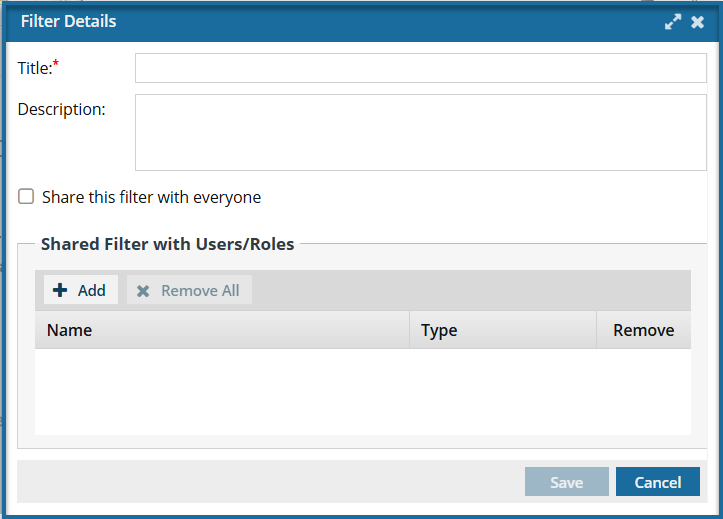
- Title. The name of your filter. You can use up to 500 characters and include spaces.
- Description. Optionally provide more details about the collection of profiling attributes. You can use up to 1000 characters.
- Share this filter with everyone. By default, the filter is only available to the user who creates it. If you want to share it with all Inspire users, select this option.
 If you share a filter with another user, they can update and delete it.
If you share a filter with another user, they can update and delete it. - Select specific users and roles to share the filter with. The Shared Filter with Users/Roles option is only available if you do not select the option to share the filter with everyone. You can use this section to grant permissions to other users or role to apply, update, and delete the filter.
