Unlock components from the components browser
Users with permissions can unlock multiple components from the Components browser.
 Tips and tricks
Tips and tricks
- To use these steps, you must have permission to update the components that you want to unlock.
 As a best practice, you should Save and Submit your work before you log out of Inspire.
As a best practice, you should Save and Submit your work before you log out of Inspire.
- The following users and roles can now unlock any lock, including system locks:
- Administrator
- Users with permission to the can_unlock_system module property
- The following locks are used in Inspire:
 The blue open lock is used when a component isn't being edited by another user, in use by Inspire, or approved.
The blue open lock is used when a component isn't being edited by another user, in use by Inspire, or approved. The blue closed lock is used when a component is being edited by another user.
The blue closed lock is used when a component is being edited by another user. The user avatar icon is used when you're editing a component or you have closed the component but have unsaved changes.
The user avatar icon is used when you're editing a component or you have closed the component but have unsaved changes. The red system lock is used when a component is in review or sent to translation and an administrator has configured components to be locked.
The red system lock is used when a component is in review or sent to translation and an administrator has configured components to be locked. The green system lock is used when a component has been approved and an administrator has configured components to be locked upon approval.
The green system lock is used when a component has been approved and an administrator has configured components to be locked upon approval.
 The admin or user with permissions sees a warning that any changes made while the component was locked will be lost.
The admin or user with permissions sees a warning that any changes made while the component was locked will be lost.


To unlock components from the components browser:
 The component should have a lock (
The component should have a lock (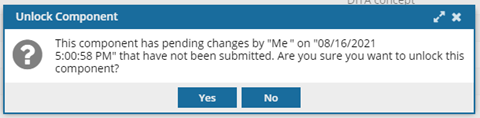
 Results:
Results: 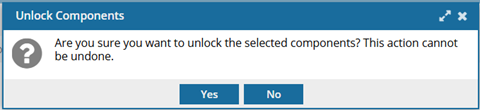
 the Draft icon before the name of the component.
the Draft icon before the name of the component.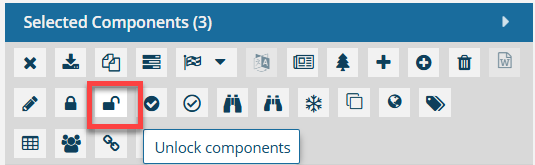
 .
.