Work with user managers
As an organizational manager, you can promote a user in your organization to a manager or remove the manager permissions. Managers can update organizational details such as contact information and update users who belong to the organization. For more details on Organizational Managers, refer to Tasks for Organizational Managers.
 Tips and Tricks
Tips and Tricks
- If your License Manager session times out due to inactivity, you may be asked to authorize your corporate account before License Manager opens again.
- Signing out of License Manager does not sign you out of Inspire.

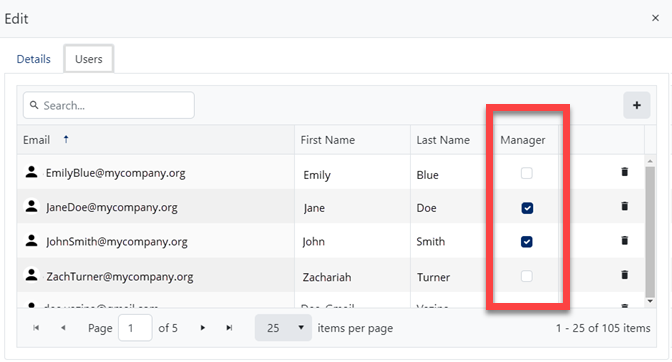

To work with user managers in your organization:
 the default profile picture or the one you previously added.
the default profile picture or the one you previously added. 
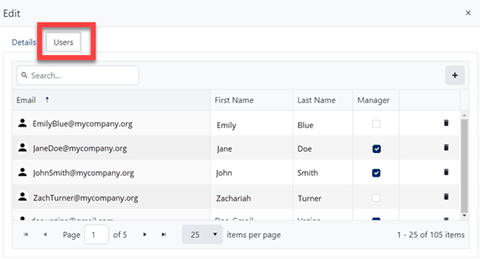
 Results:
Results: