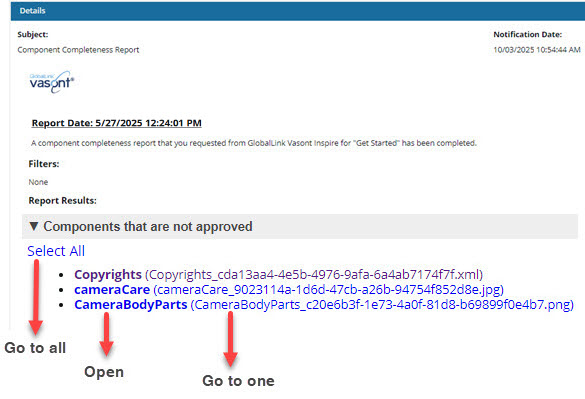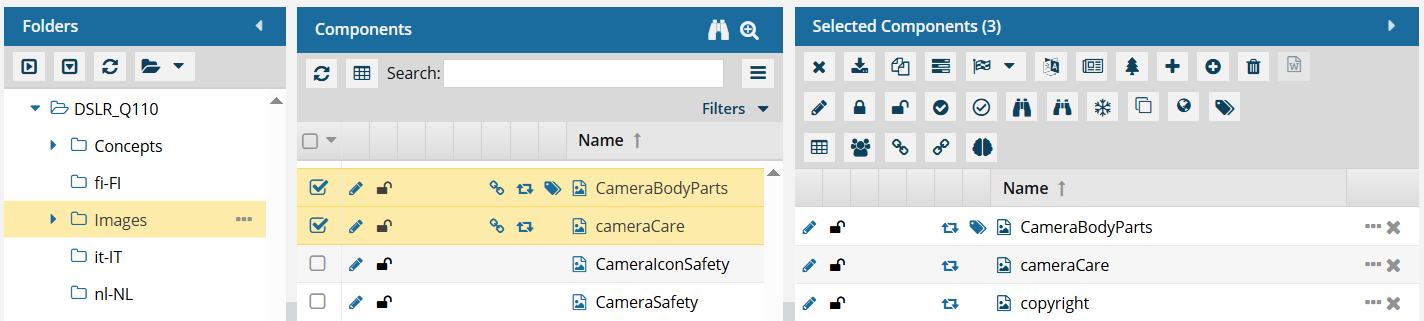You can submit a request for Inspire to provide details about a component before you send it for publishing or translation. Inspire provides a completeness report that checks for the filtering of conditional text, approval state, electronic signatures, lock state, an invalid state, invalid XML, and whether there are comments or track changes in the component. Additionally, if a component has been sent to translation, Inspire can check to see if the translation has been completed or if it still needs to be translated (the job is in progress).
 Tips and tricks
Tips and tricks
 If you want to generate more than one completeness report at a time, you must go to the Components browser. There you can select multiple components and use the Selected Components panel. Follow the steps in: View a completeness report for selected components.
If you want to generate more than one completeness report at a time, you must go to the Components browser. There you can select multiple components and use the Selected Components panel. Follow the steps in: View a completeness report for selected components.
 Translation Completeness Report. After a component is translated, you can check the translation status of all its referenced components by creating a Translation Completeness Report.
Translation Completeness Report. After a component is translated, you can check the translation status of all its referenced components by creating a Translation Completeness Report.
This report shows the status of the component and its references by Target Language. You can see in one place if a translation is missing or out-of-date.
 Create a completeness report in a project for a translated component
Create a completeness report in a project for a translated component

To view a completeness report for a project component:
-
Click
 Projects.
Projects.
-
On the Project Management tab, all projects in your organization are listed. To find a specific project, you can:
- Filter the list of available projects by words in the project name. In the Search text box, enter a keyword, and then click the magnifying glass
 .
.
- Filter the list of available projects to include only those you own or are participating in. In Type, select an option to filter the list by that criteria.
- To include completed projects in the list, select Include Completed and then click the magnifying glass
 .
.
-
To open one project, select the project and double-click it.

You can also open a project by:
- Right-clicking the project and then selecting Open.
- Clicking
 the Options menu and then selecting Open.
the Options menu and then selecting Open.
-
In the Content pane, find the component you want to check.
-
Right-click the component, select Reports, and then select Completeness report...

You can also start the process by clicking

the Options menu, selecting Reports, and then selecting
Completeness report... -
You can quickly clear all report options and choose only the few you need using the Deselect All option.
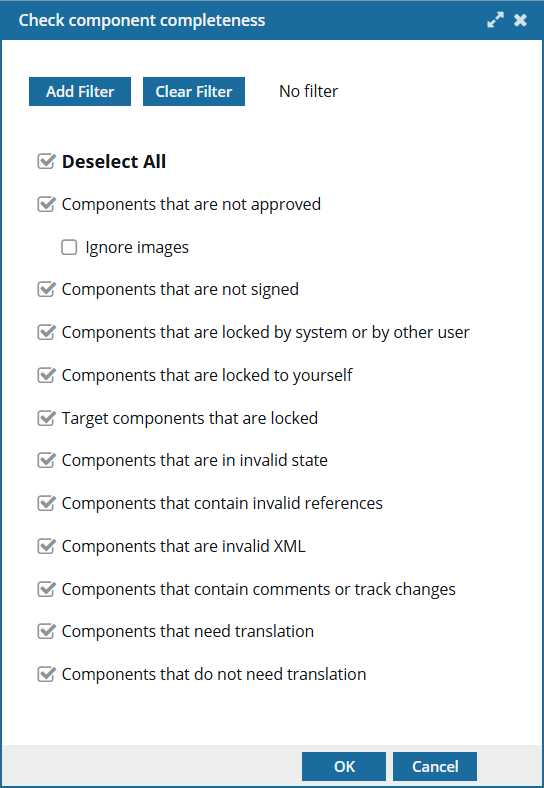
- By default, all report options are selected.
- After you click Deselect All and choose only the report options you need, Inspire remembers your selections. The next time you select the Completeness Report option for any component, only the options you chose previously are selected by default. If you want to return to the default of having all report options selected, clear your browser cache.
-
Optionally, on the Check component completeness screen, to filter on conditional text:
-
Click Add Filter.
-
On the Filter profiling attributes screen, select the attributes that you want to include in this report.
-
On the Filter profiling attributes tab, click Select.
 You see the profiling attributes you select on the Check component completeness screen, listed below the Add Filter button.
You see the profiling attributes you select on the Check component completeness screen, listed below the Add Filter button.
-
On the Check component completeness screen, all verification tests are selected by default. If there is something you don't want to see in the report, clear the checkbox for that option. By default, all of the following checks are completed in the report:
-
On the Check component completeness dialog, click OK.
 Result: When you complete a task that triggers a notification, such as creating a report, the Slack and email message bodies contain:
Result: When you complete a task that triggers a notification, such as creating a report, the Slack and email message bodies contain:
- A summary header.
- A link at the bottom of the message [See Full Version]
- You can click the [See Full Version] link to expand a section under the link with the full details.
-
In the top menu, click
 Notifications, and then See all notifications.
Notifications, and then See all notifications.
-
From the list of notifications, select the one that says Component Completeness Report.
-
The same message that is sent to your email is displayed below the list in the Details pane.
 Result: f the component meets one of the criteria, it's listed. If it doesn't, the report will display No components match this criteria.
Result: f the component meets one of the criteria, it's listed. If it doesn't, the report will display No components match this criteria.
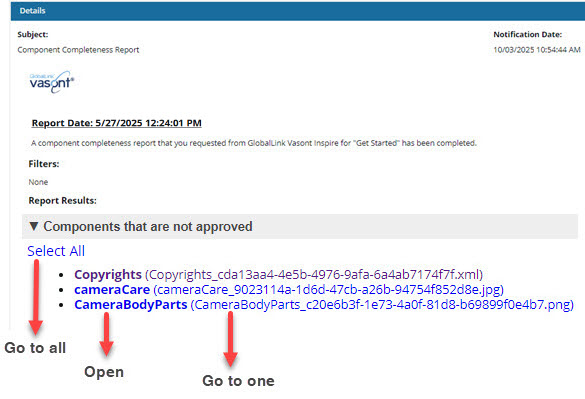
Go to all. If you want to open the folder that contains all the components listed in a section of the report, click the Select All link.
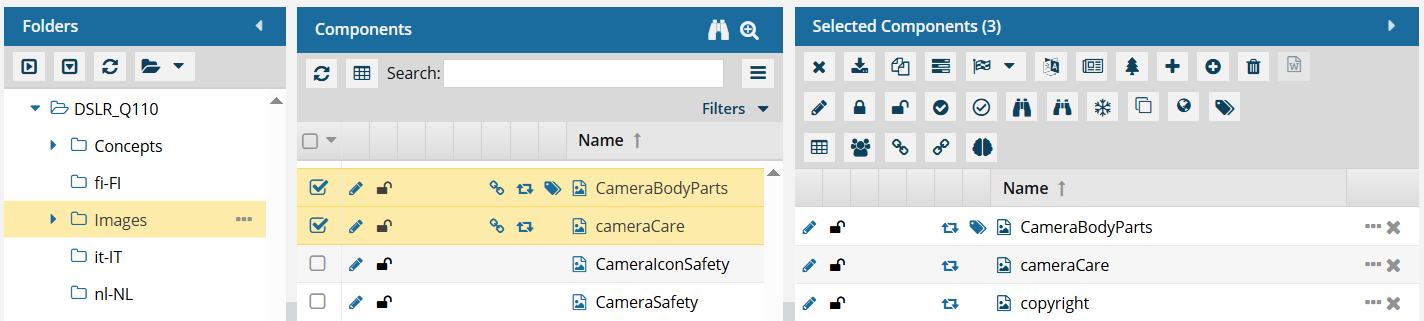
- If you click this link from an email, a browser tab opens, and Inspire opens to the Components browser.
- If you click this link from a notification inside of Inspire, the Components browser opens.
- In the browser, you see all of the components highlighted that are from that section of the report.
- If the components are in different folders, you see the items from the first folder listed in the Folders pane.
- The components are also listed in the Selected Components pane.

Open. If the component's content needs to be updated, you can click on the component Name, which is a link that opens the component in the Oxygen editor.
- The Name is listed first.
- The Name does not contain the file extension. For example, "Copyrights".
- If the component is locked or a binary, you see the component in a read-only viewer.

Go to one. If you need to update a component using a system function, such as Rename, you can click on the File Name which is a link that opens the folder where it's stored.
- The File Name is listed second, after the shorter Name and in parenthesis ().
- The File Name contains the file extension. For example, "Copyrights_cda13aa4.xml".
 Tips and tricks
Tips and tricks If you want to generate more than one completeness report at a time, you must go to the Components browser. There you can select multiple components and use the Selected Components panel. Follow the steps in: View a completeness report for selected components.
If you want to generate more than one completeness report at a time, you must go to the Components browser. There you can select multiple components and use the Selected Components panel. Follow the steps in: View a completeness report for selected components. Translation Completeness Report. After a component is translated, you can check the translation status of all its referenced components by creating a Translation Completeness Report.
Translation Completeness Report. After a component is translated, you can check the translation status of all its referenced components by creating a Translation Completeness Report. Create a completeness report in a project for a translated component
Create a completeness report in a project for a translated component

 .
. the Options menu and then selecting
the Options menu and then selecting 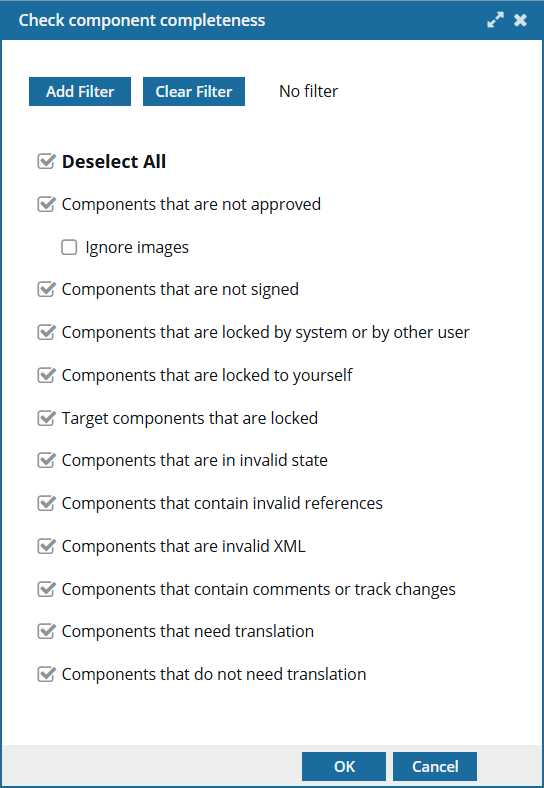

 .
. .
. You see the profiling attributes you select on the
You see the profiling attributes you select on the  Approved,
Approved,  Draft)
Draft) System lock,
System lock,  Approval lock,
Approval lock,  Other user lock)
Other user lock) You made changes that aren't submitted)
You made changes that aren't submitted) if any translated files returned from the vendor are locked)
if any translated files returned from the vendor are locked) one or both issues: a component has a problem with its references to other components; a component has invalid XML and it is a binary)
one or both issues: a component has a problem with its references to other components; a component has invalid XML and it is a binary) Notifications, and then
Notifications, and then