Use a webhook to send Slack notifications
After you link your company's Slack workspace to Inspire, if the Slack workspace changes you can update the webhook.
![]() In order for Slack notifications to work, your users must be using the same email address that's associated with their Inspire account.
In order for Slack notifications to work, your users must be using the same email address that's associated with their Inspire account.
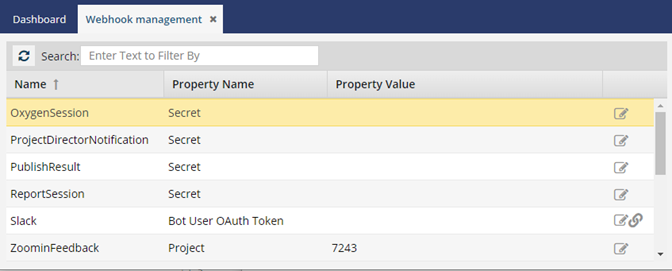
To configure a webhook to send Slack notifications:

 .
. Result: In your browser, a new tab opens and goes to the Slack login page.
Result: In your browser, a new tab opens and goes to the Slack login page.